Recently, some Windows 10 users have reported the Windows Audio service access denied error. If you’re also experiencing this issue, not to worry. You can fix it easily with one of the methods below.
The full error message is:
Windows could not start the Windows Audio service on Local Computer.
Error 0x80070005: Access is denied.
To fix the problem, you can try the methods below one by one until you find the one that works for you.
Method 1: Change the logon settings
Method 2: Modify the audio related registry
Method 3: Perform an in-place upgrade
Method 1: Change the logon settings
To fix the problem, you can try to change the logon settings. Many users have resolved their problem with this method. So you can have a try. Follow these steps:
1) Press Win+R keys to open Run box.
2) Type ‘services.msc‘ into the Run box and click OK to open the Services window.
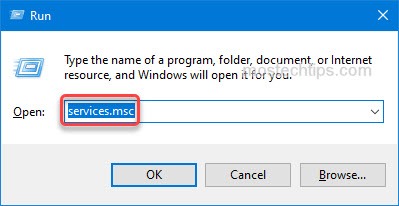
3) Double-click on the Windows Audio service.
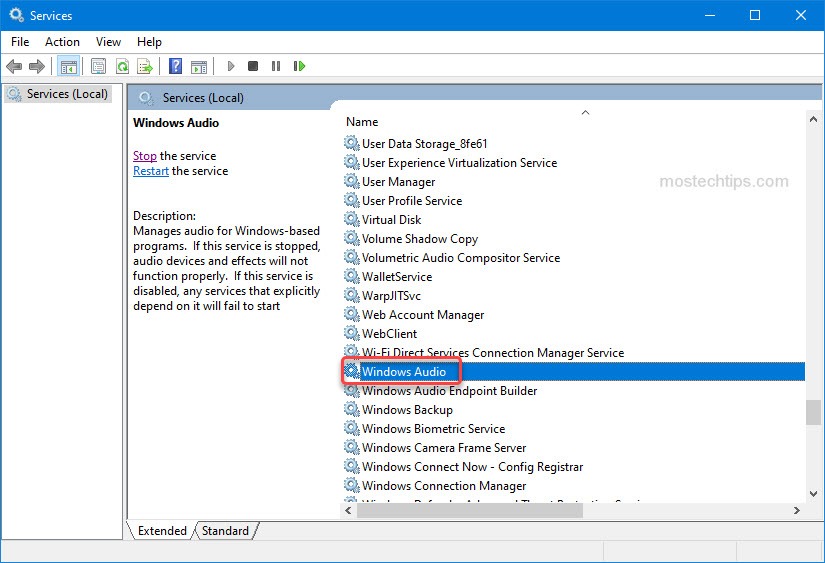
4) At the pop-up Properties window, select the Log On tab. Then select Local System account and check the Allow service to interact with desktop checkbox.
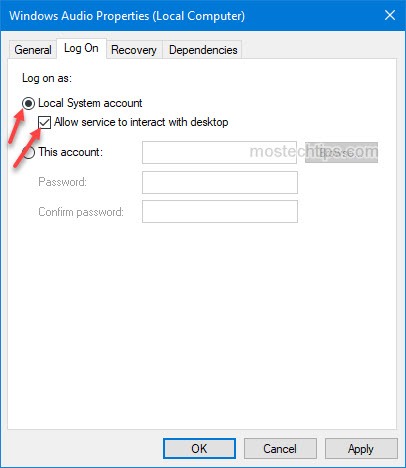
5) Click Apply -> OK to save the changes.
6) Start the Windows Audio service again and check to see if the problem is resolved.
If the problem persists, try other methods.
Method 2: Modify the audio related registry
When the problem occurs, it’s possible that your account doesn’t have the permission to access audio registry. In this case, you can add “Everyone Full Control” to the audio registry by modifying the registry.
Note: If the registry is modified incorrectly, serious system problems can occur. So it’s recommended you back up the registry before you modify the registry. Then you can restore it in case any issues occur. Regarding how to back up the registry, you can follow the steps in How to Back Up Windows Registy.
Follow the steps below to modify the registry.
1) Open the Run box.
2) Type ‘regedit‘ into the Run box and click OK to open the Registry Editor. If you get a UAC (User Account Control) prompt, just click Yes.
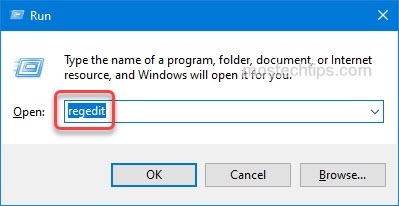
3) Once the Registry Editor opens, navigate to the following registry.
HKEY_LOCAL_MACHINE\SOFTWARE\Microsoft\Windows\CurrentVersion\MMDevices
4) Right-click on the MMDevices and select Permissions… from the menu.
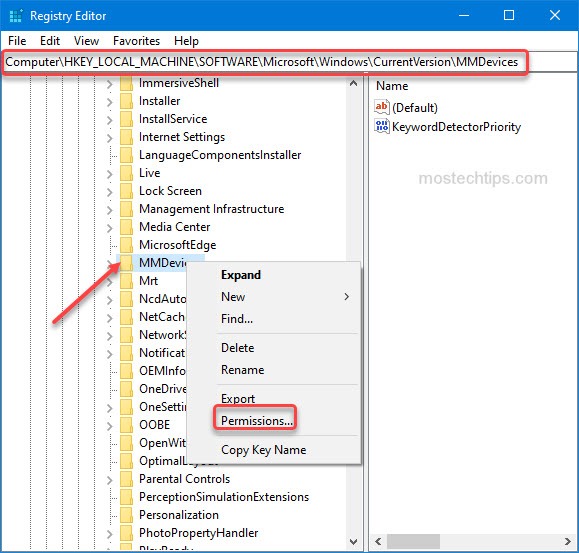
5) Select Everyone from the ‘Group or user names’ list, then check Full Control in the Allow column.
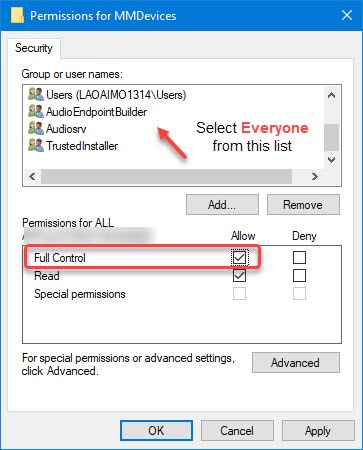
If you don’t see an Everyone user in the ‘Group or user names’ list, you need to add it manually:
5a) Select Add… to open the ‘Select Users or Groups’ window.
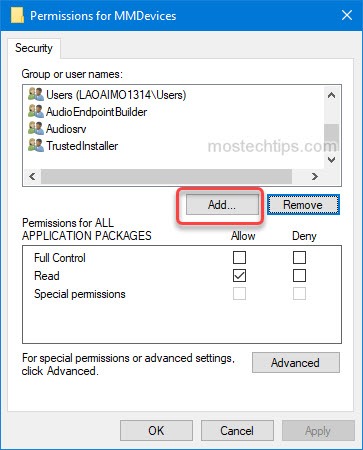
5b) In the ‘Enter the object name to select’ field, type Everyone, then click on the OK button.
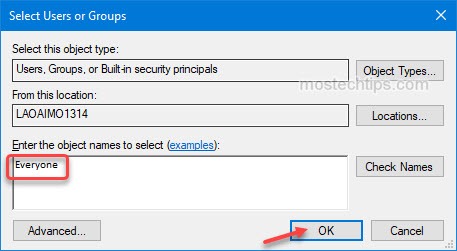
6) After adding Everyone Full Control to the registry, click OK -> Apply to apply the changes.
7) Check to see if you can start the Windows Audio service.
Method 3: Perform an in-place upgrade
The last method you can try is to perform an in-place upgrade in Windows, which will reset the Windows settings, the registry settings, etc.
If you’re not sure how to perform an in-place upgrade, you can follow the steps in this article. After that, the problem should be resolved.
Hopefully you find this article helpful. If you have any questions, ideas or suggestions, feel free to leave a comment below.


Thank you man.
It was very helpful.
Glad to know it helped you out. Thank you so much for the feedback!
Thank you very much for help. It works.
Thank you for your comment. I’m glad it helped you out.
The Method 2 worked for me finally after following close to 100s of troubleshoot videos. You are a life saver 🙂
Glad to it helped you out! 🙂
Thank you, Camilla. That was very helpful.
Good to know!
The first method helped!
Normally I don’t reply to these kind of webpages, because in my 30 yr history with troubleshooting PC problems, they never ever resolved my issues. This is the first time it helped, and I couldn’t be happier 😀
Glad to hear.?
This is SOLID. Method 1 fixed my issue instantly! Thank you so much
You are the Best!!!! You made it so easy to fix!!!!! I’ve been trying for 2 weeks to fix my audio! Method 1 work for me!!! Thank you again! And I hope you have a Blessed and Wonderful Day!
Thank Hashem!
I’VE BEEN LOOKING FOR HOOOURS, AND YOU SAVED MY LIFE <3
It can start the windows audio, but no sound came from it.
Any other method ?
Atleast i tried to reinstall the sound driver, and update it to the latest.
Thanks
First method worked for me too. Thanks.