When you start your computer, and your ASUS monitor doesn’t work, displaying a ‘HDMI No Signal‘ message, it can be frustrating. However, there’s no need to worry. You can troubleshoot the problem using the methods below.
Try the following five methods one by one until you find the one that works for you.
Method 1: Unplug and replug the HDMI cable
Method 2: Unplug and replug the monitor power cable
Method 3: Perform a factory reset on the monitor
Method 4: Try a new HDMI cable
Method 5: Test the ASUS monitor on another computer
Method 1: Unplug and replug the HDMI cable
If the monitor is not fully connected to the computer, the HDMI no signal issue can cause. To fix the problem, you can try to unplug the HDMI cable and plug it back in.
After plugging the HDMI cable again, check if the cable is inserted firmly into the ports. Ensure it’s well connected at both of the ASUS monitor end and the computer end. You can pull it out and see if it’s hard to pull out. If it’s hard to pull out, it means the cable is inserted firmly.
Method 2: Unplug and replug the monitor power cable
To fix your ASUS monitor HDMI no signal issue, you can try to unplug and re-plug the monitor power cable. Many Windows users have resolved their problems with this method.
First, unplug the power cable for a couple of minutes, then plug the power cable again.
After that, check to see if the problem persists. If it still persists, move on and try other methods.
Method 3: Perform a factory reset on the monitor
To fix the problem, you can try to perform a factory reset on the monitor.
First, press the on-screen menu button on the monitor to bring up the On-screen menu. Then use the buttons on the monitor to select the Factory Reset option. If you have no idea how to select the Factor Reset option, you can search the monitor user-guide online.
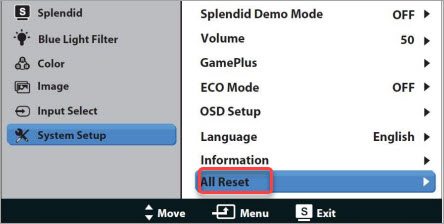
Method 4: Try a new HDMI cable
If the HDMI cable is damaged, the monitor can’t get the input source successfully. In this case, the no signal issue can occur.
You can try a new HDMI cable (you can buy a new HDMI cable at Amazon) and see if the problem persists. If the problem is gone with the new HDMI cable, just use the new HDMI cable. If not, continue to try Method 5.

Method 5: Test the ASUS monitor on another computer
The last method you can try is to test the monitor on another computer. If possible, connect your ASUS monitor to another computer and see how it works. If it doesn’t work on another computer either, the problem is probably caused by a damaged monitor.
You may need to replace it with a new monitor (you can buy a new monitor at Amazon) . If your monitor is still under manufacturer’s warranty, contact their support for further assistance.

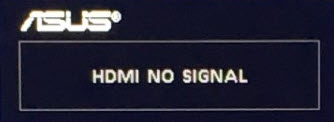
This all started when I decided to upgrade my cpu and motherboard.. originally I had a Ryzen 7 2700x and an Asus prime x370 pro also a one month old Samsung odyssey g7 32” monitor. So I decided to upgrade to a Ryzen 5 5600x and tried 3 different motherboards (Asus b450f gaming, Asus b550 f Wi-Fi, and msi x570 tomahawk) the reason for that is because I’m a little rusty while building pc’s and no one at the store told me that the b450 had to be flashed. So my problem now is I keep getting a “display port-no signal” and can’t even see bios. I tried hdmi and same thing, oh and I used multiple different cables. At this point I gave up for the night and sweating bricks thinking it’s my gpu.. so I took it to a local place to diagnose my Pc and it posted for them and were able to see the bios/uefi. So now I was starting to think it’s my month old monitor. So I exchanged it for an Asus rog strix xg27aq at microcenter and that came with a new set of cables (hdmi and DisplayPort) plugged it into my rig and it’s doing the same damn thing. So this time I took my rig to microcenter and they plugged it in and I saw with my own eyes that it posted there too.. so now while I was there I bought a new power cable for my Pc and a new surge protector and got back and switched off the main power outside and turned it back on and still “display port-no signal”. I also tried a different wall outlet as well and I’m so frustrated. One thing I forgot to mention is that when I go to my monitor’s OSD the ‘system setup’ is greyed out and I remember that being greyed (if I remember correctly) on my Samsung g7.. do you guys have any ideas so I don’t have to contact a psychiatrist lol? Btw all the fans and rgb inside my rig are on. Is this super shitty bad luck? Because I’m clueless with how to proceed at this point.. sorry for the long rant..
Is it possible for you to update the drivers?
I have the same frustrating problem
which spoils all the pleasure of using this monitor
In my case, pulling the micro-HDMI cable towards you helps
(pushing the micro-HDMI cable away from you = “HDMI NO signal” message)
Probably the microHDMI socket is not solidly soldered
I have the same issue. What did you do about it? Did Asus fix it for you or didn’t you bother?
I have the same issue. Asus any help with this. Need to send it back probably
Ich habe ein Asus va27ehe
Bei mir kommt hdmi kein signal
Und es kommt nur input select
#1 worked.
I’m glad it helped you out!
Asus is shit, i will never buy anything from it again
I bought the best ASUS Tuff gaming 17 with 64gigram and the 3080…..
Worked for 6 months and it was GREAT until
HDMI went bad and the support put me on a rollercoaster of hate and hang-ups and terrible ideas like “Factory reset” over and over….. AND do not think that you can send the computer in for service if you live outside of the assigned purchase aria…. YES< They will make you fly to where you can get the lap serviced because they will not UPS it.
Thank you the unplug power cable method worked
With ASUS TUF DASH F15 For months I could not use an external monitor on restart or after sleep without unplugging and replugging in the cable. It appears to have been a power setting, in Armoury Crate, click on the device icon then the system button (will appear alongside the icon) then change to optimised rather than standard or eco mode. It is a pleasure to use now.
Thank you for your comment.
i sent my asus monitor back to be fixed with this exact problem and they sent it back 24 hours later saying they couldnt recreate the problem i was having. Weirdly it has been working great for the last 2 months again (BTW i only have this monitor since June 2022) and yesterday its starts this crap again grrr. The did tell me to take a video showing all the cables connected clearly and the screen when it does the hdmi no signal thing or just spontaneously flashes on or off.