Waves MaxxAudio Pro is typically preinstalled on certain computers, like Dell systems. However, it can be accidentally deleted, for instance, after a Windows Update. If you find it missing on your computer, there’s no need to worry. You can easily download and install it using the steps below.
For the computers with MaxxAudio Pro built in, the application is installed along with the audio driver. So to download and install the MaxxAudio Pro Application, you can download and update the audio driver from your computer’s manufacturer.
You can refer to the steps below to download and install the audio driver.
Firstly, you need to find out your computer’s PC model.
For most computers, you can find the PC model on the label or sticker that’s outside of the case. The location of the label or sticker depends on the PC brand or the PC model. If you can’t find out in that way, you can find it out by following the steps below, which apply to all computers.
1) Press Win+R keys to open the Run box.
2) Type ‘msinfo32.exe’ into the Run box and click OK to open the System Information window.

3) Under the ‘System Model‘ field, you’ll find your PC model number.

Secondly, download and install the driver from your PC manufacturer.
1) Google with the keyword combination ‘PC model name + driver’. Then click the link that guides you to the driver download page. I take ‘Lenovo Yoga 3 Pro-1370’ as an example in the following screenshot.

3) Usually, on the driver download page, you’ll need to select the OS and locate the audio driver. Then you can download the driver easily with the screen instructions.

4) Double-click on the downloaded file (EXE file) and follow the on-screen instructions to install the driver.
When you finish updating the audio driver, check to see if Waves MaxxAudio Pro Application is installed on your computer.
For Dell computers, you’ll need to download the audio driver and the Waves MaxxAudio Pro Applications separately (see the screenshot below).

If you don’t want to update the audio driver, you can just directly download the application from Microsoft Store; Go to Microsoft Store and Download Waves MaxxAudio Pro for Dell.

Hopefully you find this article helpful. If you have any questions, feel free to leave a comment below. I’ll get back to you ASAP.

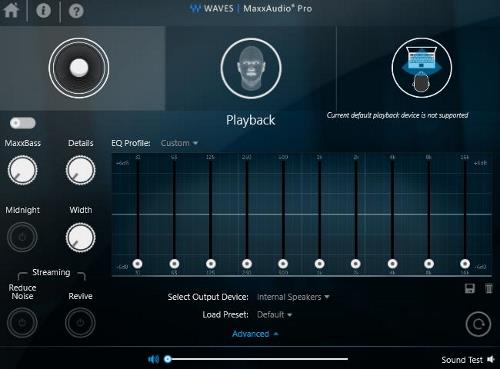
Tks
many thanks 🙂
Glad it helped you out!
Hello; I have not found how to add any presets to this app anywhere. I like the sound but i also like being able to change around the sounds to my liking. Can you help me with that?
Thank You; Kris Powell
Hey,
If you can’t find the option to add presets, the option could be missing. You can try updating the audio driver or reinstalling the audio driver and see if it helps.
Hi; I do have a drop-down for presets but only about four are listed and i can not find a way to add more which i was actually wanting to do. Any ideas? Thank You Camilla
Hi Kris,
Try updating the audio driver and reinstalling MaxxAudio and see if it helps.
como gue eu abaixo progama coretamente focionano mento coreto