If your Acer desktop or laptop has no sound and you want to fix the issue by updating the Realtek audio driver, you’re in the right place. In this post, you’ll find instructions on how to update the Realtek audio driver on your Acer device
Way 1: Update the Realtek audio driver via Device Manager
Way 2: Update the Realtek audio driver from manufacturer’s website
Way 1: Update the Realtek audio driver manually
You can update the Realtek audio driver manually via Device Manager. To do so:
1) Right-click on the Start menu button and select Device Manager.
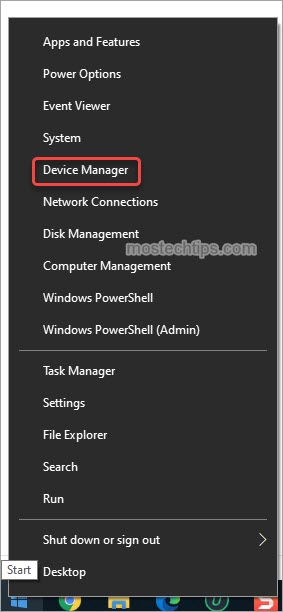
2) In Device Manager, expand the category “Sound, video and game controllers”. Right-click on the Realtek Audio entry and select Update driver.

3) Select Search automatically for drivers, then Windows will search your computer for a newer driver and install it on your computer.

After the search is complete, you may get a message saying “The best driver software for your device is already installed”. It means your Realtek audio driver may be up-to-date, or Windows may fail to provide you with the latest Realtek audio driver. In this case, you can head to Way 2 to try updating the Realtek audio driver automatically.

Way 2: Update the Realtek audio driver from manufacturer’s website
You can go to Acer’s website to download the Realtek audio driver corresponding with your device model.
1) Go to Acer’s website.
2) Go to the Support section.
3) Select the Drivers and Manuals topic.
4) Enter your device model name and then start the search.
Alternatively, you can go to your motherboard manufacturer’s website to download the latest version of Realtek audio driver. Generally, drivers can be downloaded from the Support, Driver or Download section.
Tip: To update drivers more easily, you can use Driver Easy. Driver Easy can scan your computer to detect any missing and outdated drivers on your computer and allow you to update drivers with a few clicks.
Hopefully you find this post helpful. If you have any questions or suggestions, feel free to drop a comment below. I’ll get back to you ASAP.

Hello,
I’ve just purchased Driver Easy and downloaded it, but I can’t activate the key of the product y, as I haven’t got any. Could you please help me with that key. The product has just been payed for and I don’t know what to do further.
Thank you.
Regards,
Mihaela Toader
Try this link to have your key resent:
https://www.drivereasy.com/resend-license-key/
If it doesn’t work, try contacting their support at support@drivereasy.com. They’ll help you with this issue.