You can’t use your Bluetooth device properly in Windows. In Device Manager, your Bluetooth driver displays the error message ‘Windows has stopped this device because it has reported problems. (Code 43).’ What can you do to fix this driver error? Don’t worry; try the methods below, and the error may be resolved.
Method 1: Perform a hard reset
Method 2: Run bluetooth troubleshooter
Method 3: Re-enable the bluetooth device
Method 4: Update the bluetooth driver
Method 5: Reinstall the bluetooth driver
Method 1: Perform a hard reset
To fix the bluetooth code 43 error, you can just perform a hard reset. This method has worked for some Windows users, so you can give that a try. Refer these steps:
1) Shutdown your laptop.
2) Unplug the charger from your laptop.
3) Remove the battery. (If you don’t have a removable battery, skip this step.)
4) Press and hold the power button for about 15 seconds.
5) Put the battery back in. (If you don’t have a removable battery, skip this step.
6) Plug the charger to the laptop again.
7) Turn on your laptop and check to see if the bluetooth error is resolved.
Method 2: Run bluetooth troubleshooter
Windows built in bluetooth troubleshooter allows you to trouble and fix any bluetooth problems. You can follow these steps to run bluetooth troubleshooter to fix the bluetooth code 43 error.
1) Press Win+I keys to open the Settings window.
2) Select Updates & Security.
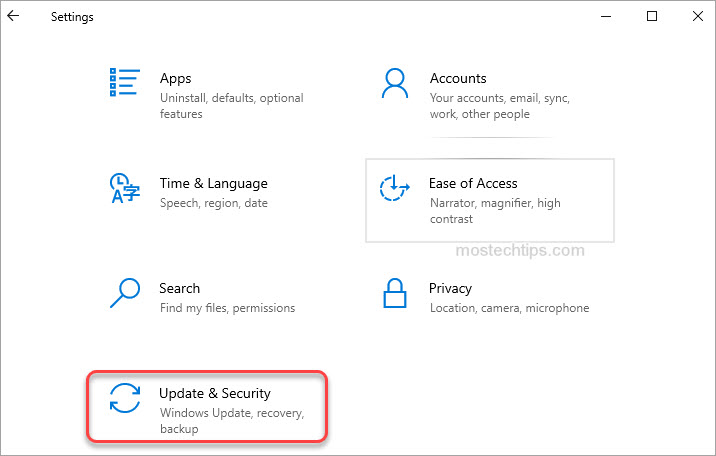
3) Click Troubleshoot in the left pane and click on the Additional troubleshooters link in the right pane.
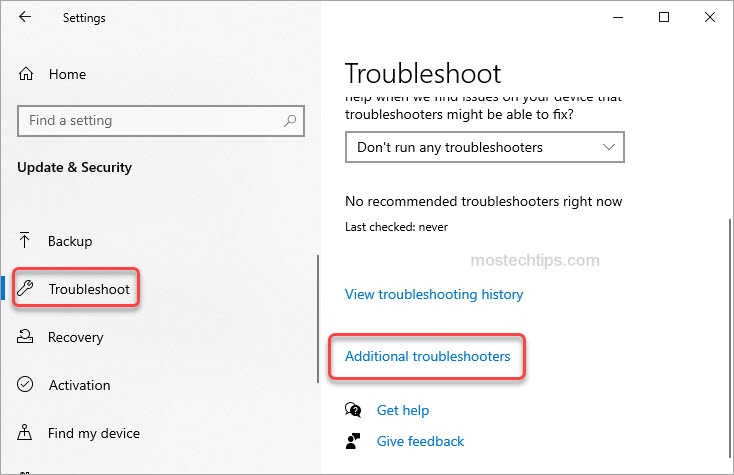
4) Under Find and fix other problems, click Bluetooth -> Run the troubleshooter.
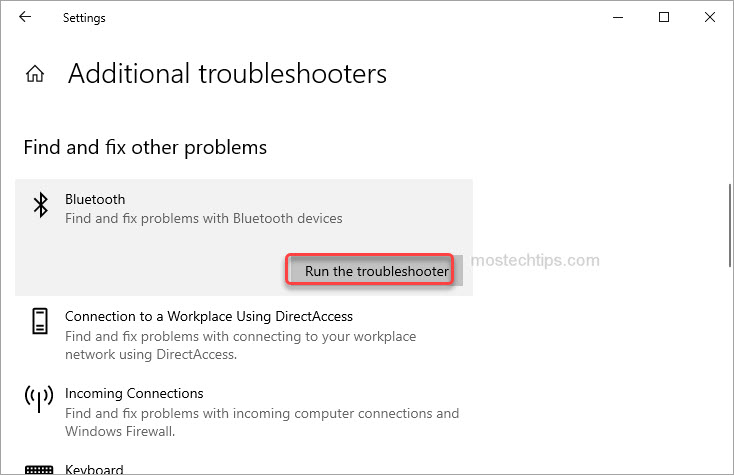
5) Follow the on-screen instructions to troubleshoot and fix the problem.
6) Once the process completes, restart your computer and check to see if the bluetooth code 43 error is resolved.
If the error is not resolved, continue to try Method 3.
Method 3: Re-enable the bluetooth device
To fix the bluetooth code 43 error, you can try to re-enable the bluetooth device.
Note: Before you re-enable the bluetooth device, you need to ensure the Bluetooth Support Service is started. You can follow these steps to check if it’s started.
1) Press Win+R keys to open the Run box.
2) Type “services.msc” into the Run box and click OK to open the Services window.
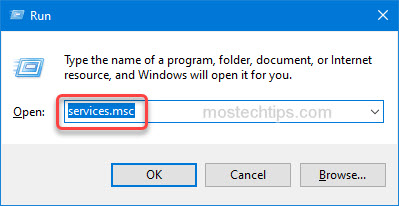
3) Find Bluetooth Support Service and double-click on it to open the Bluetooth Support Services Properties window.
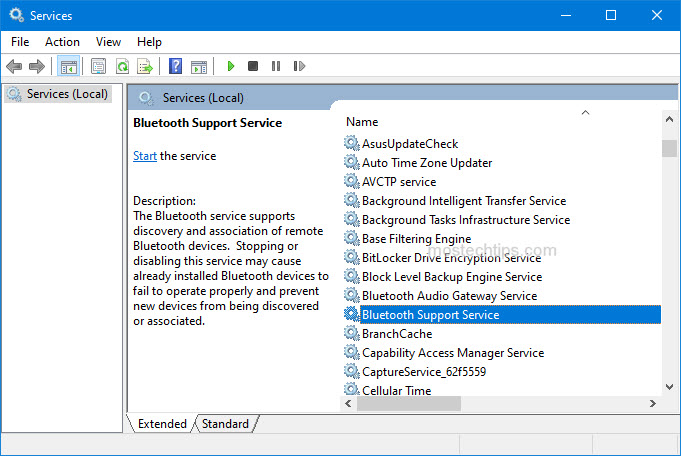
4) Ensure the Startup type is set as Automatic. If not, select Automatic from the drop-down menu and click Apply -> OK to save the changes.
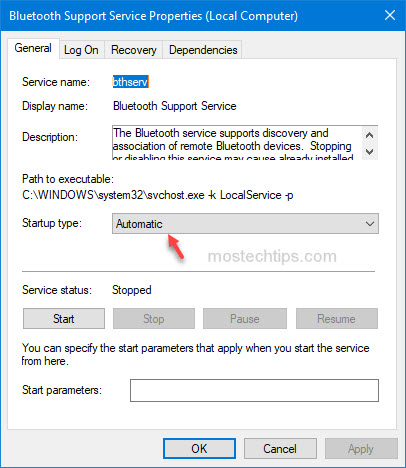
Then follow these steps to re-enable the bluetooth device.
1) In Device Manager, right-click on the bluetooth device and select Disable device.
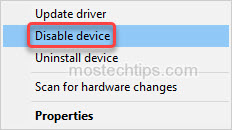
2) On the pop-up window, click Yes to confirm to disable the device.
3) Right-click on the bluetooth device again, and then select Enable device.
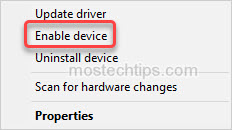
4) Restart your computer and check to see if the error is resolved.
Method 4: Update the bluetooth driver
To fix the problem, you can try updating the bluetooth driver.
You can manually update the drivers if you want. Just head to the PC manufacturer’s website or the device manufacturer’s website to download the latest drivers corresponding to the Windows version you have. Usually, drivers can be downloaded from the Drivers, Support, or Download section.
Alternatively, you can search “PC model + driver” using your preferred search engine, then you can find the driver download page of your PC directly from the search results.
Method 5: Reinstall the bluetooth driver
Reinstalling the driver may resolve the bluetooth code 43 error. To do so:
1) In Device Manager, right-click on the Bluetooth device and select Uninstall device.
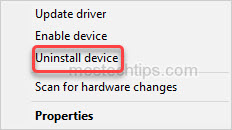
2) Tick the checkbox next to Delete the driver software for this device.
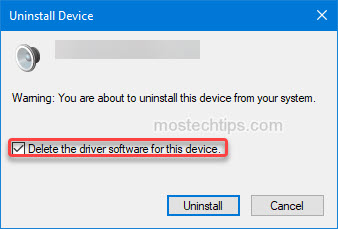
3) Click Uninstall to uninstall the device.
4) Restart your computer and allow Windows to install the driver automatically.
5) Check to see if the code 43 error is resolved.
Hopefully you find this article helpful. If you have any questions, ideas or suggestions, feel free to leave a comment below.

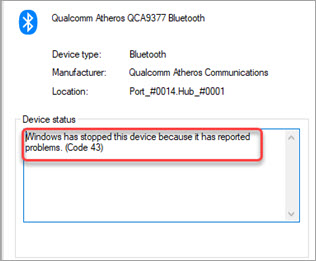
Method 1 worked for me on a dell XPS, very much appreciated!
I’m glad that it helped you out.
none of the above has helped
windows 10 asus rog laptop
what can i do?
If the methods don’t help you with your problem, you can try updating the BIOS.
after a hard reset will my data get erased
A hard reset won’t erase your data.
Oh my god! Method 1 did help me. Thankyou so much!!!
Good to know. Thank you for the comment.
not worked for me :<
THANKS 🙂