In this post, you’ll discover how to download and update the Realtek Asio Component driver with a step-by-step guide. You can quickly and easily download and update the Realtek Asio driver for Windows 11, 10, and 7.
What is Realtek Asio Component?
First, you may want to know what ASIO is. ASIO is short for Audio Stream Input/Output. It’s a computer sound card protocol for digital audio, which aims to reduce audio latency between the program and the computer’s sound card.
The Realtek Asio Component is a software package, which is used as drivers for the Realtek sound card. It’s not necessary for your Realtek sound card, but it can reduce the audio latency on your computer.
Usually, downloading and updating the Realtek audio driver from the manufacturer’s website can update the Realtek Asio Component driver together. But for some reason, you may need to update the Realtek Asio Component driver separately. Then you can use one of the methods below to only download and update the Realtek Asio Component driver.
How to Download and Update Realtek Asio Driver
You can download and update the Realtek Asio driver from Microsoft Update Catalog. Here’s how to do it:
1) Go to Microsoft Update Catalog.
2) Verify the latest version of the Realtek Software Component driver by checking the version in the Version column.
For example, in the screenshot below, the latest version is 1.0.0.8.

3) Click the Download button next to the latest version driver, then follow the on-screen instructions to finish the process.

The downloaded driver file is a .cab file. Once download is done, you can follow the steps below to install the driver through Device Manager.
1) Extract the .cab file to a folder.
2) Open Device Manager (learn how to access Device Manager).
3) Under “Software components”, right-click on the Realtek Asio Component and select Update driver.

4) Select Browse my computer for drivers.
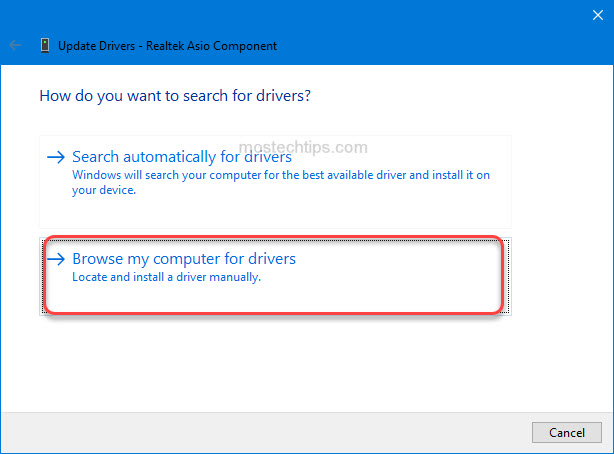
5) Click Browse….

6) Navigate to the folder where you extracted the .cab file to and then click OK.

7) Click Next, then the driver will be installed automatically.
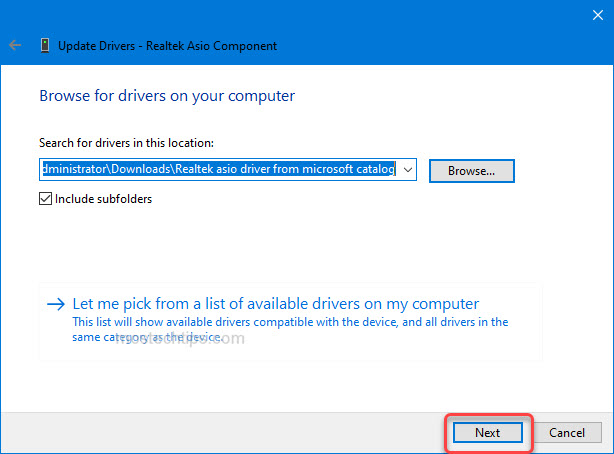
Tip: To download and update the driver more easily, you can use Driver Easy. Driver Easy can scan your system to detect any missing or outdated drivers, and then allow you to update drivers with a few click. You can go to the vendor’s website to download Driver Easy and install it on your computer.
Hopefully you find the article helpful. If you have any questions, feel free to drop a comment below. I’ll get back to you ASAP.

Driver easy is NOT free!
Hi,
Thank you for your comment.
Driver Easy Free version is partly free. You can use it to download drivers automatically and free. If you want the driver to install automatically, you’ll need to upgrade to the Pro version.
I don’t have the Realtek Audio ASIO component under software components. Does this mean my HP Pavillion Plus does not support ASIO?
I’ve managed to install the drivers using ‘add drivers’ but they are not attached to any devices.
I guess that means that only certain types of Realtek audio chips support ASIO?
My desktop does have Realtek ASIO support on motherboard B660M-DS3H-DDR4-rev-10
The absence of the Realtek Audio ASIO component under software components suggests that ASIO support might not be available for your specific Realtek audio chipset. You can contact your manufacturer support for a further check.
Meanwhile, I managed to find the 2.15 version with windows 11 support of asio4all and I’m happy to report that it works fine with around 330 samples latency. 44.1Khz
Glad to know.
There is no .cab file in these…