When it comes to the ASUS Battery Health Charging not working issues, there are two common scenarios:
- You can’t change the health mode in the application
- You select the Balanced Mode or Maximum Lifespan Mode, but the battery still charges up to 100%
In either scenario, you can use the methods below to fix the problem. You can try the methods one by one until you find the one that works for you.
Method 1: Ensure your laptop model supports the application
Method 2: Reinstall the application
Method 3: Install the ATK driver/software
Method 1: Ensure your laptop model supports the application
Not all ASUS laptop models support Battery Health Charging. Before you move on to other methods, the first thing you can check is if your laptop model supports the application.
You can visit ASUS’s website to check if your laptop model supports Battery Health Charging.
Method 2: Reinstall the application
When ASUS Battery Health Charging stops working, you can try uninstalling and reinstalling the application. Here’s how to do it:
1) Press Win+I keys to open the Settings window.
2) Click on Apps.
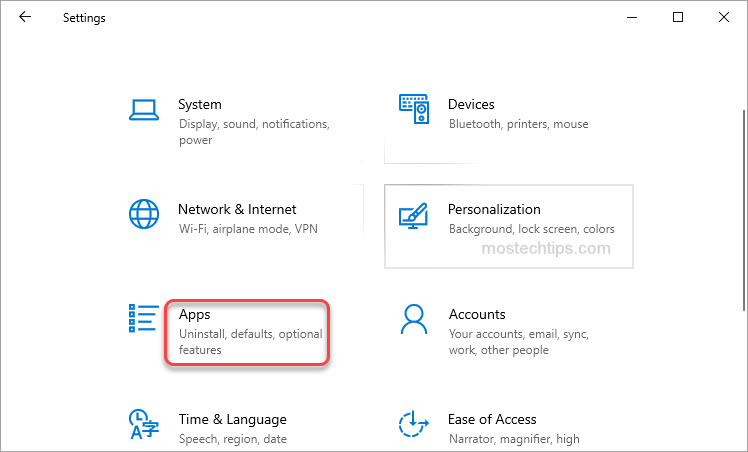
3) Click Apps & features in the left pane.

4) In the right pane, scroll down and click on Battery Health Charging. Then click Uninstall and follow the on-screen instructions to uninstall the application from your laptop.
5) Restart your laptop.
6) Go to Microsoft Store to download and install Battery Health Charging again.
7) Check to see if the application works properly.
Method 3: Install the ATK package
What is ATK package? The ATK package is driver/software that controls stuff like hotkeys, keyboard lighting and allows the Battery Health Charging to set the battery state of charge.
If your laptop doesn’t have the ATK package installed, your ASUS Battery Health Charging won’t work properly.
How to install the ATK package? You can go to ASUS official website and download the package from the SUPPORT page. Before you download, you need to verify your laptop model and the Windows version running on your laptop.
After updating the driver, restart your laptop. Check to see Battery Health Charging works properly.
Hopefully you find this article helpful. If you have any questions, feel free to drop a comment below.

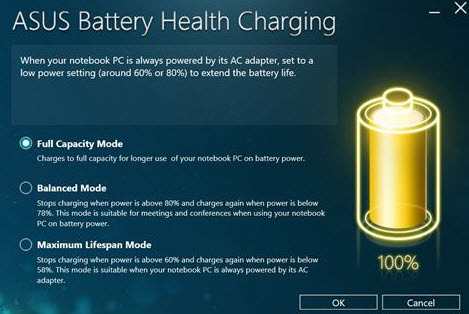
thanks, a big help
Glad it helped you out!
Asus laptop, following an update from Win 10 to Win 11.
Method: 2 worked perfectly.
Many thanks! 🙂
Glad to know. Thank you for your comment.