While using Epic Games Launcher, you get the following error message:
Unsupported Graphics Card – There is a problem with your graphics card. Please ensure your card meets the minimum system requirements and that you have the latest drivers installed.
Not to worry. To fix the error, you can try the methods below:
Method 1: Repair Epic Games Launcher
Method 2: Update graphics card drivers
Method 3: Force Epic Games Launcher to run with OpenGL
Method 4: Force Epic Games Launcher to run with high graphics settings
Method 1: Repair Epic Games Launcher
Windows built-in repair tool allows you to repair some apps and applications if they’re running correctly. You can try using the tool to repair Epic Games Launcher. Here’s how to do it:
1) Press Win+R keys to open Run box.
2) Type “control panel” into the Run box and click OK. Then then Control Panel window will pop up.
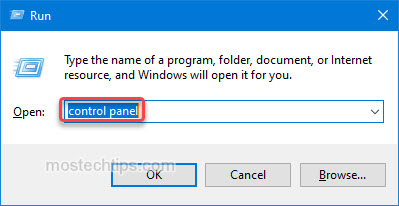
3) At the Control Panel window, View by Category and click on Programs.
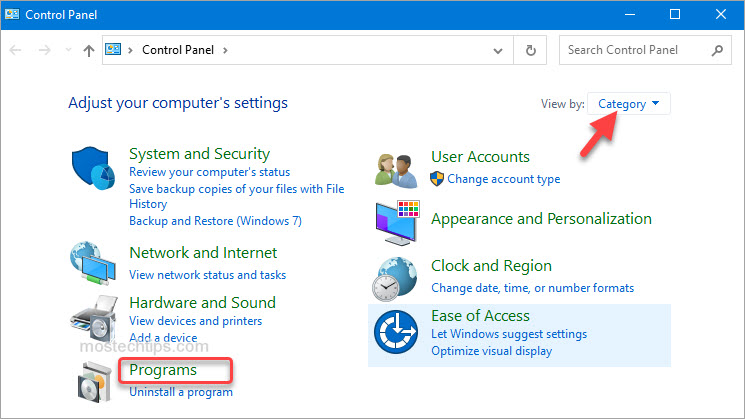
4) Click on Programs and Features.
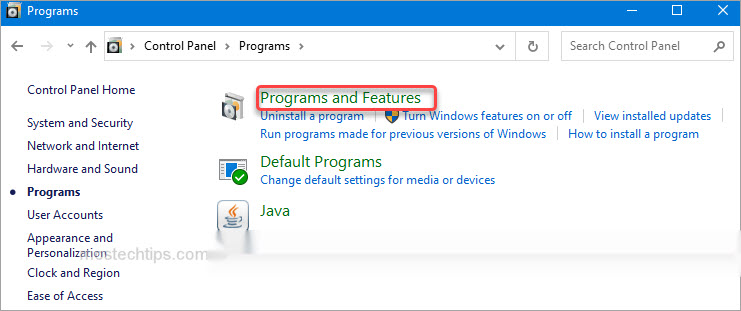
5) Select Epic Games Launcher and click Repair. Then Windows will start repairing the application.
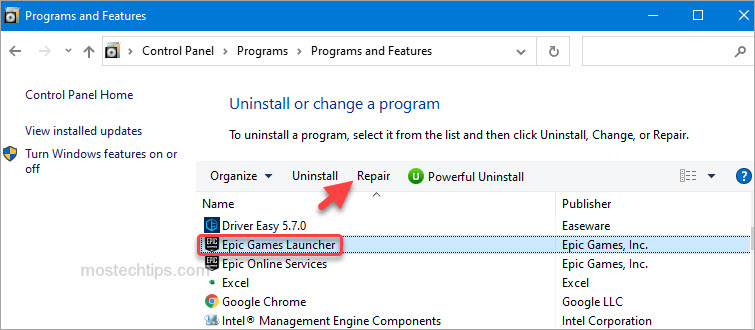
6) Once done, check to see if you can run Epic Games Launcher without the error.
If Method 1 doesn’t fix the problem, try Method 2.
Method 2: Update graphics card drivers
If you’re using outdated graphics card drivers, you may run into the Epic Games Launcher Unsupported Graphics Card error. To fix the error, you can try updating the graphics card driver to the latest version.
You can update the graphics card driver via Device Manager. Here’s how:
1) Open Device Manager (learn how to access Device Manager).
2) Expand category “Display adapters”. Right-click on your graphics card device entry and then select Update driver.

3) Select Search automatically for drivers. Then Windows will search for a new driver and install the driver automatically.

Alternatively, you can go to the PC manufacturer’s website or the graphics card manufacturer’s website to download the drivers. Usually, drivers can be downloaded from the Drivers, Support or Download section.
Tip: If the error still occurs, you can use Driver Easy to help update the drivers. Driver Easy can scan your system to detect any missing or outdated driver and allow you to update drivers with a few clicks. Go to the vendor’s website to download Driver Easy.
If Method 2 doesn’t fix the problem, continue to try Method 3.
Method 3: Force Epic Games Launcher to run with OpenGL
To fix the error, you can try forcing Epic Games Launcher to run with OpenGL. To do so:
1) Right-click on the shortcut of Epic Games Launcher and select Properties.
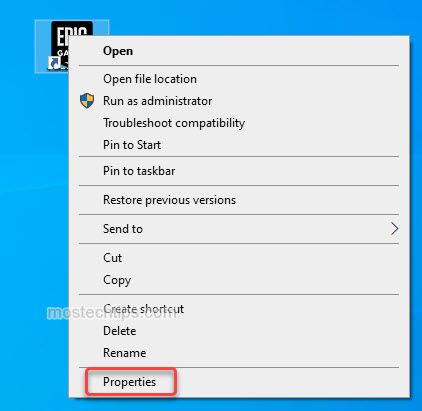
2) At the Properties window, in the Target field, add “ -opengl” at the end. (Don’t forget the space.)

If you don’t customize the install location, the full text will appear like this:
“C:\Program Files (x86)\Epic Games\Launcher\Portal\Binaries\Win32\EpicGamesLauncher.exe” -opengl
3) Click Apply.
4) Check to see if you can run Epic Games Launcher without the error.
Method 4: Force Epic Games Launcher to run with high graphics settings
Your graphics card may not meet the system requirements to run the Epic Games Launcher. You can use the “ -nosettingslimit” parameter to override the system limitations and force the game to run with high graphics settings. Follow these steps:
1) Right-click on the shortcut of Epic Games Launcher and select Properties.
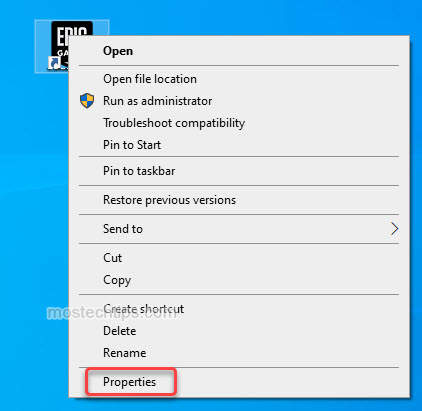
2) At the Properties window, in the Target field, add “ -nosettingslimit” at the end. (Don’t forget the space.)
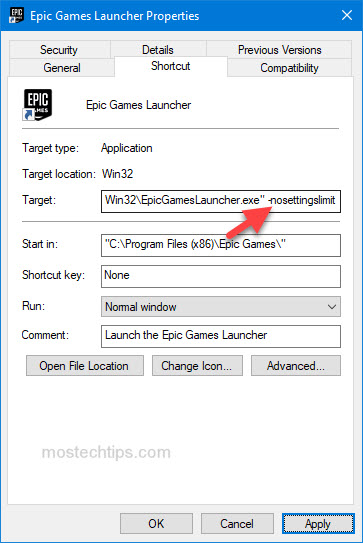
If you don’t customize the install location, the full text may appear like this:
“C:\Program Files (x86)\Epic Games\Launcher\Portal\Binaries\Win32\EpicGamesLauncher.exe” -nosettingslimit
3) Click Apply.
4) Check to see if you’re able to run Epic Games Launcher without the error.
Hopefully you can fix the Epic Games Launcher Unsupported Graphics Card error with the above steps. If you have any questions, feel free to drop a comment below. I’ll get back to you ASAP.

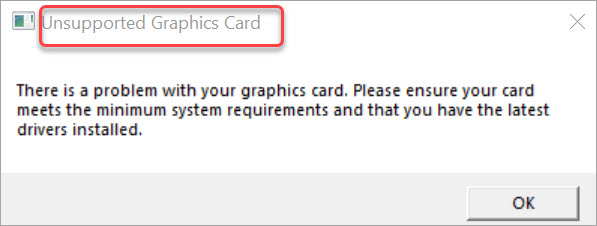
I did all of the above and the error still persists