MFC140.dll missing error is one of the common .dll not found errors occurring in Windows. The error message can show as either:
The program can’t start because mfc140.dll is missing from your computer. Try reinstalling the program to fix the problem.
or
The code execution cannot proceed because mfc140.dll was not found. Reinstalling the program may fix this problem.
If you’re experiencing this error and looking for the solutions, you’ve come to the right place. In this post, you’ll learn 5 methods that can fix the error. Try them one by one until you find the work that works for you.
Method 1: Reinstall the Microsoft Visual C++ Redistributable package
Method 2: Run the System File Checker tool
Method 3: Reinstall the program
Method 4: Run a virus/malware scan of your entire system
Method 1: Reinstall the Microsoft Visual C++ Redistributable package
The file mfc140.dll is part of Microsoft Visual C++ Redistributable for Visual Studio 2015. If the Microsoft Visual C++ 2015 Redistributable package is corrupt or missing, the mfc140.dll missing error can occur. To fix the error, you can try reinstalling the package. To do so:
1) Go to the Microsoft Visual C++ Redistributable for Visual Studio 2015 download page.
2) Click the Download button.
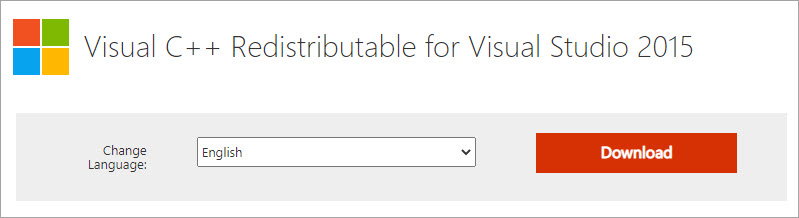
3) Select the version corresponding with the Windows version you have (learn how to check what Windows version you have).
Note:
If you’re running a 32-bit version of Windows, you just need to install the 32-bit version of the redistributable package, so just select vc_redist.x86.exe.
If you’re running a 64-bit version of Windows, you need to install both the 32-bit version and the 64-bit version of the redistributable package, so select both vc_redist.x64.exe and vc_redist.x86.exe.

4) Click the Next button then the package will be downloaded to your computer.
5) Double-click on the downloaded file and follow the instructions on the screen to install the package.
6) Once done, restart your computer and check to see if the mfc140.dll error still occurs.
If Method 2 doesn’t work for you, continue to try Method 3.
Method 2: Run the System File Checker tool
The mfc140.dll missing error can occur due to corrupt or missing system files. You can try running the Windows built-in System File Checker tool to scan for the corrupt or missing system files, and restore the files that have become corrupt or gone missing. To do so:
1) On your keyboard, press Win+R (the Windows logo key and the R key) at the same time to invoke the Run box.
2) Type “cmd” into the Run box, and then press Ctrl+Shift+Enter at the same time to open Command Prompt as administrator.

3) At the command prompt, type the following command, and then press Enter:
sfc /scannow
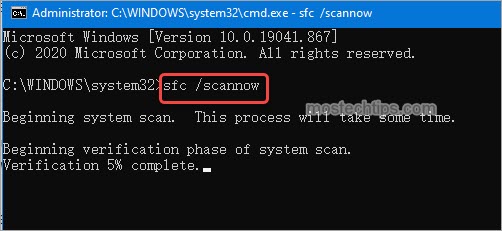
The sfc /scannow command will scan all your protected system files and replace corrupted files automatically. The process can take a while. Do not close the Command Prompt window until the verification is 100% complete. The result will be shown after the process is finished.
Method 3: Reinstall the program
Since the error is occurring to a particular program, you can try reinstalling the program and see if it works. Follow the below steps to reinstall the program.
Firstly, uninstall the program.
1) Right-click on the Start menu button at the lower left corner of the desktop and select Apps and Features.
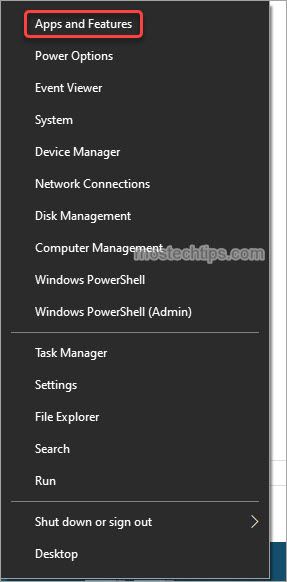
2) Type the program name into the Search box. Then you’ll see the program show up under the Search box.

3) Click on the name of the program and click Uninstall. Follow the on-screen instructions to uninstall the program.
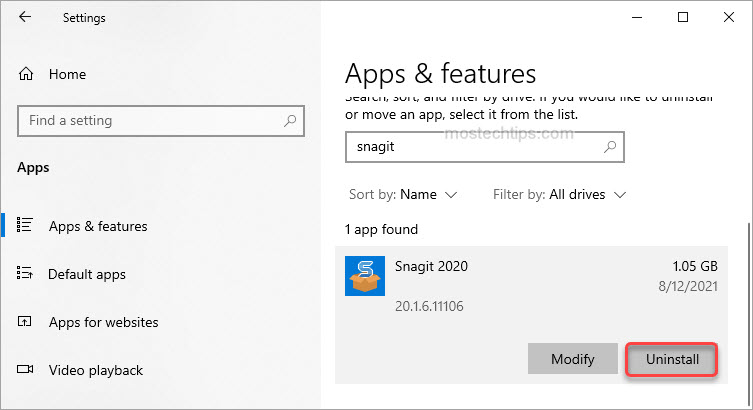
Secondly, download and install the program again. Then check to see if the mfc140.dll missing error is resolved.
Method 4: Run a virus/malware scan of your entire system
Your system can be infected by virus/malware. If none of the above methods works, the last resort you can try is to run a virus/malware scan on your computer.
If you have antivirus/antimalware software installed, launch the software to scan your entire system to detect the virus/malware.
If you don’t have installed antivirus/antimalware software, install one. If you have no idea what software is trustworthy, the well-known MalwareBytes could be your go to option.
Hopefully you can fix the mfc140.dll missing error with the above methods. If you have any questions, feel free to leave a comment below. I’ll get back to you ASAP.

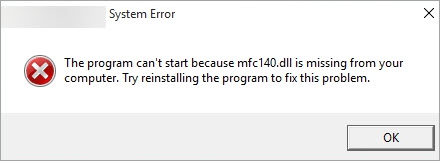
I have followed all of these steps you specified but errors still persisting, I am trying to install st link utility form stm32 electronics. this problem is only with software, I am using norton 360 antivirus. please let me know as soon as you can thanks