The Origin MSVCP140.dll missing error can occur while you install the program or launch the program. The full error message can display as either:
“The program can’t start because MSVCP140.dll is missing from your computer. Try reinstalling the program to fix this problem“
or
“The code execution cannot proceed because MSVCP140.dll was not found. Reinstalling the program may fix this problem.“
To fix the error, you can try these methods:
Method 1: Install the MSVCP140.dll file
Method 2: Install the latest Microsoft Visual C ++ Redistributable package
Method 3: Run a virus/malware scan of your entire system
Method 4: Reinstall Origin
Method 1: Install the MSVCP140.dll file
To install or run Origin, you need to have MSVCP140.dll installed in your system. As the error message says, the error occurs due to missing MSVCP140.dll file in your system. That’s to say, installing the MSVCP140.dll file will probably fix the error.
You can download the MSVCP140.dll file manually and then put the file back to the location where it should be installed to. To download the file freely, you can go to dll-files.com.
After installing the file, check to see if you’re still facing the MSVCP140.dll missing error with Origin.
If Method 1 doesn’t work for you, continue to try Method 2.
Method 2: Install the latest Microsoft Visual C ++ Redistributable package
MSVCP140.dll is part of the Visual C++ Redistributable for Visual Studio 2015 package. Missing MSVCP140.dll indicates the Visual C++ Redistributable for Visual Studio 2015 package may be missing or corrupted. To fix the error, you can try installing the latest Microsoft Visual C++ Redistributable package.
The latest Microsoft C++ Redistributable package is downloaded from Microsoft’s website, and it can be used by apps built using the Visual Studio 2015, 2017, 2019 and 2022 toolsets.
If you’re using the 32-bit system, just install the 32-bit package. If you’re using the 64-bit system, install both the 32-bit package and the 64-bit package (learn How to See What Version of Windows You Have)
After installing the Visual C++ Redistributable package, restart your computer and check to see if the Origin MSVCP140.dll file missing error still occurs.
If the error still occurs, try Method 3.
Method 3: Run a virus/malware scan of your entire system
Virus/malware can stop the MSVCP140.dll file being detected. So run a virus/malware scan of your entire system to see if your system is infected with virus/malware.
Windows Defender might not be enough to detect virus/malware. You can try a trustworthy third-party antivirus or anti-malware software and see if it helps. If you have no idea what software you can use, the well-known MalwareBytes is your go-to option.
Method 4: Reinstall Origin
If none of the above methods works, the last resort you can try is to reinstall Origin. Note you’ll need to reinstall all games after reinstalling Origin. Be sure you know what you’re doing.
Firstly, uninstall Origin from your computer.
1) Right-click on the Start menu button at the lower left corner of the desktop and select Apps and Features.
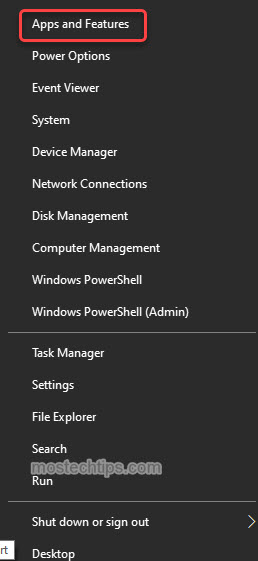
2) Click on Origin and click Uninstall. Follow the on-screen instructions to uninstall the program.
Secondly, download and install Origin again. Then check to see if the Origin MSVCP140.dll missing error is resolved.
Hopefully you find the article helpful. If you have any questions, feel free to drop a comment below. I’ll get back to you ASAP.

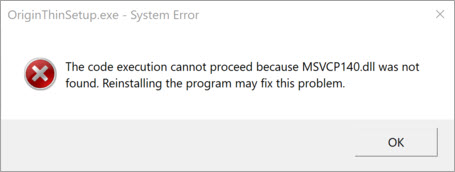
program not free zero stars