When logging into World of Warcraft, you keep disconnecting with the error message “You have been disconnected”. Not to worry. Read on to find the solutions below.
Try these solutions
Solution 1: Temporarily uninstall any security programs
Solution 2: Reset your network devices
Solution 3: Flush DNS and release IP address
Solution 4: Edit the configuration file
Solution 5: Try a VPN
Solution 6: If you have installed Killer Control Center
Solution 7: Check if WoW is down
Solution 1: Temporarily uninstall any security programs
Security programs can protect your computer from being hacked by virus or malware. However, these applications can make WoW keep disconnecting. So, if you have any security programs installed on your computer, uninstall them temporarily and check to see if this resolved the problem.
If you have no idea how to uninstall a program, you can refer to these steps.
1) Right-click on the Start menu button and select Apps and Features.
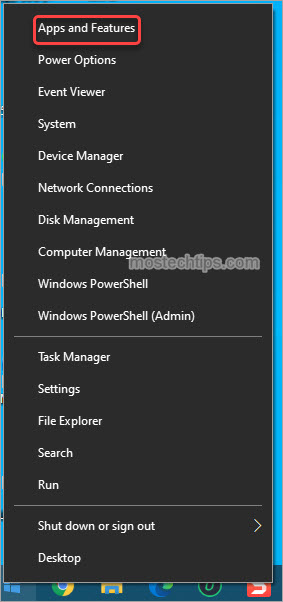
2) Scroll down and locate the program that you wish to uninstall.
3) Click on the program and select Uninstall. Then select Uninstall again to follow the on-screen instructions to uninstall the program.
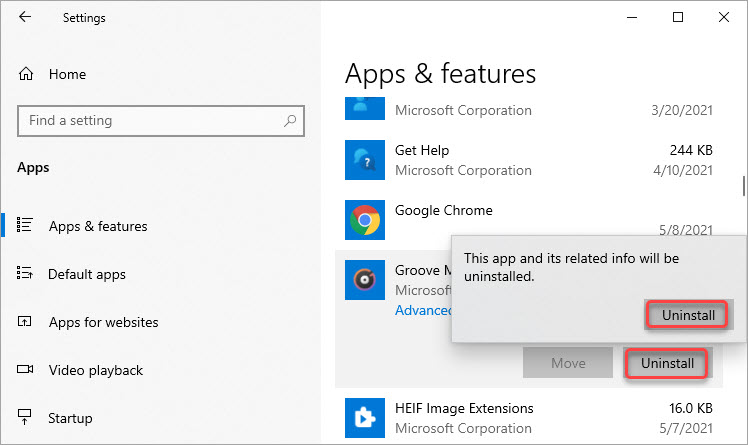
Solution 2: Reset your network devices
The program can be caused by networking issues. Resetting network devices can help resolve networking issues. Here’s how to do it:
1) Shut down your computer.
2) Power down and unplug your modem and the router.
3) Leave the modem and the router unplugged for 60 seconds.
4) Plug in and turn on the modem and router. Wait for a few minutes until the connection is steady.
5) Turn on your computer and play WoW to see if the problem still persists.
Solution 3: Flush DNS and release IP address
To resolve the WoW “You have been disconnected” error, you can try to flush the DNS and release the IP address. To do so:
1) On your keyboard, press Win+R (the Windows logo key and the R key) at the same time to invoke the Run box.
2) Type “cmd” into the Run box. On your keyboard, press Ctrl+Shift+Enter at the same time to open Command Prompt as administrator.
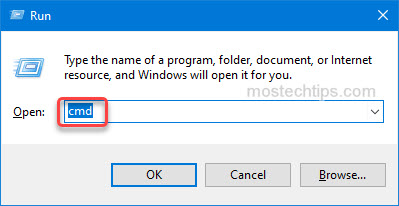
3) Type “ipconfig /flushdns” in the Command Prompt then press the Enter key on your keyboard.
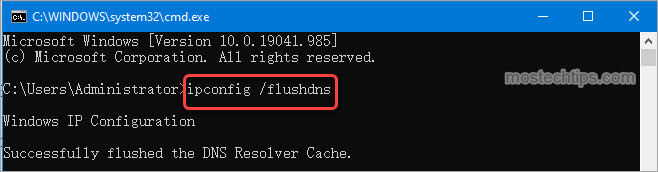
4) Type “ipconfig /release” then press the Enter key.

5) Type “ipconfig /renew” then press the Enter key.
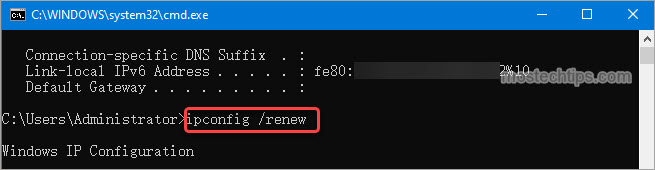
6) Restart your computer and play WoW to see if the problem persists.
Solution 4: Edit the configuration file
To fix the problem, you can try to select a realm to play on manually. You can do so by editing the configuration file. Follow these steps:
1) Close WoW and ensure it’s not running in the background.
2) Open File Explorer.
3) Open the “World of Warcraft” folder again. Inside the “World of Warcraft” folder, you’ll see another folder called “WTF” where you can find the “Config.wtf” file

4) Once you find the “Config.wtf” file, open it with Notepad.
5) Add the following line to the bottom of the file:
SET disableAutoRealmSelect “1”
6) Save and exit the document.
7) Restart your computer and try playing WoW to see if the problem persists.
Solution 5: Try a VPN
The disconnecting issue of WoW can occur on the server ends. To fix the problem, you can try using a VPN. A VPN can connect you to another region so you can connect to a different server. You can search on Google to find a trustworthy VPN.
Solution 6: If you have installed Killer Control Center
If you have Killer Control Center installed on your computer, the application can be the cause because of the software priorities it sets. You can try disabling Advanced Stream Detect in the application to fix the problem. Follow these steps:
1) Open Killer Control Center.
2) Go to Settings.
3) Disable Advanced Stream Detect.
4) Play WoW and check to see if the problem persists.
Solution 7: Check if WoW is down`
If WoW is down, you can’t play the game and can receive error messages like “You have been disconnected”. In that case, you can’t fix the issue on your own. So, if none of the above Solutions works, you can check WoW’s official twitter to see if it’s down. If it’s down, what you can do is wait until the problem is fixed on the vendor’s end.
Above are the solutions you can try to fix the Wow “You have been disconnected” error. If you have any questions or suggestions, feel free to leave a comment below. I’ll reply to you ASAP.

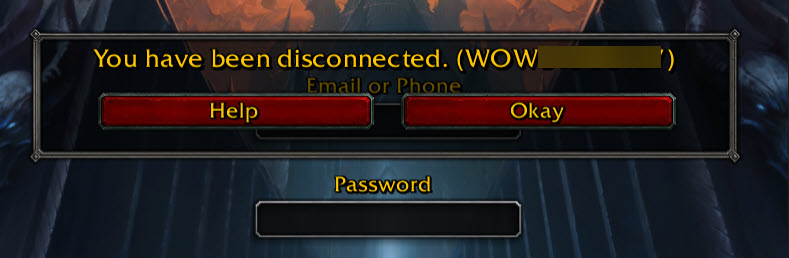
This is really useful and it works. Thank for sharing information.
I’m glad it helped you out.