If your Logitech MK320 wireless keyboard suddenly stops working, that can be frustrating, as you can’t even type in a word. There are multiple causes for the keyboard not to work properly, and the most common cause is a lost connection between the keyboard and the USB receiver. To fix the problem, just try the methods below one by one.
Use the on-screen keyboard if you need to type
Some of the methods may require you to log into Windows. If you can’t type in the password to log into Windows due to the useless keyboard, you can use the on-screen keyboard instead.
When you’re on the login screen, to invoke the on-screen keyboard, you can click on the middle icon on the bottom right corner, then click on the On-screen keyboard option. Then you can type in your password with the on-screen keyboard.
If you’ve logged into Windows and need to type, you can also use the on-screen keyboard. Here’s how to turn on the on-screen keyboard:
1) Right-click on the Start menu and click on Settings open the Settings window.
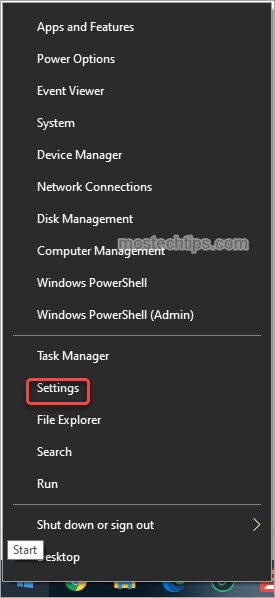
2) Click on Ease of Access.
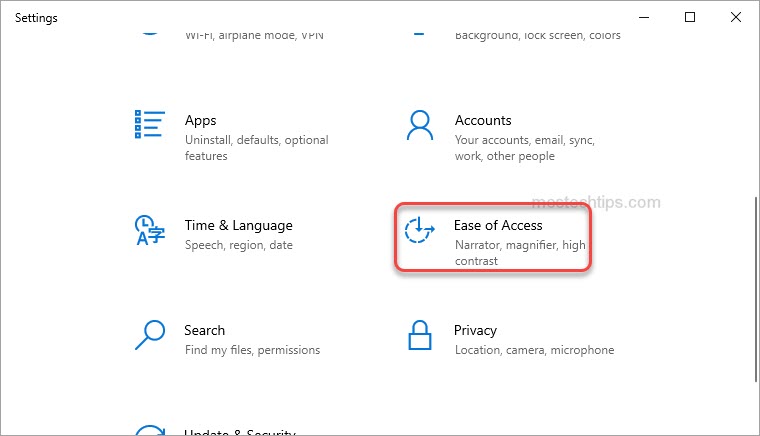
3) Click on Keyboard in the left pane, then click the toggle button under “Use the On-Screen Keyboard” to turn on the on-screen keyboard. After that, you can type with the on-screen keyboard.
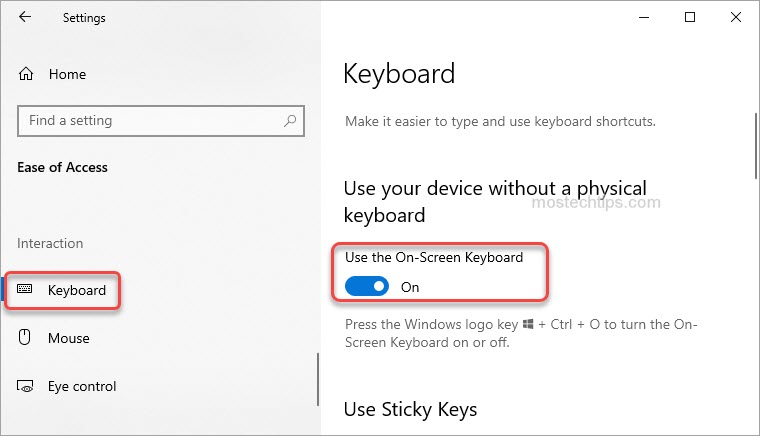
Try these methods
Method 1: Re-plug the USB receiver
Method 2: Try a different USB port
Method 3: Test the USB receiver on another computer
Method 4: Check the battery level
Method 5: Reinstall the keyboard device driver
Method 1: Re-plug the USB receiver
When a wireless keyboard stops working, it’s possible the USB receiver is not plugged into the USB port tightly, so does your MK320 keyboard. You can try to unplug the USB receiver and re-plug it into the USB port, then check to see if the problem resolves.
Method 2: Try a different USB port
If the USB port stops working for some reasons, the USB receiver cannot work properly. In that case, the keyboard will stop working as well. So verify if a non-working USB port is the cause for your MK320 keyboard not to work.
You can plug the USB receiver into another USB port and see if the problem persists. If the problem is gone, it means the USB port is the cause.
If the problem persists with another USB port, the cause can be the receiver or the keyboard. Continue to try other methods.
Method 3: Test the USB receiver on another computer
A damaged USB receiver can cause your MK320 keyboard not to work. To check if the USB receiver is damaged, you can test it on another computer.
If the receiver works on another computer, there’s no problem with the receiver, then move on to try other methods. If the receiver doesn’t work on another computer, it’s damaged. In that case, you’ll need to purchase a new USB receiver.
Method 4: Check the battery level
If the keyboard batteries are at a low level, they cannot support the keyboard to work properly, then you’ll need to replace the batteries with new ones.
You can check the battery level in the Logitech SetPoint software. Here’s how to do it:
1) Launch the Logitech SetPoint Software. If you don’t have the software installed, download it from Logitech’s website.
2) Click on the My Keyboard tab at the top of the SetPoint Settings window.
3) Click the battery icon on the left toolbar then you can see the Battery Level in the right pane.
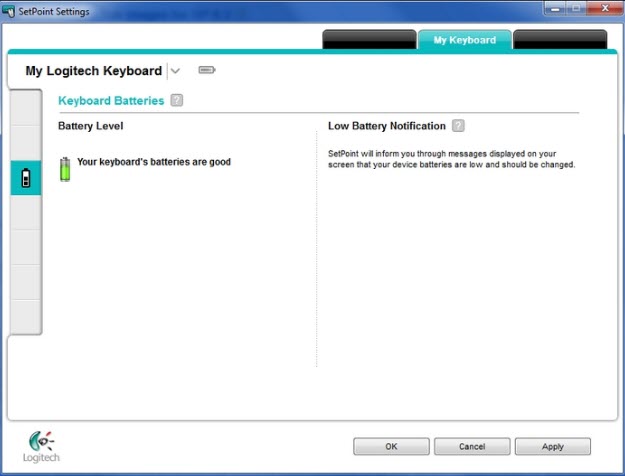
The above methods are hardware troubleshooting related. If there’s no problem with the hardware, then the problem probably is caused by faulty or outdated drivers. Just try the below methods.
Method 5: Reinstall the keyboard device driver
To fix the Logitech MK320 keyboard not working issue, you can try to reinstall the keyboard device driver via Device Manager. To do so:
1) Right-click on the Start menu and then click on Device Manager to open Device Manager.
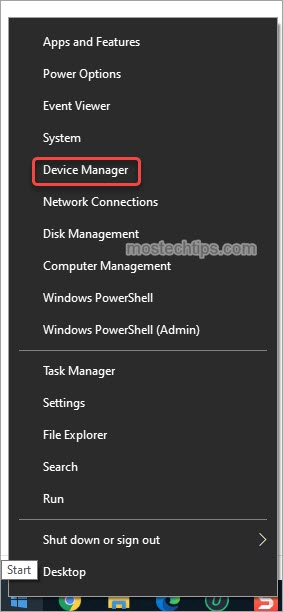
2) In Device Manager, expand the Keyboards category. Right-click on the keyboard device and select Uninstall device.
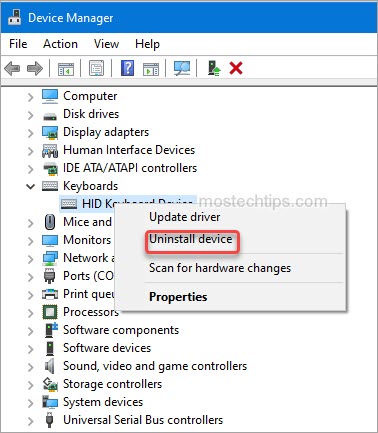
4) Once uninstallation is done, reboot your computer and Windows will reinstall the driver automatically. Then check to see if the problem resolves.


The decimal key on the numbers keypad does not work. Help please.