If you can’t open Razer Synapse and receive the error message saying “Failed to start”, not to worry. To fix the error, you can try the methods below.
Method 1: Run Razer Synapse as administrator
Method 2: Close Razer Synapse processes
Method 3: Perform a repair
Method 4: Reinstall Razer Synapse
Method 5: Check if the Razer Synapse service is running
Method 6: Delete the Razer Central Service config file
Method 1: Run Razer Synapse as administrator
To fix the Razer Synapse not opening issue, you can try to run Razer Synapse as administrator.
Right-click on the Razer Synapse shortcut and then select Run as administrator.
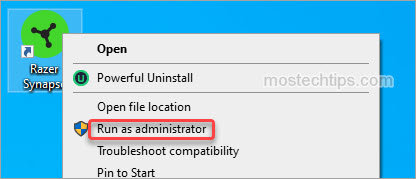
Method 2: Close Razer Synapse processes
You may not notice it but there are some Razer Synapse-related processes running in the background. These processes can be the reason for preventing Razer Synapse from opening. To fix the problem, you can try closing the background Razer Synapse processes.
Here’s how to do it:
1) On your keyboard, press and hold Ctrl+Shift+Esc to open Task Manager.
2) Right-click any Razer Synapse-related processes and then click on End task.
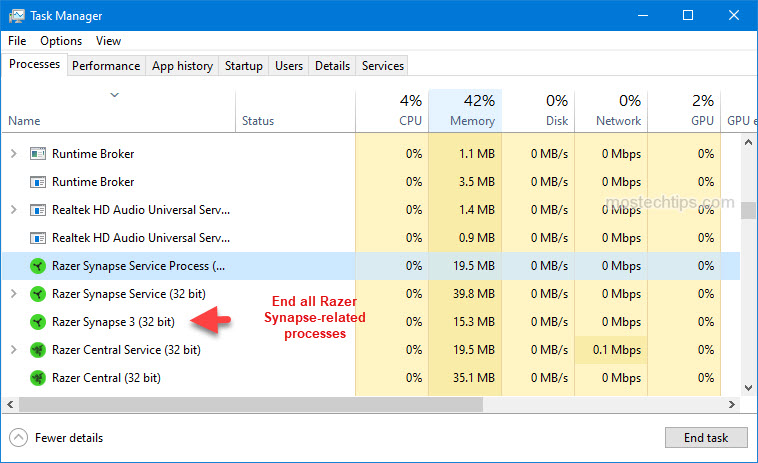
3) Launch Razer Synapse and check to see if the issue persists.
Method 3: Perform a repair (worked for me)
Performing a repair on the software may help you resolve the Razer Synapse failed to start issue. This is the method that I used to fix the issue.
Here’s how to perform a repair on the software:
1) Right-click on the Start menu button and click on Apps and Features.
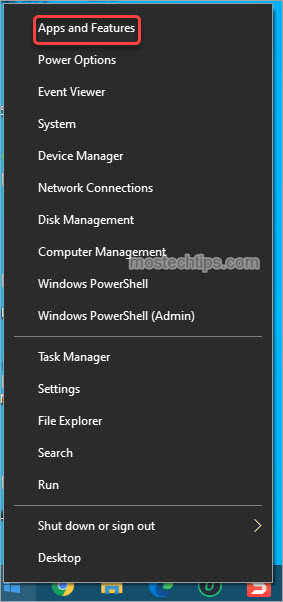
2) Scroll down and locate Razer Synapse.
3) Click on Razer Synapse and select Uninstall, then click Uninstall again. After that, the “Razer GAMING Software” screen will open up.
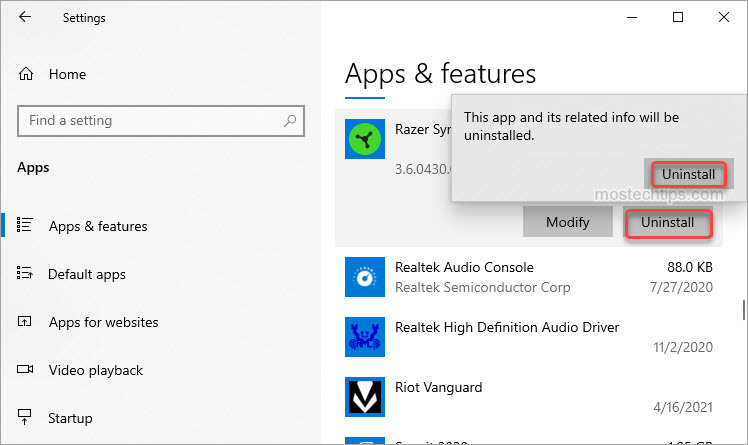
4) On the RAZER GAMING SOFTWARE screen, click the REPAIR button, then the software will repair and update automatically.
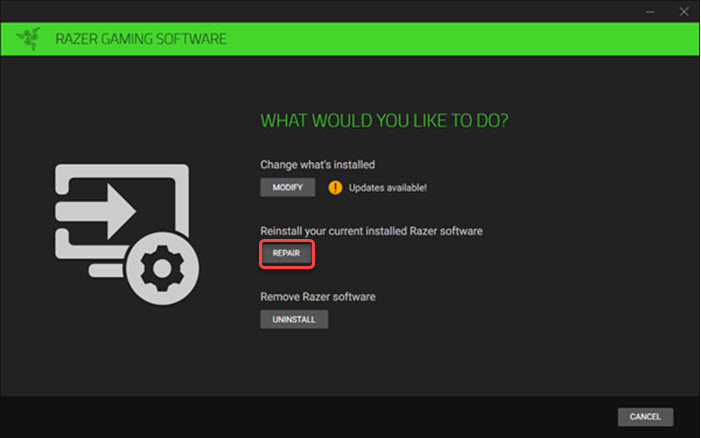
5) Once you’re done with the process, check if you can open Razer Synapse successfully.
Method 4: Reinstall Razer Synapse
A clean re-installation of Razer Synapse can fix some recurring software issues like the not opening issue. So, you can try performing a clean re-installation of the application.
Follow these steps:
1) Right-click on the Start menu button and select Apps and Features.
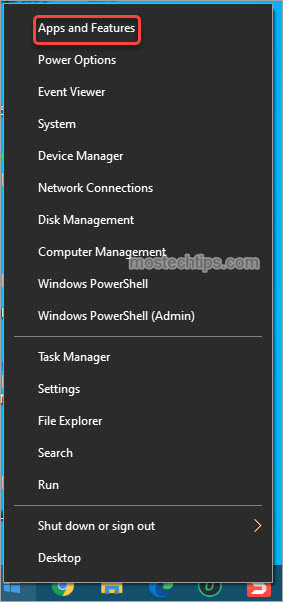
2) Type “razer” into the search box, then you’ll see a list of Razer programs appear.

3) Click on the first program, select Uninstall, then click Uninstall again.
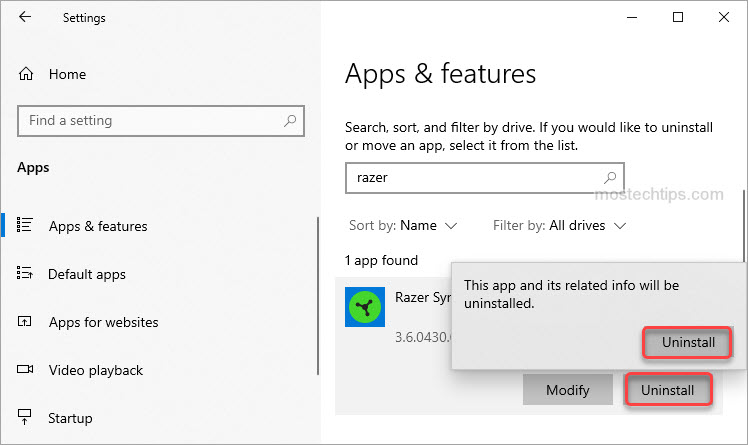
4) On the “RAZER GAMING SOFTWARE” screen, click the UNINSTALL button.

5) Under “SELECT THE SOFTWARE TO UNINSTALL”, click Select All, then click UNINSTALL.

6) Click YES,REMOVE.
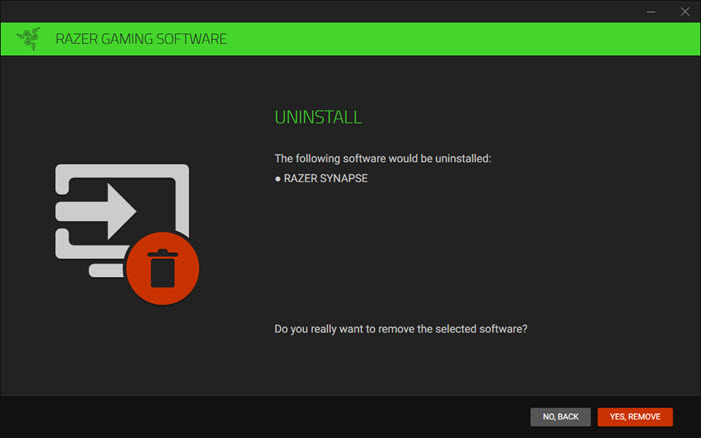
7) Click CLOSE.
8) Repeat the above steps for all other Razer programs.
9) Once you uninstall all Razer programs, go to the following locations and delete all of the files and folders.
“C:\ProgramData\Razer“
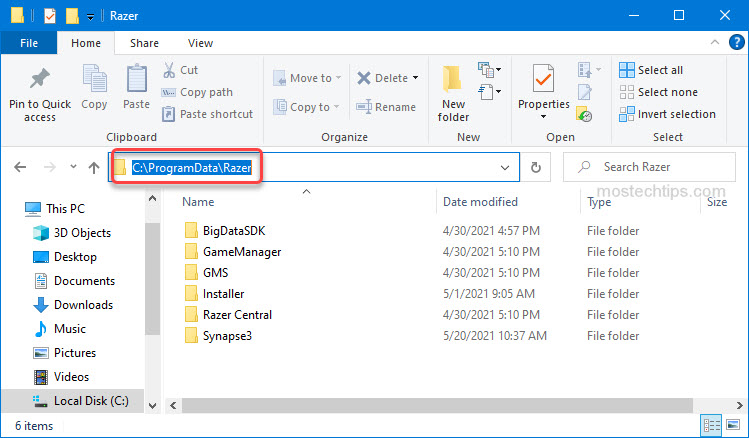
“C:\Program Files (x86)\Razer“

10) Go to Razer’s website and install the latest version of Razer Synapse on your computer.
11) Launch Razer Synapse and check to see if the problem persists.
Method 5: Check if the Razer Synapse service is running
If the Razer Synapse service has stopped running, Razer Synapse may fail to start. So, check if Razer Synapse service is running. To do so:
1) On your keyboard, press and hold Ctrl+Shift+Esc to open Task Manager.
2) Under the Services tab, locate the Razer Synapse Service and the Razer Central Service, then check if their Status is Running.
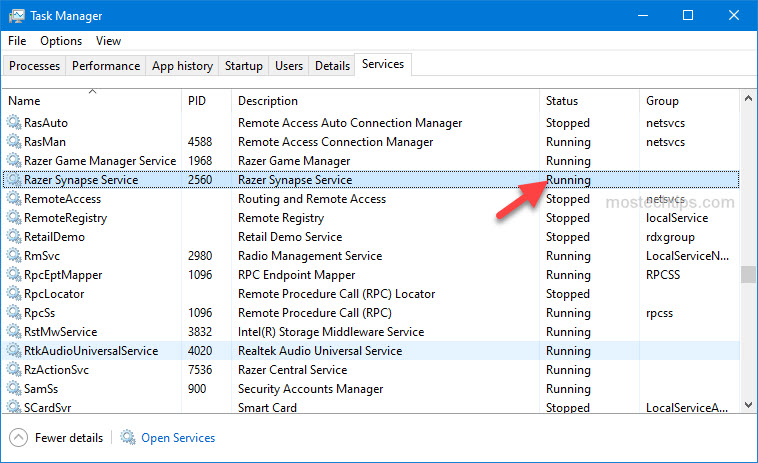
If not, right-click on them and select Start to start the service. After that, launch Razer Synapse and check to see if the problem persists.
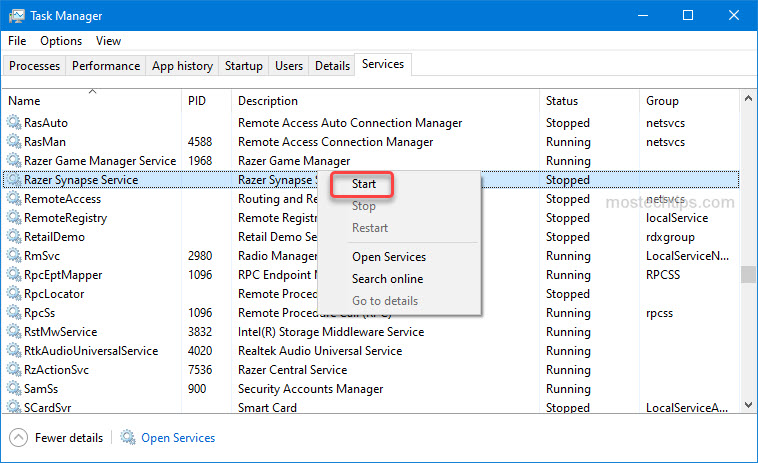
If the service fails to start as well, you may want to try Method 7.
Method 6: Delete the Razer Central Service config file
If the Razer Synapse service fails to start, it’s probably caused by the corrupted Razer Central service config file. To fix the problem, you need to delete the Razer Central Service config file.
Find the file in the following location then delete it.
“C:\Program Files (x86)\Razer\Razer Services\Razer Central\RazerCentralService.exe.Config“
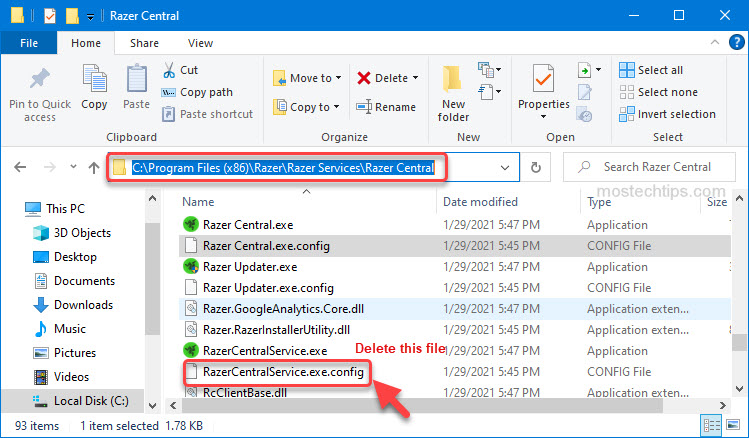
The above methods can help resolve the “Razer Synapse failed to start” issue. If you have any questions or suggestions, feel free to leave a comment below.


Hi there, I tried to delete all the folders in C:\ProgramData\Razer but to no avail as the Synapse3 folder persist even when I delete it using shift+Del on the keyboard. When trying to access the file there is an error message that goes as follows:
C:\ProgramData\Razer\Synapse3\Service\Lib\Central is not accessible.
The file or directory is corrupted and unreadable.
Please help
My Razer Synapse 3 doesn’t fail to start but when I load it up there is a loading thing that keeps spinning please help.