The screen is tearing when you’re playing World of Warcraft. That causes bad game experience. But not to worry. Screen tearing is one of the common issues occurring to WOW. You can try to fix the issue with one of the methods below.
What causes screen tearing issues in WOW?
Before trying the methods, you may want to know what causes screen tearing in WOW.
Screen tearing can occur when the monitor’s refresh rate (the number of times the screen updates display per second) is not in sync with the FPS (frame rate generated by the game per second), and the game produces a frame rate higher than the monitor’s refresh rate.
For example, if the FPS in game suddenly goes to 120HZ, but your monitor’s refresh rate is only 60HZ (for most monitors, the highest refresh rate they can handle is 60HZ), the screen tearing will occur.
To fix the screen tearing issue in WOW, you need to cap the FPS to make it equal to the monitor’s refresh rate. Just try the following methods.
Method 1: Enable V-Sync and Triple Buffering in WOW
Method 2: Lower the maximum FPS in WOW
Method 3: Turn on Adaptive Vsync in Nvidia Control Panel
Method 4: Use RTSS (Rivatuner Statistics Server) to cap the FPS
Method 1: Enable V-Sync and Triple Buffering in WOW
One of the effective ways to fix the screen tearing issue is to turn on V-Sync in the game. But turning on V-Sync can cause FPS fluctuations (FPS can dip below 60HZ). So while V-Sync is on, it’s recommended to enable Triple Buffering as well. V-Sync along with Triple Buffering can stop the switch between 60fps to 30fps if your frame rate dips below 60.
Here’s how to enable V-Sync and Triple Buffering in WOW:
Enable V-Sync
1) Log in to World of Warcraft.
2) On your keyboard, press the Esc key to pull up the game main menu.
3) Select System -> Graphics.
4) Select Enabled from the Vertical Sync drop-down menu.
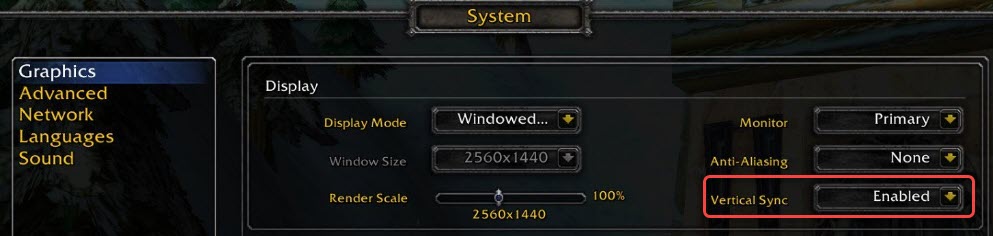
5) Click Okay to save the changes.
Enable Triple Buffering
1) Access the main menu again.
2) Select System -> Advanced.
3) Select Enabled from the Triple Buffering drop-down menu.
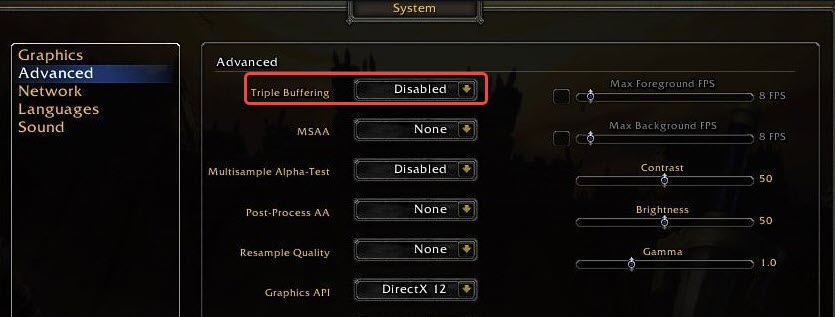
4) Click Okay to save the changes.
Once done, re-launch the game and check to see if the screen tearing issue is resolved. If not resolved, move on and try other methods.
Method 2: Lower the maximum FPS in WOW
Since the screen tearing issue is caused by higher FPS in game, to fix the problem, you can try to use the maxfps slider in WOW to lower the maximum FPS. You can change the maximum FPS and make it equal to the monitor’s refresh rate.
Here’s how to do it:
1) On your keyboard, press the Esc key to open the main menu.
2) Select System -> Advanced.
3) Move the Max Foreground FPS slider and make it equal to your monitor’s refresh rate. Then do the same to the Max Background FPS.
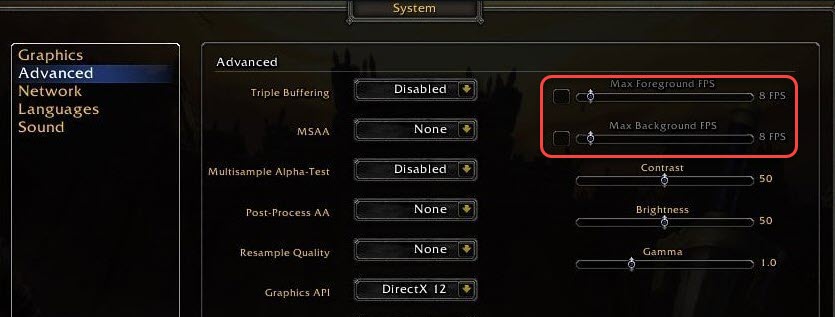
5) Click Okay to save the changes.
6) Re-launch WOW and check to see if the screen tearing issue persists.
Method 3: Turn on Adaptive Vsync in Nvidia Control Panel
If you have a Nvidia graphics card, you can turn on Adaptive Vsync in the Nvidia Control Panel to remove screen tearing. BTW, the Adaptive Vsync option won’t cause FPS fluctuation.
To turn on Adaptive Vsync in the Nvidia Control Panel, open NVIDIA Control Panel, then click on Manage 3D settings in the left pane, and then click on the Global Settings tab in the right pane. Select Adaptive Vsync from the Vertical sync drop-down menu.
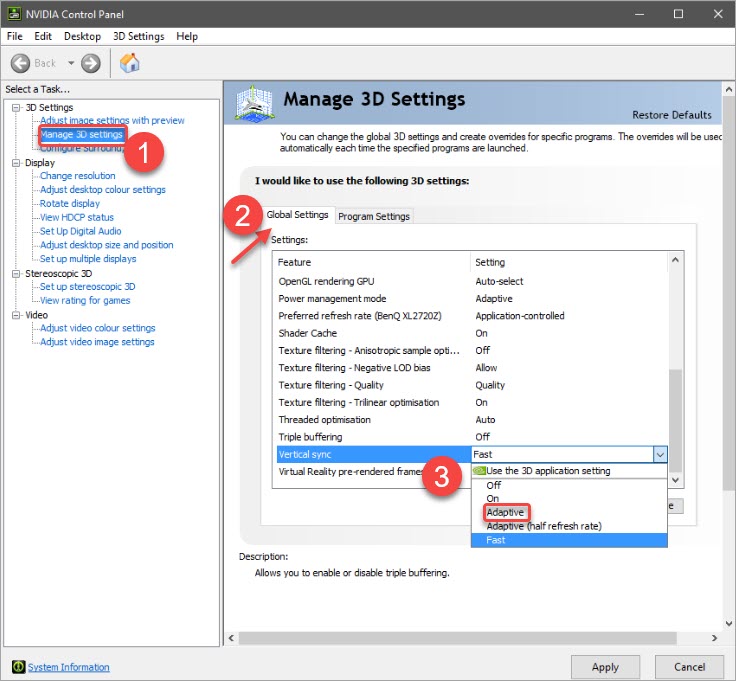
Once done, check to see if the WOW screen tearing issue is resolved.
Method 4: Use RTSS (Rivatuner Statistics Server) to cap the FPS
If none of the above methods works for you, you can try to use RTSS to cap the FPS. To do so:
1) Download the latest version of RTSS from website guru3d.com and then install it on your computer.
2) Once installation is done, launch the application.
3) Click the Add button in the bottom left corner of the RTSS window and navigate to your World of Warcraft folder then select the “Wow.exe” file.
4) Locate and click on the Framerate Limit box and type in a FPS value you want (you can type in the value the same as your monitor’s refresh rate).
5) After that, check to see if the screen tearing issue is resolved.
Hopefully you find this article helpful. If you have any questions, feel free to drop a comment below. I’ll get back to you ASAP.


Hi this is still giving me screen tearing after trying all these options.
Im running on a orion hdtv, 720p, nvidia gtx 1050. Any ideas?