Your computer won’t recognize HDR. And you don’t see the HDR option in Windows 10 Display Settings. How to fix this problem? Just troubleshoot the problem with the steps below.
Before you try out the methods, ensure your Windows 10 PC and the display meet the requirements for HDR. If one of them doesn’t meet the requirements, your computer won’t recognize HDR.
If you ensure both your PC and the display meet the requirements, use one of the methods to fix the Windows 10 HDR option missing issue.
Method 1: Ensure Smart HDR is enabled on your monitor
Method 2: Update drivers for your monitor and the graphics card
Method 1: Ensure Smart HDR is enabled on your monitor
To fix the problem, you can check if the Smart HDR is enabled on your monitor. If Smart HDR is disabled accidentally, your PC won’t recognize HDR.
You can refer to the steps below to enable Smart HDR on your monitor.
1) Press the on-screen menu button on the monitor to bring up the On-screen Menu.
2) Use the buttons on the monitor to navigate to the Display option.
3) Select the Display option, then you can see if Smart HDR is enabled. If not, just enable it.
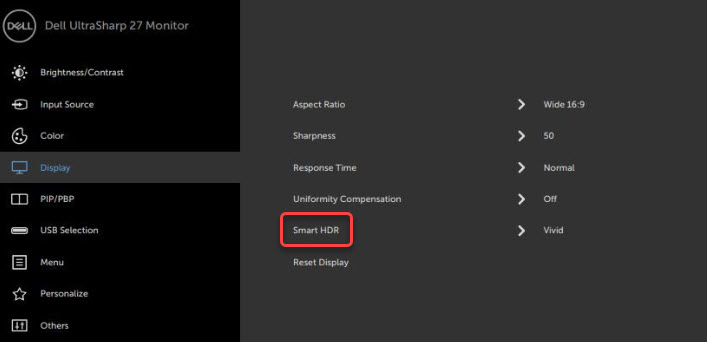
If you still have no idea how to enable Smart HDR with the steps above, you can check the monitor’s manual for the detailed steps.
Method 2: Update drivers for your monitor and the graphics card
Windows 10 HDR missing issue can be caused by faulty monitor drivers or graphics card drivers. To fix the problem, you can try to update drivers for your monitor (if you’re using an external monitor) and the graphics card.
You can go to your PC’s manufacturer’s website to download the drivers for the monitor and the graphics card. Before you get started, you need to find out what Windows 10 version your computer is running (32-bit or 64-bit).
After updating the drivers, the problem should resolve.
Hopefully you find this article helpful. If you have any questions, ideas or suggestions, feel free to leave a comment below.

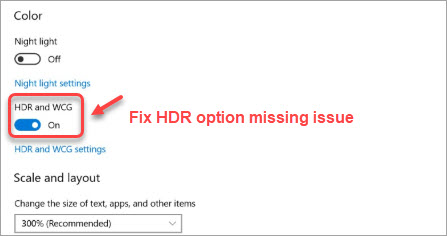
I updated the Driver at the request of AMD (6900XT) and HDR option vanished. I do have HDR on the (Tv) Screen in Programs (I can tell the [BIG] difference), but just not via my PC. Nothing else changed. So either Microsnot are employing woke-chimps to help code or AMD are (or they both are). Try not to employ incompetent people.
I experienced the exact same thing, had HDR fully enabled, updated AMD drivers (i usually do this once a month as updates come out) now HDR in windows settings is completely gone and i can’t even try to use it in any game now.
It was disabled for OpenGL:
https://www.amd.com/en/support/kb/release-notes/rn-rad-win-22-8-2
Simply go ahead to disable >Settings >Graphics >Advanced >10-Bit Pixel Format and you’ll get HDR back for DirectX, etc.
Thank you! This fixed the issue for me. You are a true hero!