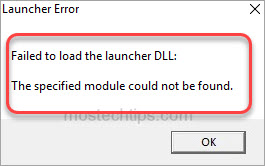When you try to launch your favorite game from Steam on Windows 10 or 11, you run into the launcher error:
“Failed to load the launcher DLL: The specified module could not be found.”
Not to worry. You’ll learn how to fix the error below with the step-by-step guide. There are five possible solutions you can try. Try them one by one until you find the one that works for you.
Method 1: Check for Windows Update
Method 2: Verify integrity of game files
Method 3: Delete the Bin folder
Method 4: Repair Microsoft Visual C++ Redistributable
Method 5: Reinstall the game
Method 1: Check for Windows Update
Check if you have any pending Windows Updates. If you do, they could be causing the “Failed to load the Launcher DLL” error.
1) Right-click on the Start menu button and select Settings.
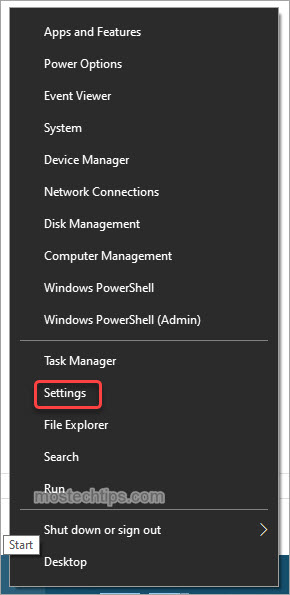
2) At the Windows Settings window, select Update & Security.
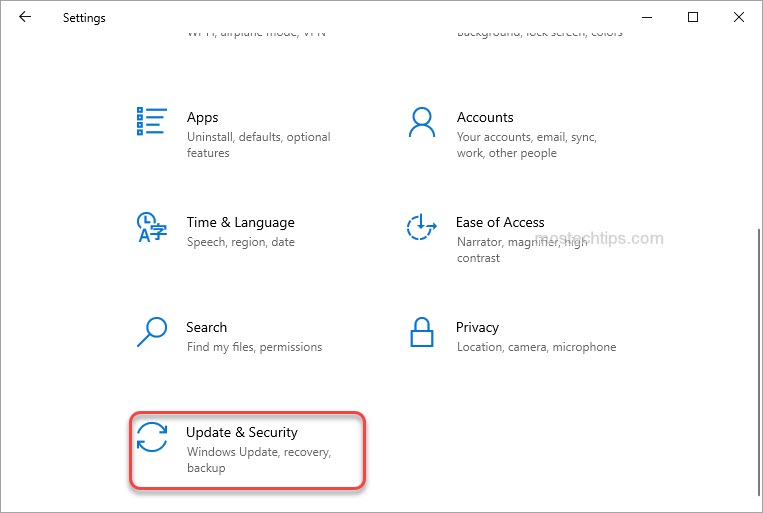
3) Click on Check for updates.
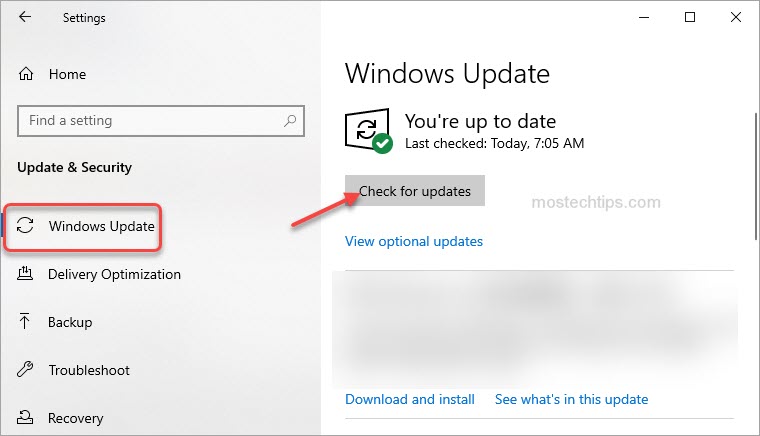
If there are any pending updates, the updates will be installed automatically. Once installed, you’ll need to restart your computer for the updates to take effect. Then check to see if the error still occurs.
If this method doesn’t work for you, continue to try Method 2.
Method 2: Verify integrity of game files
The error can occur if the launch.dll file is missing or corrupted. You can verify the integrity of game files on Steam to repair any missing or corrupted files. Here’s how to do it:
1) Launch Steam.
2) Right-click on the game in your Library and then select Properties.
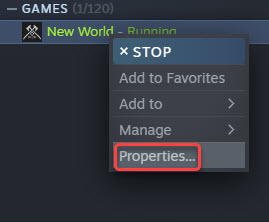
3) Click the Local Files tab and click the Verify integrity of game files… button. Then Steam will start verifying the game files. It may take several minutes for the process to complete.
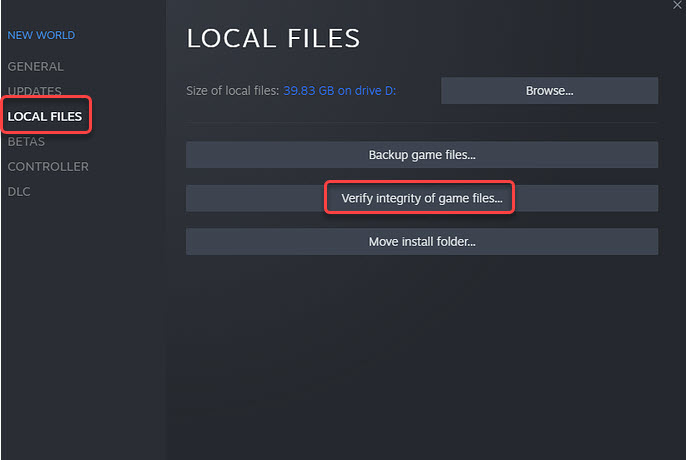
Please wait until the process is complete.
4) Once done, restart your PC, then check to see if the launcher.dll error is fixed.
If not, continue to try Method 3.
Method 3: Delete the Bin folder
Some Steam users have reported that deleting the Bin subfolder inside the installation folder helped fix the launcher.dll error. You can also try this method and see if it works for you. The Bin folder will be recreated automatically after you relaunch the game.
To do this, follow these steps:
1) Launch Steam.
2) Right click on the game in your Library and then select Properties.
3) Click the Local Files tab and click the Browse… button. Then the installation folder will open.
4) Exit Steam.
5) Delete the Bin folder.
6) Launch Steam then the game.
7) Check to see if the launcher.dll error still occurs.
If Method 3 doesn’t work for you, continue to try Method 4.
Method 4: Repair Microsoft Visual C++ Redistributable
The launcher.dll is part of Microsoft Visual C++ Redistributable package. To fix the error, you can try repairing Microsoft Visual C++ Redistributable on your PC. To do so:
1) Right-click on your computer and select Apps and Features.
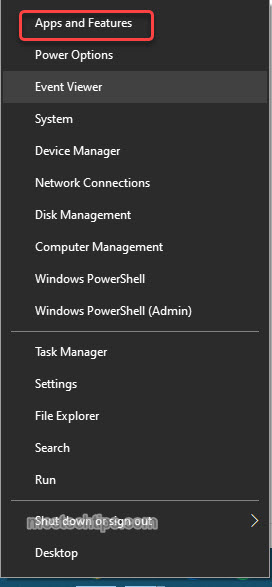
2) Scroll down and locate Microsoft Visual C++ 2015-2022 Redistributable (x64), then click on Modify.
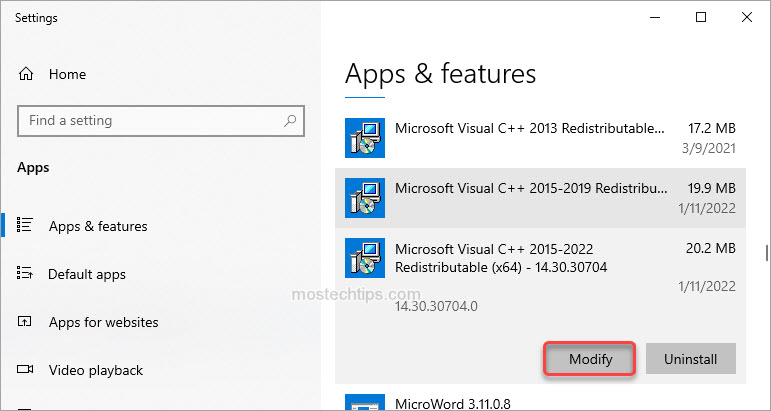
3) Click Repair. The process may take a few minutes. Wait till it’s done.
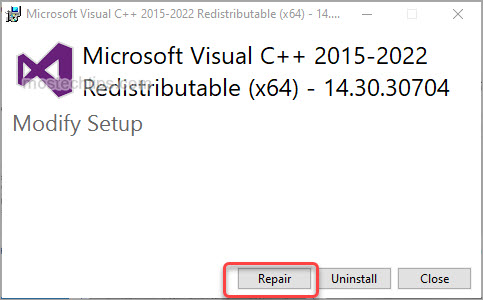
4) Once done, restart your computer.
5) Check to see if the launcher.dll error still occurs.
If the error still occurs, you can try reinstalling Microsoft Visual C++ Redistributable.
Firstly, uninstall Microsoft Visual C++ 2015-2022 Redistributable (x64) from your computer.
Secondly, download and install the Microsoft Visual C++ 2015-2022 Redistributable 64-bit package from Microsoft website.
If Method 4 doesn’t fix the error, you may want to reinstall the game. See Method 5.
Method 5: Reinstall the game
To fix the launcher.dll error, you can try reinstalling the game.
Firstly, uninstall the game from Control Panel:
1) On your keyboard, press the Windows logo key.
2) Type “control panel” and then click on Control Panel.
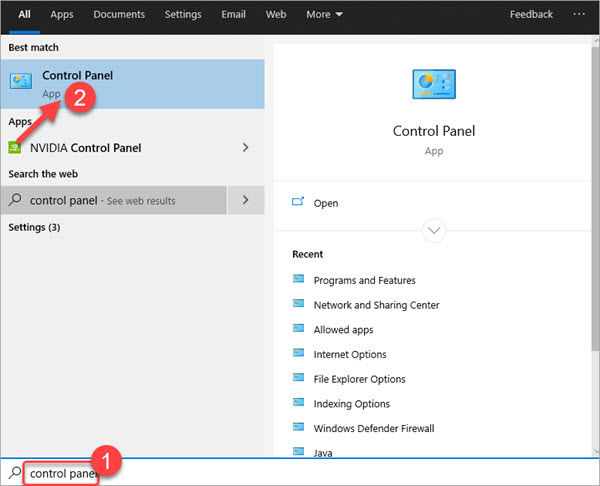
3) View by Category. Under Programs, select Uninstall a program.
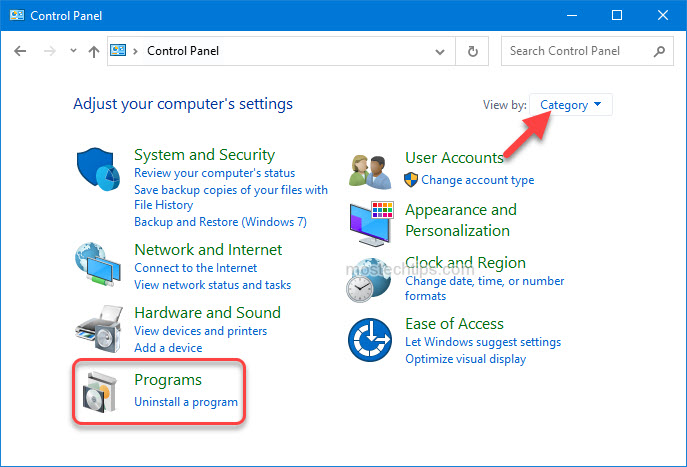
4) Press on the game and then click Uninstall. Then follow the directions on the screen to finish the uninstallation.
After you’re done with uninstalling the game, restart your computer then download and install the game from Steam again.
Hopefully you can fix the “Failed to load the launcher.DLL” error with the above steps. If you have any questions, feel free to drop a comment below. I’ll get back to you ASAP.