For whatever reason you want to reinstall Steam, you may not want to redownload the games. Can you reinstall Steam without losing games? The answer is yes. You just need to back up your games and restore them after you reinstall Steam. In this post, I’ll show you how to do it.
You can use one of the two ways below to back up and restore your Steam games.
Way 1: Use the backup and restore feature on Steam
Way 2: Make a copy of SteamApps folder
Way 1: Use the backup and restore feature on Steam
The backup and restore feature on Steam allows you to back up and restore the games easily.
Before you reinstall Steam, you can follow these steps to back up the games:
1) Go to Steam -> Backup and Restore Games……
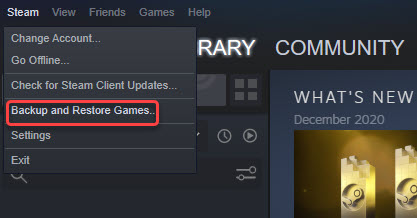
2) Select Backup currently installed programs, then click NEXT.
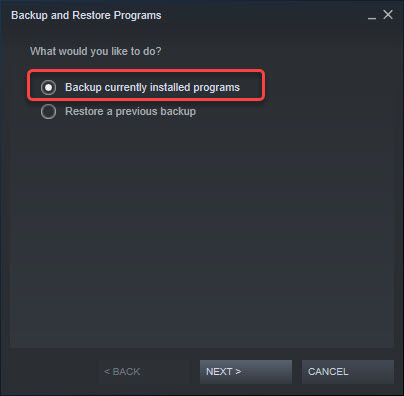
3) Select the games you wish to back up, then click NEXT.
4) Select a location you want to save the backup to, then click NEXT.
5) Configure your backup file name and size settings, and click NEXT. Once backup is done, you can reinstall Steam if you want.
Note: The backup feature on Steam won’t allow you to back up the saved games, custom multiplayer maps and configuration files. If you don’t need these files, that’s fine. But if you want all files backed up, it’s recommended you use Way 2.
After you reinstall Steam, you can follow these steps to restore the games:
1) Go to Steam -> Backup and Restore Games……
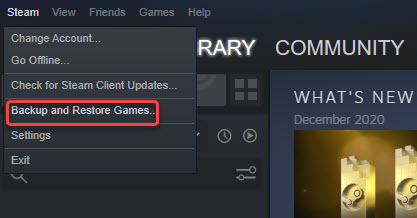
2) Select Restore a previous backup, then click Next.
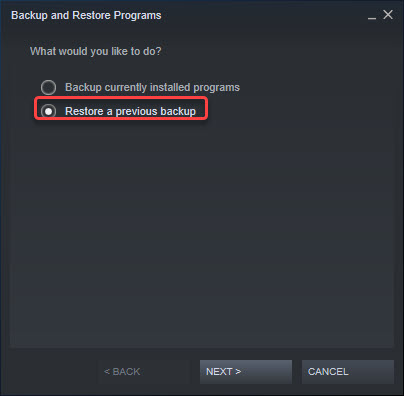
3) Follow the on-screen instructions to browse and select the games you wish to restore. Once done, you can play the games without redownloading.
Way 2: Make a copy of SteamApps folder
If you don’t want to use the backup and restore feature on Steam, you can back up and restore games manually.
Firstly, Copy the SteamApps folder.
For Valve created games, the folder is saved in the following path by default:
C:\Program Files\Steam\SteamApps\
For third party created games, the location of game saves depends on the game’s developer. If you’re not sure where the folder is stored, you can contact the game’s developer to ask.
Secondly, paste the folder to a safe place.
After you reinstall Steam, move the content of your SteamApps backup to the new SteamApps folder. Then you can relaunch Steam with all games.
Hopefully you find this article helpful. If you have any questions, feel free to leave a comment below. I’ll get back to you ASAP.
