When you were playing a game on Roblox, you suddenly were kicked from the game and received the error message saying: You have been kicked due to unexpected client behavior. Error Code:268. That can be frustrating. But don’t worry. You can fix this error with one of the methods below.
There are many reasons for Roblox error code 268, for example, wrong DNS cache, antivirus software interference, etc. I’ve included six methods below to fix the error. You may not have to try them all; just try them one by one until you find the one that works for you.
Method 1: Reinstall Roblox using browser
Method 2: Flush and change DNS
Method 3: Disable your antivirus software
Method 4: Allow Roblox in firewall
Method 5: Uninstall exploit/cheat software
Method 6: Use Roblox app
Method 7: Use a VPN
Method 1: Reinstall Roblox using browser
Roblox error code 268 occurs when you’re playing the game with a browser. To fix the problem, you can try to uninstall Roblox and reinstall it using browser again.
Firstly, uninstall Roblox from your computer.
1) On your keyboard, press Win+R (the Windows logo key and the R key) at the same time to invoke the Run box.
2) Type “appwiz.cpl” into the Run box and click OK to open the Programs and Features manager.
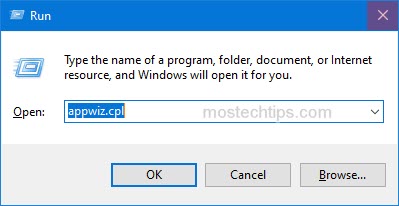
3) Right-click on Roblox in the list of all programs and select Uninstall.
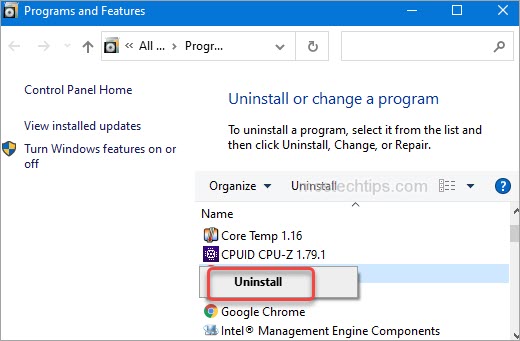
4) Follow the on-screen instructions to completely uninstall Roblox from your computer.
Secondly, reinstall Roblox.
Go to Roblox site and sign in to your account. Find and start playing the game you want, then Roblox will be installed in your system, and the game will open automatically.
After reinstalling Roblox, check to see if you run into the error code 268 again.
Method 2: Flush and change DNS
Wrong DNS cache can cause Roblox error code 268. To fix the error, you can try to flush and change the DNS to a different one.
First, flush DNS:
1) On your keyboard, press Win+R (the Windows logo key and the R key) at the same time to invoke the Run box.
2) Type “cmd” into the Run box. On your keyboard, press Ctrl+Shift+Enter at the same time to open Command Prompt as administrator.

3) Type “ipconfig /flushdns” then press the Enter key on your keyboard. Then continue to type “netsh winsock reset” and press the Enter key on your keyboard.
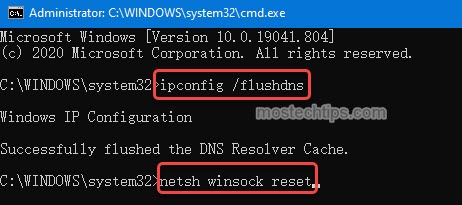
Then follow these steps to change DNS.
1) On your keyboard, press Win+I (the Windows logo key and the I key) at the same time to open the Settings window.
2) Click on Network & Internet.

3) Click on Ethernet in the left pane and click Network and Sharing Center in the right pane.
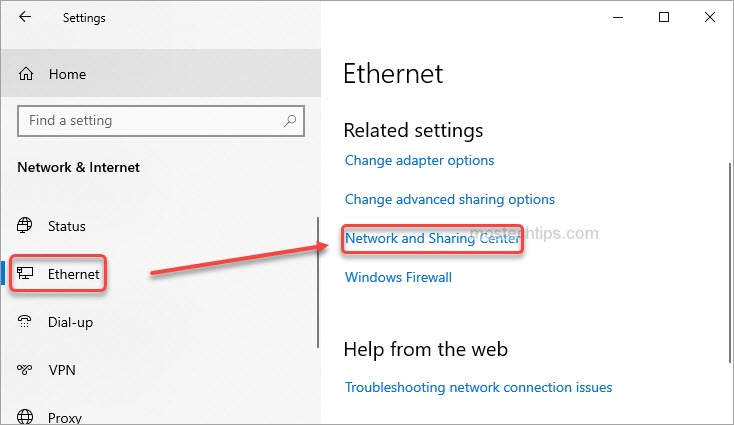
4) Click on Change adapter settings in the left pane.
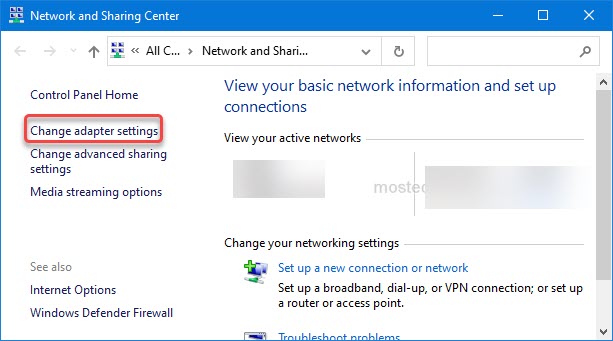
5) Right-click on the network you’re currently using and select Properties.
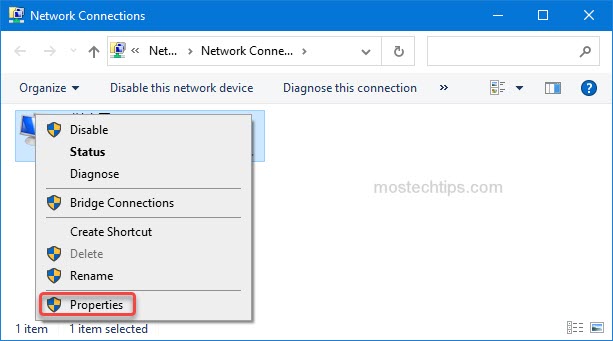
6) Double-click on Internet Protocol Version 4 (TCP/IPv4) to open its Properties window.
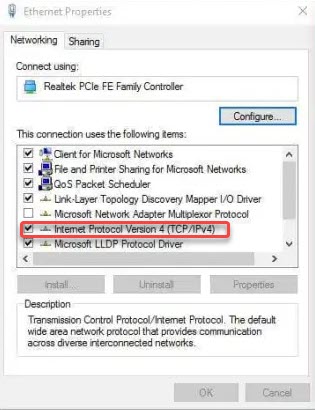
7) Select Use the following DNS server addresses, then set the DNS server values as follows:
Preferred DNS server: 1.1.1.1
Preferred DNS server: 1.0.0.1
1.1.1.1 is the free public DNS service by Cloudflare company. Whenever your DNS causes internet issues, you can change your DNS to fix the internet issues. For more info about it, you can click here to visit the Wikipedia page.
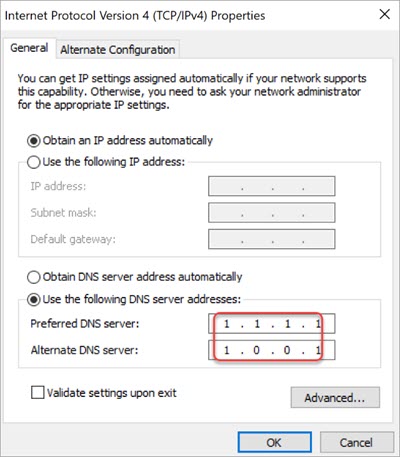
8) Click OK to save the changes.
9) Restart your computer and check to see if you still run into the Roblox error code 268.
Method 3: Disable your antivirus software
If you have antivirus software installed and enabled on your computer, the antivirus software can be the reason for Roblox error code 268. You can temporarily disable the antivirus software and check to see if the error persists.
If the error is gone, the antivirus software is the cause. If you’d like to use Roblox without the error code 268, you may need to uninstall the current antivirus software, and use other antivirus software which won’t cause the error.
Warning: Be extra careful what sites you visit, what files you download and what emails you open when the antivirus software is disabled, as your computer doesn’t have protection at that moment.
Method 4: Allow Roblox in firewall
Firewall can block the connections of Roblox servers and cause the error code 268. So you can check and allow Roblox in the firewall if you need. To do so:
1) On your keyboard, press Win+R (the Windows logo key and the R key) at the same time to invoke the Run box.
2) Type “control panel” into the Run box and click OK to open the Control Panel.
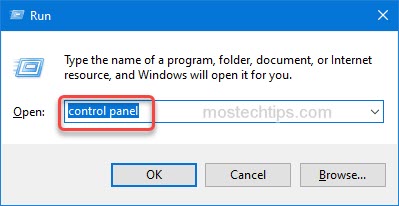
3) View by Large icons and select Windows Defender Firewall.
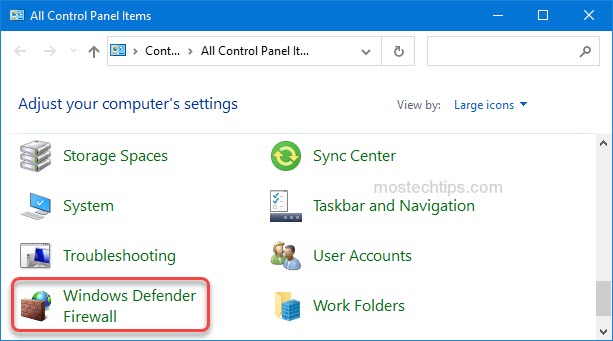
4) Click on Allow an app or feature through Windows Defender Firewall in the left pane.
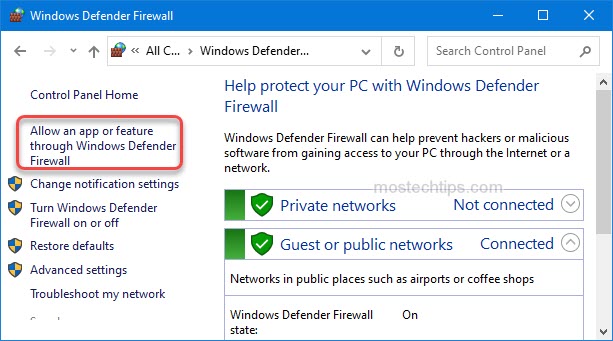
5) Click on Change settings.
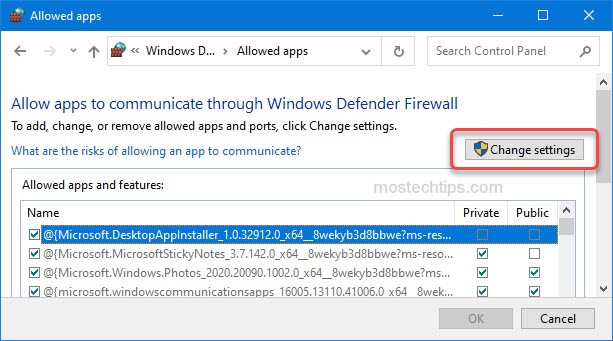
6) Find Roblox from the list. If the checkbox next to it is not checked, tick it, then also tick the checkboxes expressing to allow both Public and Private networks.
7) Click OK to save the change.
8) Restart your computer and check to see if you still get kicked from Roblox due to the error code 268.
Method 5: Uninstall exploit/cheat software
The Roblox error 268 may occur if you have some sort of exploit/cheat software installed on your computer. If that’s the case, you need to uninstall any exploit/cheat software to fix the problem.
About how to uninstall software, you can refer to the steps in Method 1.
Method 6: Use Roblox app
Since you run into the problem while playing the game with browser, you can fix it by using the Roblox app.
You can download the app from Microsoft Store. After downloading the app, install it on your computer and run it to play the game, then you can play the game without the problem.
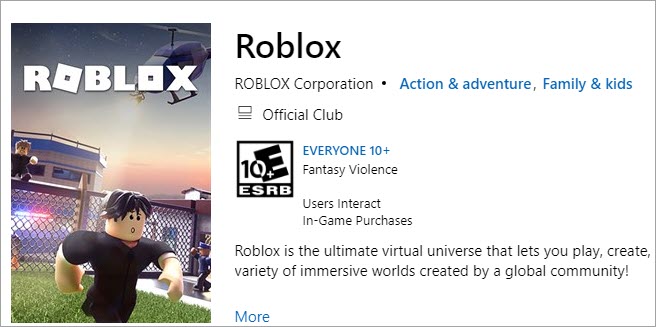
Method 7: Use a VPN
The last method you can try is to use a VPN, which has helped some users with their 268 code error. With a VPN, you can connect to the game in another region, then the problem may resolve.
Open your favorite browser and search a VPN with a good reputation. If you don’t have time and patience, you can try NordVPN.
Above are the methods you can try to fix the Roblox 268 error. Hopefully you find one of them helpful. If you have any questions, feel free to leave a comment below. I’ll get back to you ASAP.

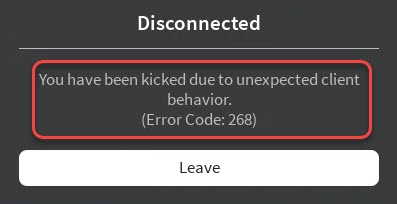
IT DONT WORK IM STUCK AND I NEVER EXPLOITED PLEASE TELL ME WHAT TO DO PLEASE I CANT PLAY GOD <:(
I found another solution, Press the windows key + R, this should bring up the run application. type in appdata, press enter. press the folder labeled “Local” find Roblox in the list and delete the folder. The reinstall Roblox from your browser and you should be good. Make sure to delete the entire Roblox folder from AppData
*Then
thanks
No probs!
None of the methods worked I fixed it by using a VPN(It only fixes error 268 if the VPN is active/On)
Thanks for your comment.