If the function keys on your MSI laptop randomly stop working or don’t work at all, there’s no need to worry. Many MSI laptop users have experienced this issue, and you can resolve it using one of the methods below.
There are three methods provided to help you fix the problem. You may not need to try all of them; simply go through the list until you find the one that works for you.
Method 1: Unlock the function keys
Method 2: Ensure you’ve installed System Control Manager (SCM)
Method 3: Reinstall your keyboard drivers
Method 1: Unlock the function keys
Once function keys stop working on your MSI laptop, it’s possible the keys are locked by accident. In this case, you just need to unlock the function keys manually.
To unlock the functions keys, hold the Fn key then press the Esc key (Fn+Esc). After that, you can expect the function keys should work properly.
Method 2: Ensure you’ve installed System Control Manager (SCM)
MSI System Control Manager (SCM) is a built-in system control tool for you to manage device settings. It should be installed in order for the function keys to work properly.
If it’s not installed on your laptop, the function keys may not work properly. So check if it’s installed on your laptop.
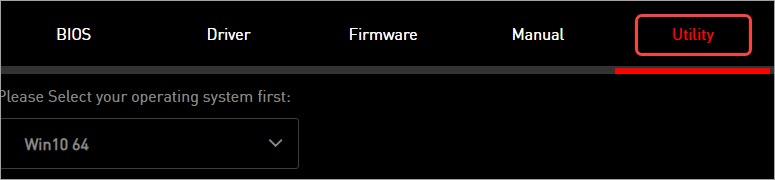
If it’s not installed, you can go to MSI official site to download the utility. Just go to your product’s SUPPORT page on MSI and download SCM from the Utility tab.
If SCM is already installed on your computer, skip this method and try other methods.
Method 3: Reinstall your keyboard drivers
To fix the function keys not working issue, you can try to resintall your keyboard drivers.
Here’s how to do it:
1) On your keyboard, press Win+R (the Windows logo key and the R key) at the same time to invoke the Run box.
2) Type “devmgmt.msc” into the run box and click OK to open the Device Manager window.
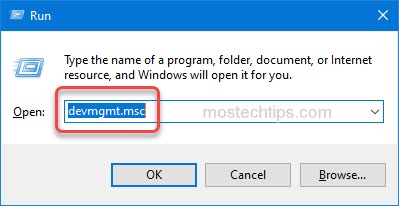
3) Expand the category Keyboards, and right-click on the HID Keyboard Device entry and select Uninstall device.
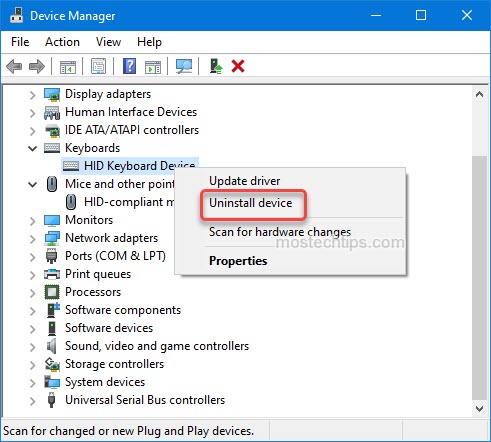
4) On the Confirm Device Removal dialogue, you’ll see a warning message that says “You are about to uninstall this device from your system”. Just click Uninstall to confirm the uninstall.
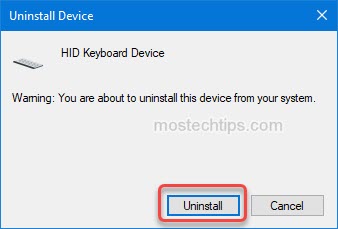
5) Restart your computer to allow Windows to reinstall the
Keyboard driver.
6) Check to see if the function keys work properly.
Hopefully you find this article helpful. Feel free to drop a comment below if you have any questions.


hello my keyboard function key not working properly. my keyboard light not off please help
i followed all your instruction please help