The ‘OpenGL Error 1282 (Invalid operation)‘ is a common issue in Minecraft. When this error occurs, you may encounter lag problems or error messages, which can be quite frustrating. However, there’s no need to worry. You can easily resolve this error using the following seven methods. Simply try them one by one:
Method 1: Manually add the opengl32.dll file
Method 2: Update graphics card drivers
Method 3: Disable shaders
Method 4: Update OptiFine
Method 5: Update Java
Method 6: Try a different game version
Method 7: Turn off Show GL Errors
Method 1: Manually add the opengl32.dll file
The OpenGL error 1282 can be caused by missing the opengl32.dll file in the Minecraft folder. To fix the error , you can try manually adding the opengle32.dll file to the folder. Many Minecraft users have reported they fixed the same error with this fix. You can give it a try and see if it works for you too.
You can follow these steps to manually add the opengl32.dll file.
Firstly, download the opengl32.dll file.
1) Download the “OpenGL fix.7z” file to your computer (you can download the file from mediafire.com).
2) Extract the file.
3) In the extracted folder, you’ll see two subfolders: 32 bit and 64 bit. Select one of them according to your Windows version (How to check what Windows version you have?). In my case, I have Windows 10 64-bit version, then I need to open the 64 bit folder (see the screenshot below).
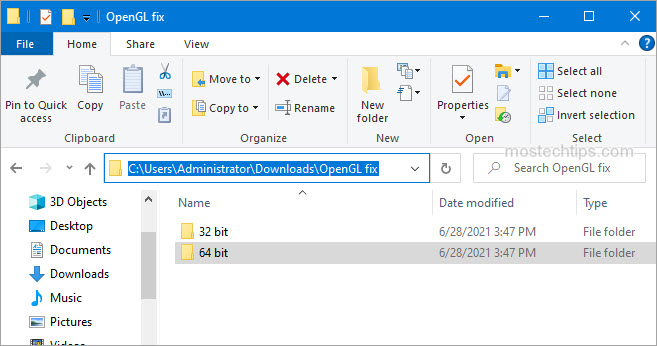
4) Copy the opengl32.dll file.
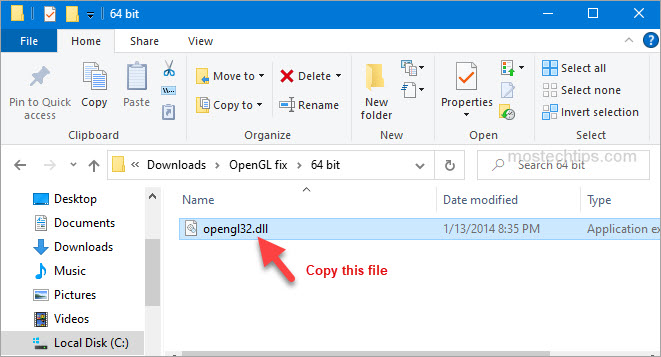
Secondly, paste the opengl32.dll file to the Minecraft folder.
1) Right-click on the shortcut of Minecraft and then select Open file location.
2) Navigate to the following location
Minecraft\Runtime*JRE Version*\bin
Note: The JRE Version is simply a placeholder. It depends on the game version you have, for example, Jre-x64, or something like that.
3) Paste the opengl32.dll file to the bin folder mentioned in Step 2).
4) Re-launch Minecraft and see if the error persists. If the error persists, continue to try Method 2.
Method 2: Update graphics card drivers
A faulty or missing graphics card driver can cause the Minecraft OpenGL 1282 error. You can try updating your graphics card driver and see if it helps.
You can update the graphics card driver via Device Manager:
1) Right-click on the Start menu button and select Device Manager. Then the Device Manager window will open.
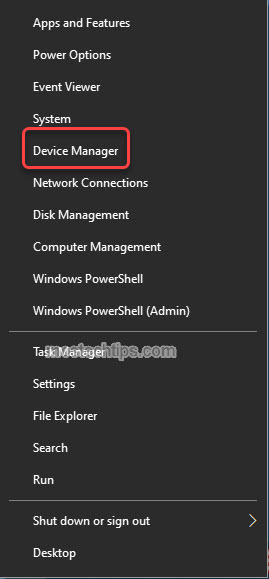
2) Expand category “Display adapters”. Right-click on your graphics card device and then select Update driver.

3) Select Search automatically for drivers. Then Windows will search for a new driver and install the driver automatically.

Alternatively, you can go to the PC manufacturer’s website to download the latest graphics card driver. Usually, drivers can be downloaded from the Drivers, Support or Download section.
Method 3: Disable shaders
Shaders in Minecraft allow you to set different terrains and settings so you can have a better game experience. But in the meantime, they can take up a lot of system resources, and may cause the OpenGL 1282 error. To fix the error, you can try disabling shaders in Minecraft. To do so:
1) Launch Minecraft.
2) On your keyboard, press the Esc key to pull up the Menu screen.
3) Go to Options -> Shaders.
4) Select OFF and click Done.
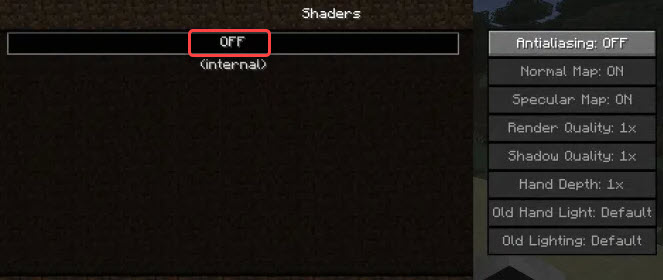
After you’re done with it, re-launch Minecraft and see if you’re still facing the OpenGL 1282 error.
Method 4: Update OptiFine
The OpenGL Error 1282 can be an OptiFine issue. If you’re using OptiFine for Minecraft , updating OptiFine to the latest version may help remove the error. If you’re using OptiFine, skip this method and continue to the next method.
Go to OptiFine’s official website and download the latest version of OptiFine, then install it on your computer. Once done, check to see if the error still occurs.

Method 5: Update Java
Minecraft relies on Java very much. If you have a low version Java or the Java files are corrupted, the OpenGL Error 1282 can occur. To fix the error, you can try updating Java to the latest version.
Go to Java’s website and download the latest version of Java to your computer, then follow the on-screen instructions to install it.
Once the installation completes, re-launch Minecraft and check to see if the OpenGL Error 1282 is fixed.
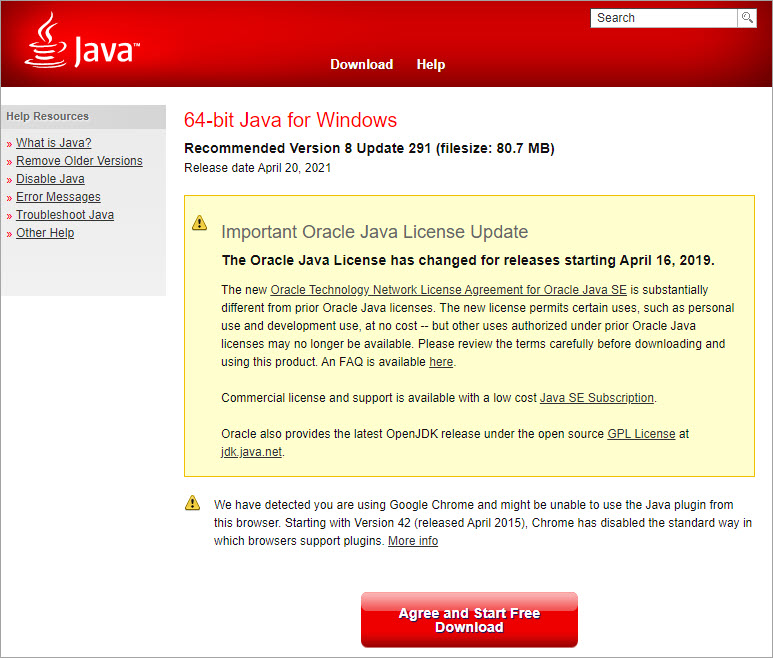
Method 6: Try a different game version
The error can occur in a specific version of Minecraft. So you could try switching to a different game version, for example a lower version, and see if the error continues.
Method 7: Turn off Show GL Errors
In some cases, the OpenGL Error 1282 is not a real error but just a bunch of pop-ups. If your game performance is not influenced due to this error, it’s nothing to worry about. To get rid of these annoying notifications, you can just turn off the Show GL Errors option in Minecraft. After that, you won’t receive any error notifications.
Here’s how to turn off the Show GL Errors option in Minecraft.
1) Launch Minecraft.
2) Go to Options > Video Settings > Others…
3) Click Show GL Errors and turn it off.

4) Save the changes and re-launch Minecraft, then you won’t see the annoying OpenGL Error 1282 message.
Hopefully you can fix OpenGL Error 1282 (Invalid operation) with the steps above. If you have any questions or suggestions, feel free to leave a comment below. I’ll get back to you ASAP.

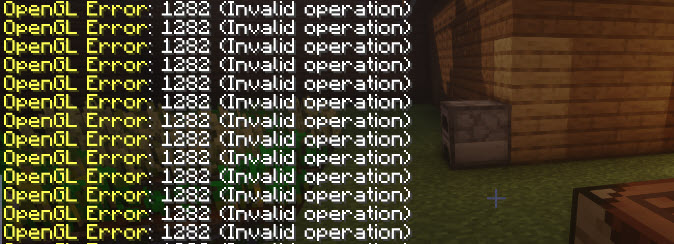
When i download OpenGL fix.7z it isnt as a file. its just a white paper. and the opengl32.dll doesnt have the subfolder 32 bit and 64 bit. help.
It sounds like you haven’t downloaded the file successfully. Ensure the download is complete when you try to open the file.
là sao
that’s because you don’t have a program that allows you to open .7z files. you need to install 7Zip or Winrar to open them
I tried everything and it did not work. I dont want to disable the message because my game lags every time it happens. Very frustrating
Version 1.17.1. It’s bugged
is it a bug from OptiFine or just the game?
I think optifine, whenever I use shaders, the error shows
I don’t use shaders and still got the error. I guess it’s the game
I get this error without motive in my client, so its affecting my performance, from 59 fps to 170 FPS
the last one works and the opengl fix file 🙂
I’m glad that it helped you out!
I don’t understand what to do when refering to “Right Click on the Shortcut of Minecraft” Which Minecraft is it? Do they mean the launcher? Or the game itself? I’m confused. Please help. Need a bit more explanation for this step.
Usually, it means the shortcut of the launcher. If you don’t have the shortcut, go to the installation directory of the game and right-click on the installer and then select “Create shortcut”. Then you can create a shortcut for the game.
Hi
I installed the launcher from microsoft store and it worked great with optifine and lunar client
but now I have this error
and it causes lag
I tried all of the solutions except of the first one
be cause there is no minecraft shortcut anywhere
and when I go to the .minecraft folder in appdata there is not the address that you said above
can you help me please?
Right-click on the Minecraft launcher then you can select something like “Create a shortcut” from the context menu.
it doesn’t work
Hello, this error occured to me today so I reached to you 🙂 I like the first method tbh (lazy to update things) so I downloaded the file, copied the 64bit something but I realised I don’t know how to go to the installer file. I don’t know where to find it (maybe I deleted the installer and now I only have the Launcher… oh)
i had a game session where this error completely deadlocked the intended progression(I was playing a modpack) and this helped fix the issue, thanks!
Glad to know. 🙂
So I’m trying the first fix right now but I’m not sure if this is the right bin folder. I wasn’t able to right-click the launcher shortcut and click “Open file location” because that option simply doesn’t show up for me. But, I did find a folder named bin in AppData > Roaming > .minecraft > bin and I was wondering if you could confirm that it’s the same folder.
Hi,
That’s not the same folder. If you don’t have an available shortcut currently, you can create one. To do that, go to the install directory, right-click on the launcher and select something like “Create shortcut”.
Does the file fix work for mac?