Games on Steam get stuck at 100% while downloading updates? Don’t worry; this is a common issue with Steam. You can easily fix it using the tips and methods below.
Steam download can stop at a certain percentage for some unknown reason. Before you try the advanced methods, you can try the below easy steps first, which may work for you like a charm.
- Pause and then resume the download
- Restart Steam
- Restart computer
- Restart modem & routers
If you’ve tried the steps above but with no luck, try the below five methods one by one until the problem is fixed. The steps are easy to follow.
Method 1: Change your download region
When you play a game on Steam, Steam will automatically detect your region and connect you to a content server located in a region near you. This is to ensure you have the best gaming performance.
However, the server in a specific region can be slow even though it’s near you. If that’s the case, it can cause game download update issues like “stuck at 100%”. So to fix the “Steam download stuck at 100%” issue, you can temporarily change your download region to a different download region and see if the problem persists.
To do so:
1) Launch Steam.
2) Go to Steam > Settings.
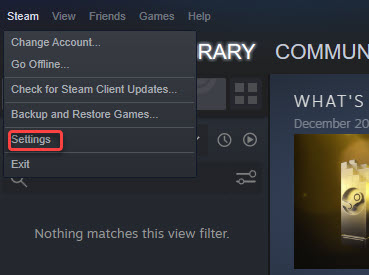
3) Click on Downloads in the left pane. In the right pane, under the Download Region, select a region that’s near you. Then check to see if the problem is fixed.
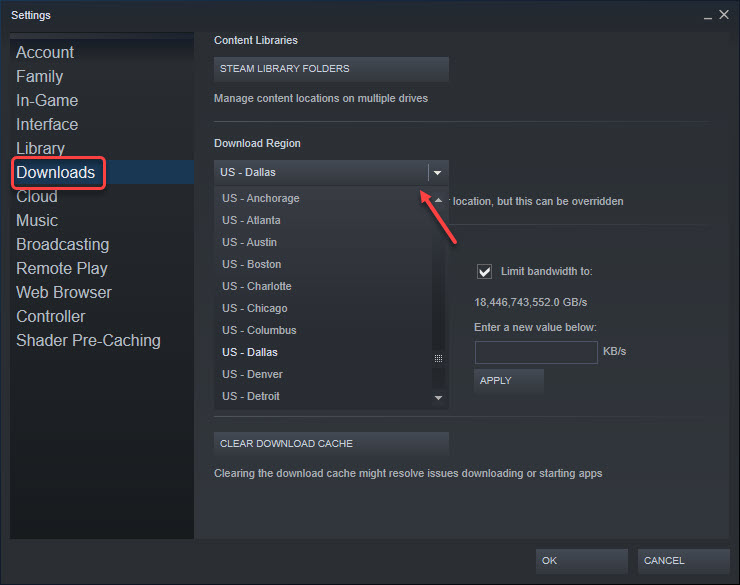
Note that not every region works. If one region doesn’t work, try another one. Besides, changing the region to somewhere else in the same country may not be good enough. You may need to try the regions in different countries.
Method 2: Clear download cache
Clearing the Steam download cache may help fix the “Steam download stuck at 100%” issue. After you clear the download cache, the Steam client will flush the cached data and acquire it from the Steam servers again.
Here’s how to clear download cache:
1) Launch Steam.
2) Go to Steam > Settings.
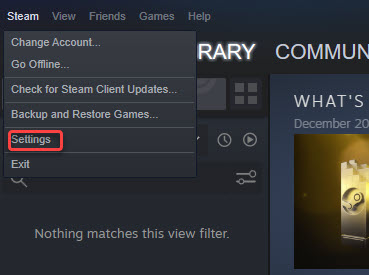
3) Click on Downloads in the left pane. In the right pane, click on CLEAR DOWNLOAD CACHE and follow the on-screen instructions to finish the procedure.
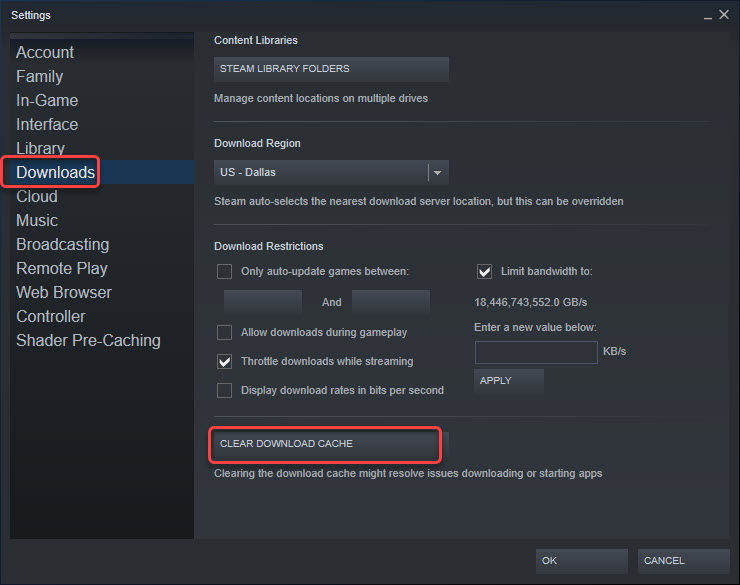
Method 3: Reinstall Steam
To fix the “Steam download stuck at 100%” issue, you can try reinstalling the Steam client.
Important: Reinstalling Steam requires you to uninstall Steam first and uninstalling Steam will cause all game content to be deleted. Before you uninstall Steam, you may want to back up the games so you can restore the games quickly.
How to reinstall Steam
1) On your keyboard, press Win+I (the Windows logo key and the I key) at the same time to open the Settings window.
2) Click on Apps.
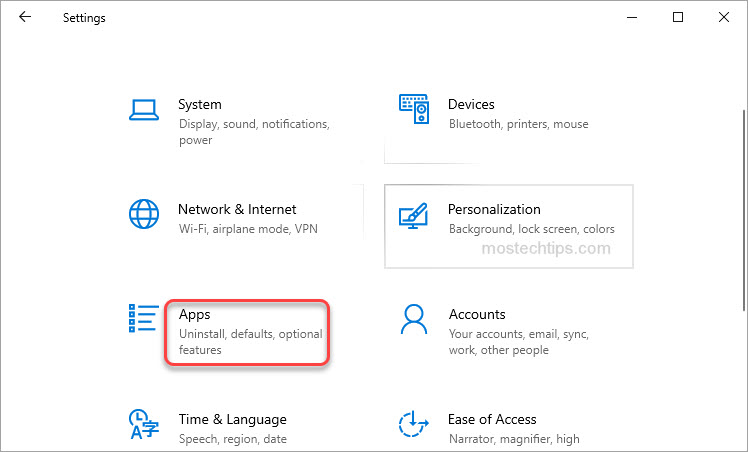
3) Click Apps & features in the left pane.
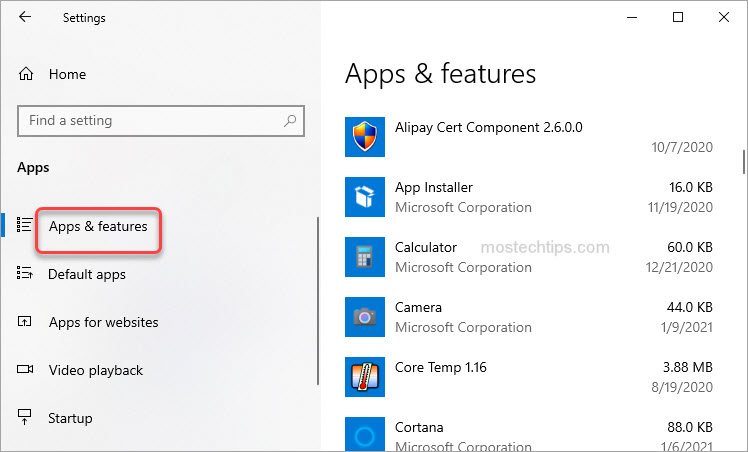
4) In the right pane, scroll down and click on Steam. Then click on Uninstall and follow the on-screen instructions to uninstall Steam from your computer.
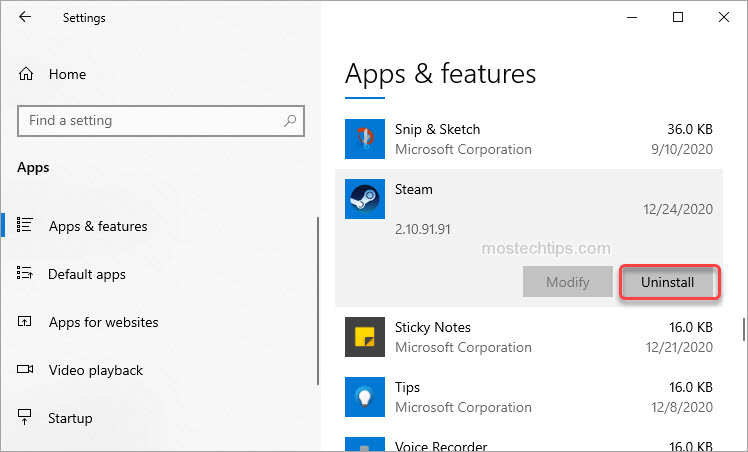
5) Restart your computer.
6) Download the latest version of Steam from Steam’s website and install it again.
How to back up the games on Steam
1) Go to Steam -> Backup and Restore Games……
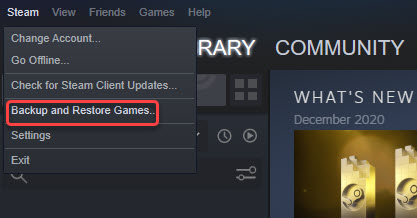
2) Select Backup currently installed programs, then click NEXT.
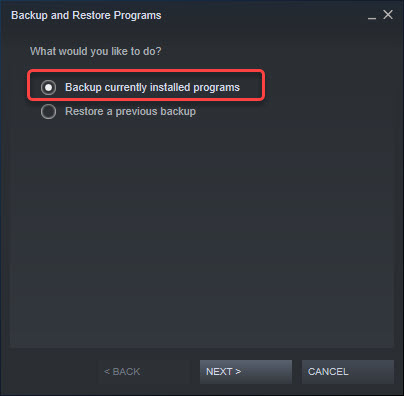
3) Select the games you wish to back up, then click NEXT.
4) Select a location you want to save the backup to, then click NEXT.
5) Configure your backup file name and size settings, then click NEXT.
How to restore the games on Steam
1) Go to Steam -> Backup and Restore Games……
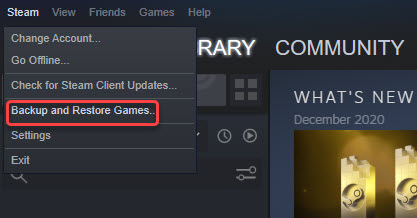
2) Select Restore a previous backup, then click Next.
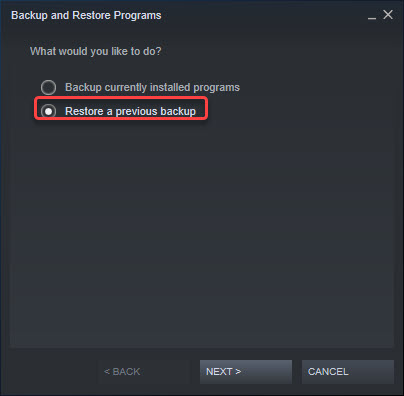
3) Follow the on-screen instructions to browse and select the games you wish to restore.
Method 4: Temporarily disable anti-virus software
If you have anti-virus software installed on your computer, it’s possible that the anti-virus software is interfering with Steam, or Steam is not added to their exception list.
For troubleshooting, you can temporarily disable your antivirus software and see if the problem persists. Or you can manually add Steam to their exception list.
Method 5: Connect to a different network
If you’re on a network whose ISP (Internet Service Provider) caches or compresses online data to save bandwidth, the “Steam download stuck at 100%” issue can cause. If possible, you can connect to a different network and see if the problem persists.
Hopefully you find the article helpful. If you have any questions, feel free to drop a comment below. I’ll get back to you ASAP.

The first method I tried worked right away, thank you very much
I’m glad it helped you out.
Thanks this also resolved the `Downloading content (0%) issue`
Thanks for your comment. Good to know!
Very helpful, Thank You!