You can’t hear any sound while playing Valorant, which can be frustrating as listening in Valorant is just as important as using your eyes. But don’t worry, this issue can be fixed. To resolve the problem of Valorant audio not working, you can try the methods listed in this post.
Simply try each of the four methods below one by one, and you should find the one that helps you fix the Valorant no sound issue.
Method 1: Check audio settings in Valorant
Method 2: Check if Valorant is muted
Method 3: Check the output device settings for Valorant
Method 4: Reinstall Valorant
Method 1: Check audio settings in Valorant
Valorant’s audio settings can affect the audio quality in game. When the sound is too quiet or too loud, you can adjust the volume by changing the audio settings in Valorant. The no sound issue can also be caused by incorrect audio settings. To fix the issue, you can check the audio settings and change the settings if necessary.
Here’s how to do it:
1) Launch Valorant and navigate to the home screen.
2) Click the gear icon in the top right corner of the home screen and select Settings on the menu.
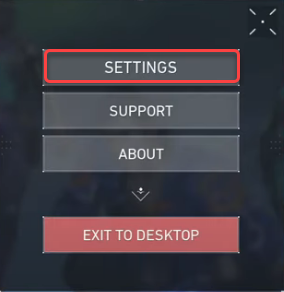
3) Go to AUDIO -> SOUNDS.
Check if all sliders are moved to the right and all boxes are checked. If not, change the settings manually to make sure all sliders are moved to the right and all boxes are checked. Once done, relaunch Valorant and check to see if you can hear sound in it.
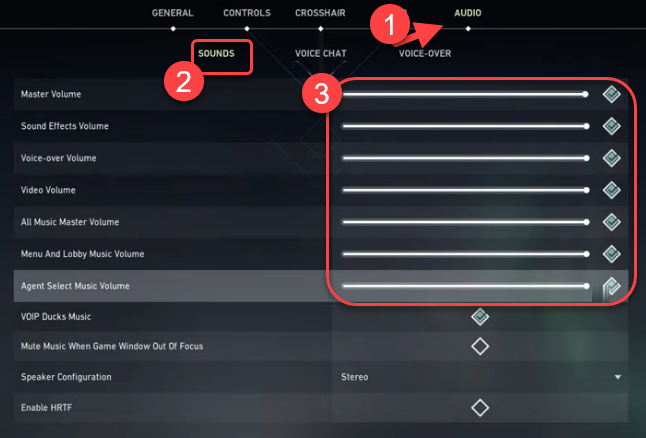
If Method 1 doesn’t work for you, continue to try Method 2.
Method 2: Check if Valorant is muted
If Valorant is muted in Windows, you can’t hear sound from it. So check if the game is muted and unmute it if required.
1) Right-click on the speaker icon on the taskbar and select Open Volume mixer.
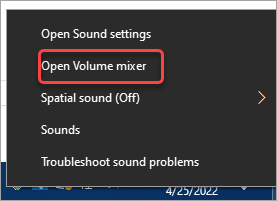
2) Check if Valorant is muted. If it’s muted, you’ll see a red circle with a red line on it. If that’s the case, move the volume slider up to 100. After that, you’ll hear sound from Valorant again.
If Method 2 doesn’t work for you, continue to try Method 3.
Method 3: Check the output device settings for Valorant
You may not hear sound from your monitor, headphones or some other devices. Whatever output device you’re using, you should make sure the output device is set to the device you’re using to listen to Valorant.
You can follow these steps to check the output device settings for Valorant:
1) Right-click on the speaker icon on the taskbar and select Open Sound settings.
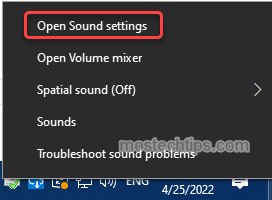
2) Scroll down and click on App volume and device preferences.
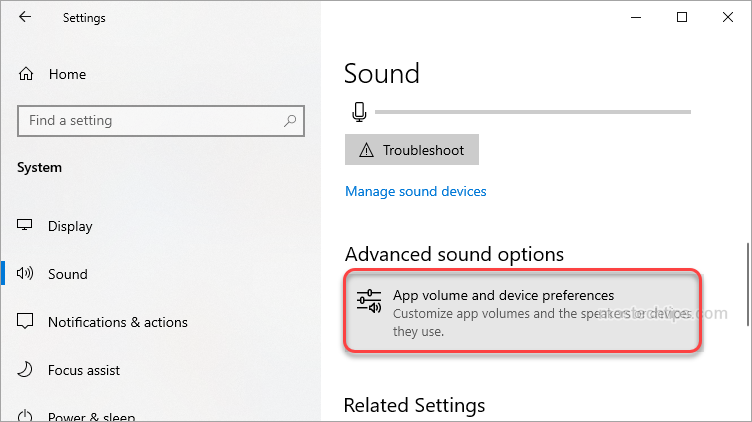
3) Make sure the output device for Valorant is set correctly. For example, if you’re using your monitor to listen to the sound, under the “Output Input” section, ensure your monitor device is selected. If not, select it from the drop-down menu.
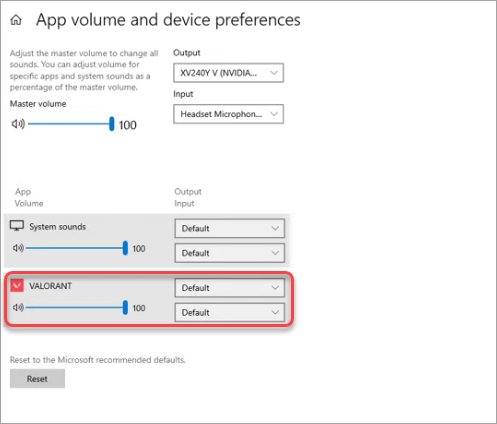
If Method 3 doesn’t work for you, continue to try Method 4.
Method 4: Reinstall Valorant
The last method you can try is to reinstall Valorant. If you’re unsure how to do it, you can follow these steps:
1) Press Win+I keys to open the Windows Settings window.
2) At the Windows Settings window, select Apps.
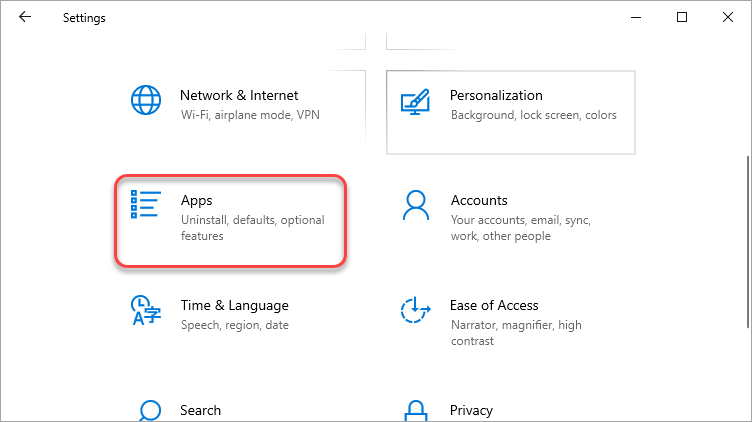
3) On the left side, click on Apps & features on the left side. And then on the right side, scroll until you see Valorant. Click on it, and then click on Uninstall. Follow the instructions on the screen to complete the uninstall.
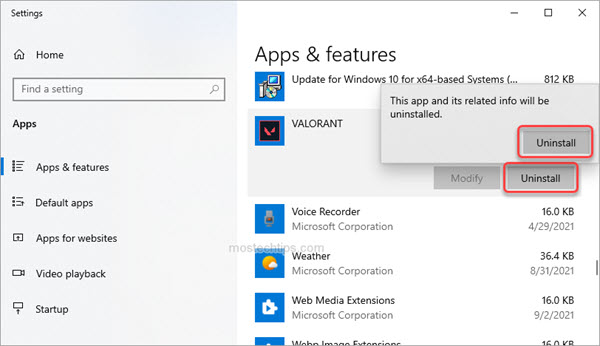
4) Repeat the above steps to uninstall Riot Vanguard.
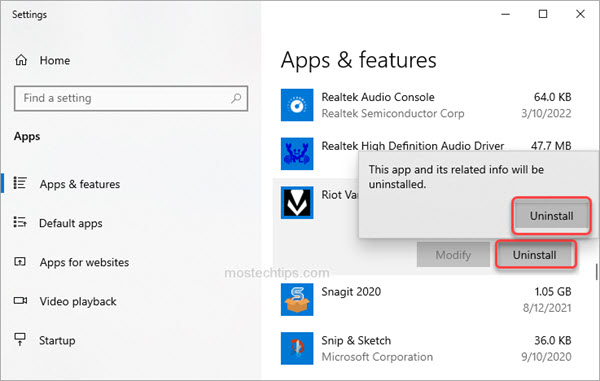
5) Once uninstall is done, restart your computer.
6) Download and install Valorant from again.
Hopefully you can fix Valorant no sound issues with the above steps. If you have any questions, feel free to drop a comment below. I’ll get back to you ASAP.

I can hear the voice chat and lobby music, but not any gunshots or footsteps. my audio levels are all checked on and around 80%. it’s weird though, because the one time i have been able to hear anything is when i had my headphones connected to both my phone and my pc, and my friend screenshared on facetime. i could hear everything, but that stopped once she stopped screensharing, and started again once she hung up. but, since i quit the valorant app, it hasn’t happened again. advice on how to troubleshoot?
SAME PROBLEM, BUT IDK HOW TO FIX. BADLY NEEDED
reinstall? really? 😀 yeah every update problem … no never again reinstal this