Then Windows registry contains important settings and information about your computer. If it’s corrupted, serious system errors can occur, like system crashing. If you need to modify the registry, it’s recommended you back it up first so you can restore it if necessary. In this article, I’ll show you how to back up the registry on Windows 10.
Follow these simple steps to back up the registry on Windows 10:
1) On your keyboard, press Win+R (the Windows logo key and the R key) at the same time to invoke the Run box.
2) Type “regedit” into the Run box and click OK to open the Registry Editor.
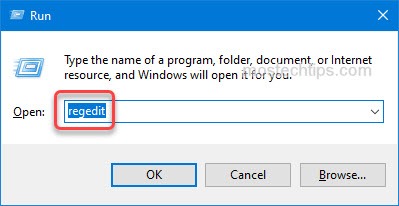
3) Click File in the top menu bar and select Export….
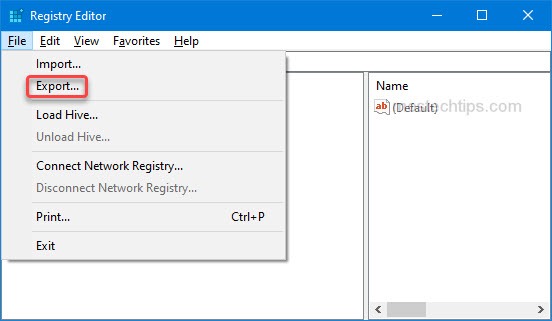
4) In the File name box, type a name that’s easy for you to remember (for example, in the screenshot below, the name I typed is ‘registry backup’). Then select a location to save the export file.

5) Click Save then the registry file will be exported and saved.
If you need to restore the registry file, check the article How to Restore Windows Registry to learn how to restore the registry file.
Hopefully you find this article helpful. If you have any questions, ideas or suggestions, feel free to leave a comment below.
