What’s the motherboard in my computer? You may have this question when you need to know the motherboard model to improve your system performance like updating motherboard drivers. I’ll show you how to check what motherboard you have below. It’s very easy; just follow the step-by-step guide.
To find out what motherboard you have in Windows 10 & 7, you can use one of the three methods below.
Method 1: Check your motherboard model with Command Prompt
You can use Command Prompt to identify your motherboard model. To do so:
1. On your keyboard, press Win+R (the Windows logo key and the R key) at the same time to invoke the Run box.
2. Type ‘cmd’ into the Run box and click OK to open Command Prompt.
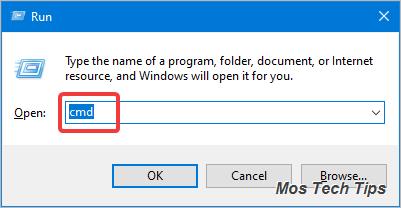
3. Type the following command and press Enter on your keyboard. Ensure you type the command correctly. You can copy and paste the command to Command Prompt.
wmic baseboard get product,manufacturer
Then you can see the motherboard manufacturer and the motherboard model displayed. In my case, my motherboard manufacturer is ‘ASUSTeK COMPUTER INC’, and my motherboard model is ‘TUF B360M-PLUS GAMING S’ (see the below screenshot).
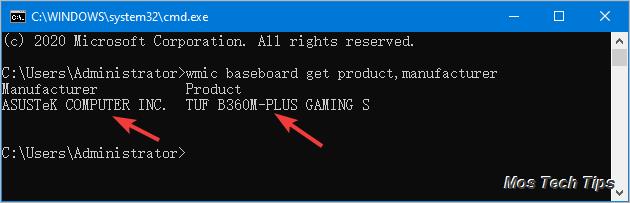
Method 2: Check your motherboard model via System Information
You can determine your motherboard model via System Information. To do so:
1. On your keyboard, press Win+R (the Windows logo key and the R key) at the same time to invoke the Run box.
2. Type ‘msinfo32.exe’ into the Run box and click OK to open the System Information window.
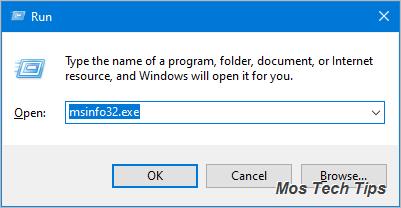
3. Select System Summary in the left pane. In the right pane, scroll down until you see ‘Baseboard Manufacturer’ and ‘Baseboard Product’ (It also could be ‘Motherboard Manufacturer’ and ‘Motherboard Product’). The information next to ‘Baseboard Product’ is the motherboard model.
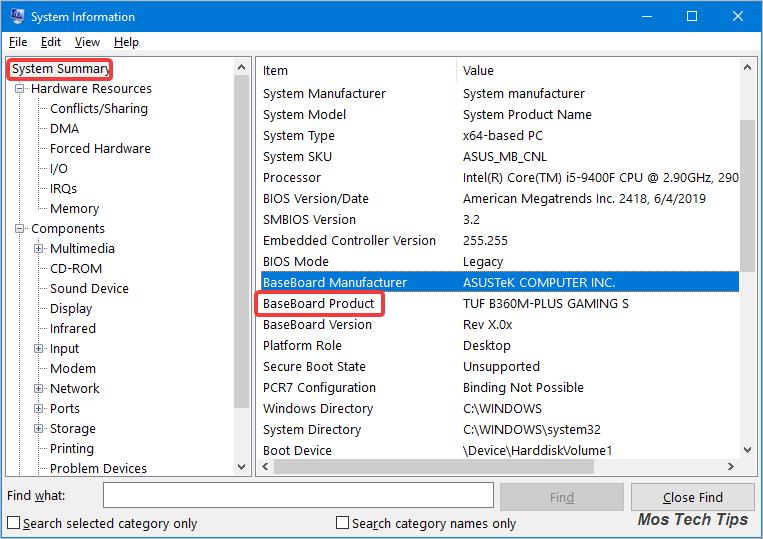
Note: System Information may only display the motherboard manufacturer but not display the motherboard model. If this is your case, you’re not able to know your motherboard model via System Information. You need to use other methods to check the motherboard model.
Method 3: Check your motherboard model with third-party software
Some software allows you to check your motherboard easily. So you can check your motherboard model with third-party software. If you’re not sure what software you can use, you can try CPU-Z, which allows you to get motherboard information for free.
To use CPU-Z to check motherboard model:
1. Download CPU-Z to your computer.
2. Double-click on the setup file and follow the on-screen instructions to install it on your computer.
3. Start the program to get your motherboard model.
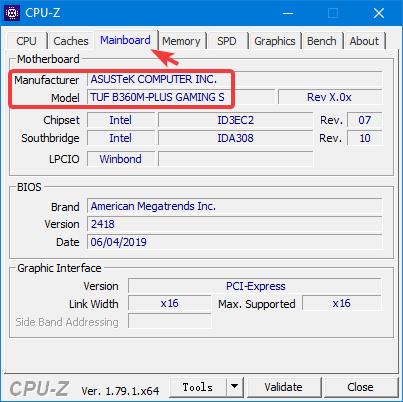
Hopefully you find this article helpful. If you have any questions, ideas or suggestions, feel free to leave a comment below.
