You may want to uninstall Valorant to free up some space on your computer, or fix some game issues like the stuck on loading screen issue. For whatever reasons, you can use one of the three methods here to uninstall Valorant. The step-by-step guide is easy to follow.
Before you move on…
Ensure Riot Vanguard is not running in the background, as it will prevent you uninstalling Valorant. If you see the Vanguard icon on the system tray, right-click on it and select Exit then follow the instructions on the screen.
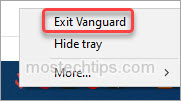
To uninstall Valorant, you can select one of the three methods below:
Method 1: Uninstall Valorant from Apps and Features
Method 2: Uninstall Valorant from Control Panel
Method 3: Uninstall Valorant from the Start menu
Method 1: Uninstall Valorant from Apps and Features
Much like any other Windows application, you can uninstall Valorant from Windows Apps and Features. Here’s how to do it:
1) Go to the Apps & Features window.
Right-click the Start menu button and select Apps and Features. After that, the Apps and Features window will open.

2) Find Valorant and click on it to expand the menu.
3) Click Uninstall > Uninstall, then the uninstallation process will begin.

If you also want to uninstall Riot Vanguard, repeat the steps above to uninstall Riot Vanguard as well.
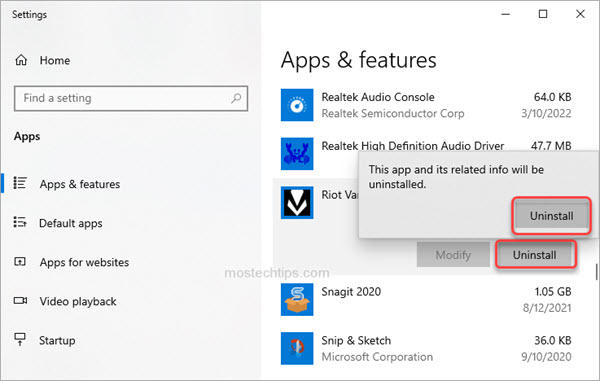
Method 2: Uninstall Valorant from Control Panel
You can also choose to uninstall Valorant from the Control Panel. Here’s how to do it:
1) On your keyboard, press the Windows logo key.
2) Type “control panel” and select Control Panel from the results.
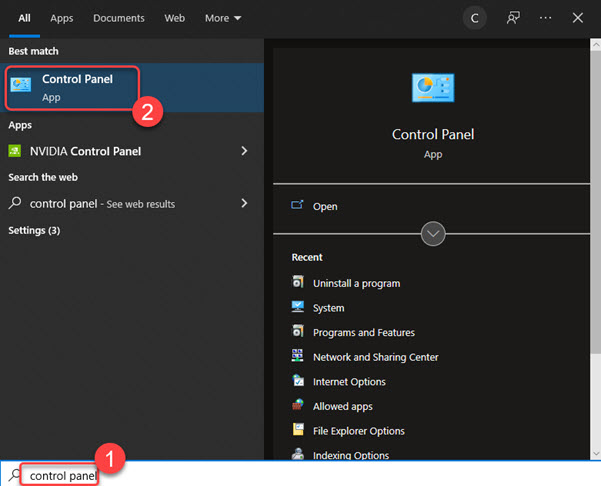
3) View by Category and select Uninstall a program.

4) Locate and right-click on Valorant, then select Uninstall.
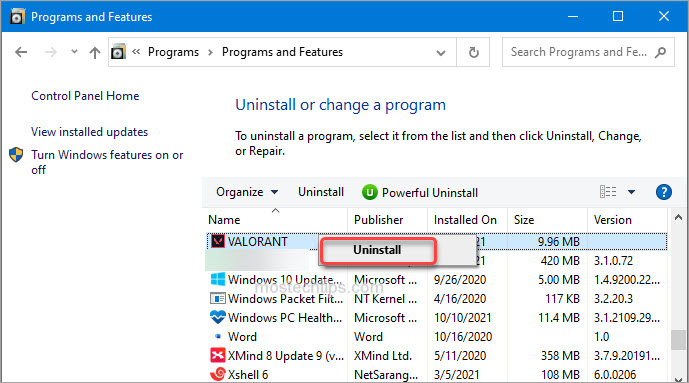
If you also want to uninstall Riot Vanguard, repeat the steps above to uninstall Riot Vanguard as well.
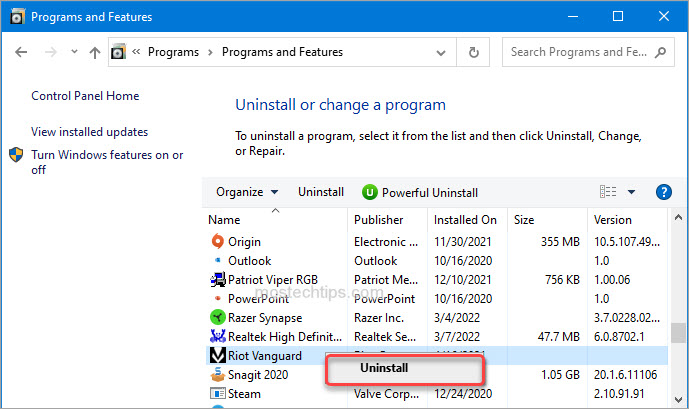
Method 3: Uninstall Valorant from the Start menu
You can uninstall Valorant from the Start menu. Here’s how to do it:
1) Click the Start menu button and look for Valorant in the list shown (under the Riot Games folder).
2) Right-click on Valorant, then select Uninstall from the context menu.
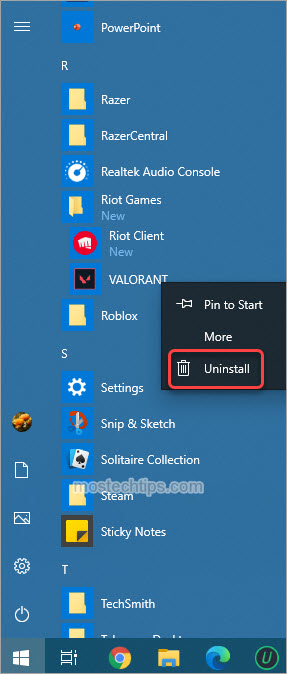
Hopefully you find the article helpful. If you have any questions, feel free to drop a comment below. I’ll get back to you ASAP.


