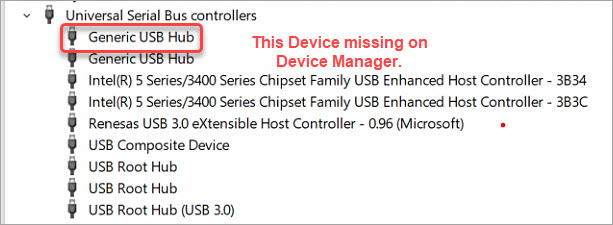Your USB ports stop working, and you see that Generic USB device not showing on Device Manager. How to get it back? Follow the steps below.
There are two methods you can try to fix the Generic USB Hub driver missing issue.
Method 1: Reinstall the Generic USB Hub Driver
Method 2: Update the Generic USB Hub Driver
Method 1: Reinstall the Generic USB Hub Driver
To fix the problem, you can try to reinstall the Generic USB Hub driver. Since the device is missing on Device Manager, you need to to make it show up on Device Manager first.
So first, use one of the solutions below to make the Generic USB Hub device show up on Device Manager again.
Solution 1: Show hidden devices
The Generic USB Hub device can be hidden by accident. You can follow the steps below to show all hidden devices.
1) On your keyboard, press Win+R (the Windows logo key and the R key) at the same time to invoke the Run box.
2) Type “devmgmt.msc” into the Run box and click OK to open the Device Manager.
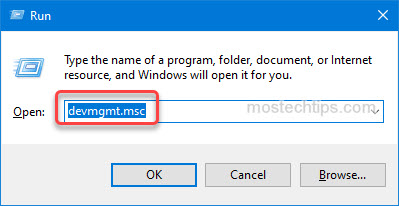
3) Click View in the top menu bar and select Show hidden devices. Then the Generic USB Hub device might show up again.
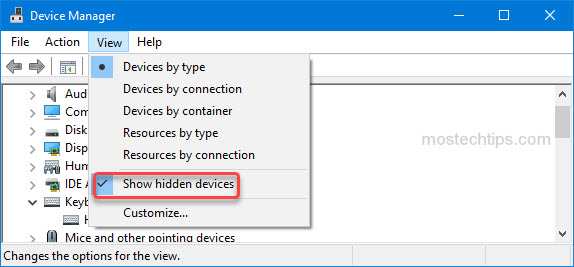
Solution 2: Scan for hardware changes
Follow these steps to scan for hardware changes.
1) Open the Device Manager again.
2) Click Action in the top menu bar and select scan for hardware changes.
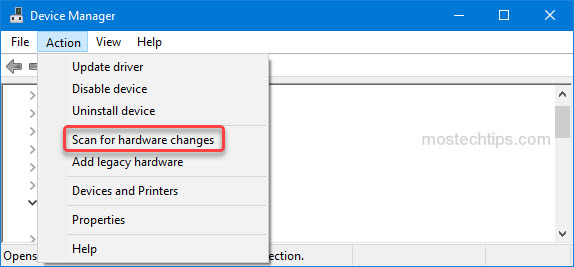
Once you see the device show up on Device Manager, follow these steps to reinstall the driver.
1) Right-click on the device and select Uninstall device.
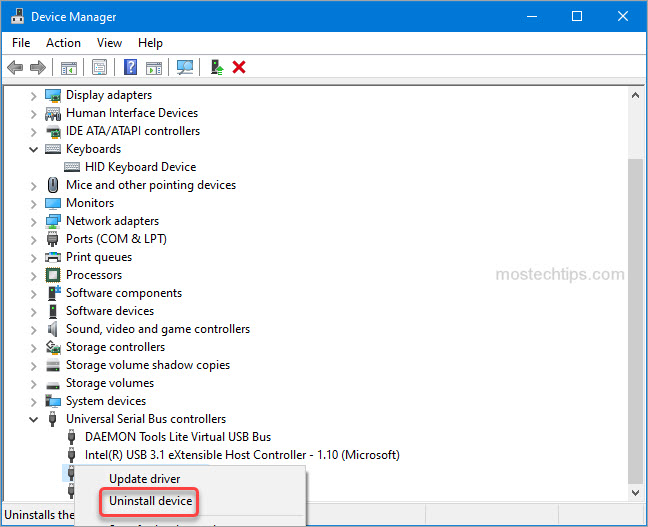
2) Follow the wizard to uninstall the device.
On the Uninstall Device window, if you see the “Delete the driver software for this device” checkbox, select it then continue to uninstall the device.
3) Once uninstall the device is done, restart your computer and check to see if the USB port issue is resolved.
If Method 1 doesn’t work for you, continue to Method 2.
Method 2: Update the Generic USB Hub Driver
To fix the Generic USB Hub missing issues, you can try updating the Generic USB Hub driver.
Manually updating drivers takes time and requires a bit of technical knowledge. If you don’t have the time or computer skills to do it manually, you can do it automatically with Driver Easy.
With Driver Easy, to download the correct drivers, you don’t need to verify your computer model and your Windows version. You can update drivers with a few clicks even if you don’t have too much computer skills.
1) Go to the vendor’s website to download the software, and then install it on your computer.
2) Launch it and click Scan Now to scan your computer to detect any problem drivers.
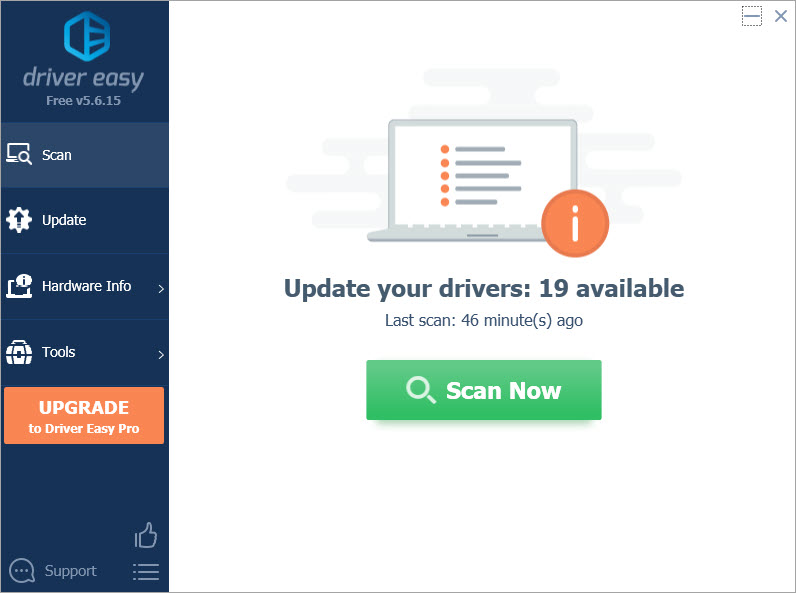
3) Click the Update button next to the Generic USB Hub driver, then the driver will be downloaded automatically. Once download is done, you can install the driver with the step-by-step guide from Driver Easy.
Note: Driver Easy Free is partly free. If you’d like to access the full features, you’ll need to upgrade to the full version.
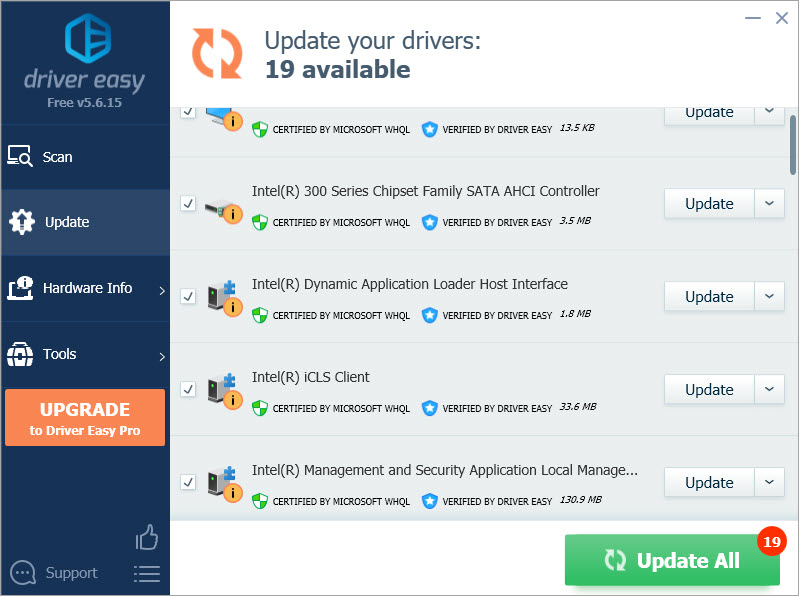
After updating the driver, the problem should be resolved.
Hopefully you find this article helpful. If you have any questions, ideas or suggestions, feel free to leave a comment below.