Are you consistently stuck on the ‘New World’ loading screen every time you launch the game, preventing you from playing? Don’t worry; this is a common issue in New World. Here are the potential solutions that have been proven to fix this error. Try them one by one to see if you can find one that works for you.
Method 1: Ensure your PC meets the minimum system requirements for playing New World
Method 2: Verify the game files
Method 3: Update graphics card drivers
Method 4: Delete saved data
Method 5: Reinstall Easy Anti-Cheat
Method 6: Reinstall the game
Method 1: Ensure your PC meets the minimum system requirements for playing New World
If your PC is under the minimum system requirements for playing New World, you may encounter the stuck on loading screen error. To fix the error, the first thing you should do is to check your computer specs and ensure your PC meets the minimum system requirements to play New World.
Here’re the minimum system requirements to play New World:
- Requires a 64-bit processor and operating system
- Processor: Intel® Core™ i5-2400 / AMD CPU with 4 physical cores @ 3Ghz
- Memory: 8 GB RAM
- Graphics: NVIDIA® GTX 670 2GB / AMD Radeon™ R9 280 or better
- DirectX: Version 12
- Network: Broadband Internet connection
- Disk: 7200 HDD
- Storage: 50 GB available space
If your PC meets the minimum system requirements, go ahead to try other methods.
Method 2: Verify the game files
The stuck on loading screen error can be caused by corrupted or missing game files. You can have Steam verify the game files. If the game files are corrupted or missing, the verification process can fix and restore the files.
You can follow these steps to verify the game files:
1) Launch Steam.
2) Right-click on New World in your library and then select Properties.

3) Click the Local Files tab and click the Verify integrity of game files… button. Then Steam will start verifying the game files. This process may take several minutes. Please wait until the process is complete.
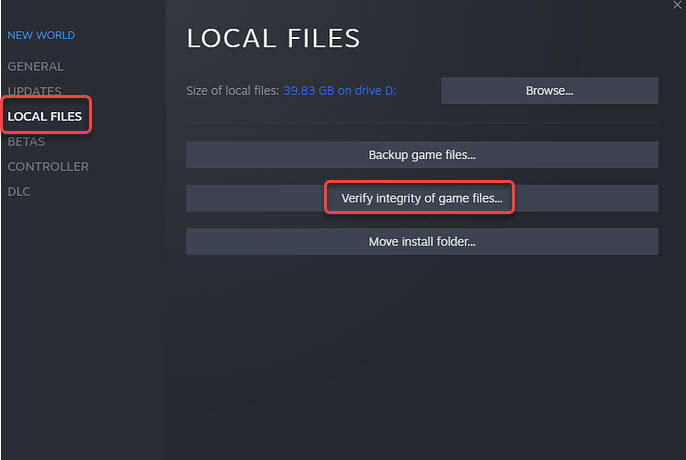
4) Once done, restart your computer and see if you can play New World successfully.
If Method 2 doesn’t work for you, continue to try Method 3.
Method 3: Update graphics card drivers
Outdated graphics card drivers can also be the cause. To fix the error, you can try updating the graphics card driver.
You can update the graphics card driver via Device Manager:
1) Open Device Manager (learn how to access Device Manager).
2) Expand category “Display adapters”. Right-click on your graphics card device and then select Update driver.

3) Select Search automatically for drivers. Then Windows will search for a new driver and install the driver automatically.

Alternatively, you can verify your graphics card’s model and download the latest version of the graphics card driver from graphics card manufacturer’s website.
If Method 3 doesn’t work for you, you can try Method 4.
Method 4: Delete saved data
Some New World users have reported that deleting saved data helped them fix the infinite loading screen error. You can also try this method and see if it works for you. Here’s how to do it:
1) Press Win+R keys to open the Run box.
2) Type %appdata% into the Run box and click the OK button.
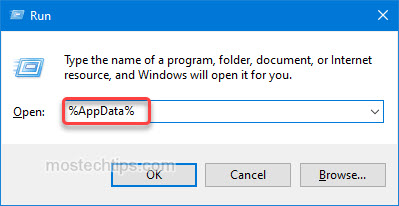
3) Go to AppData > Roaming > AGS > New World.
4) Inside the New World folder, locate and delete the Savedata folder and the user_preload_settings.cfg file. These deleted files will be recreated after you restart your computer.
5) Restart your computer and launch New World to see if the error still occurs.
If the error still occurs, try the next method.
Method 5: Reinstall Easy Anti-Cheat
Easy Anti-Cheat is a program designed to control cheating on Multiplayer games like New World. The program was installed to your computer along with New World. It’s known to cause some New World performance issues such as the stuck on loading screen issue. Reinstalling the program may help fix the issue.
You can refer to the below steps to reinstall Easy Anti-Cheat:
First, uninstall Easy Anti-Cheat.
1) Launch New World from your Steam library.
2) Go to Settings > Manage > Browse Local Files. Then New World’s installation folder will pop up.
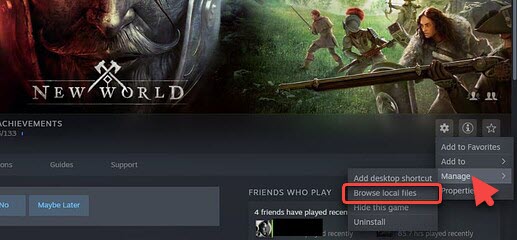
3) Inside the installation folder, locate a folder named EasyAntiCheat, then double-click on it to open the folder.
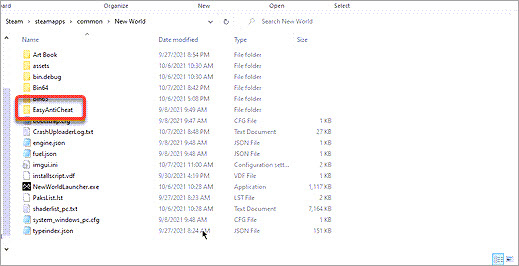
4) Run the EasyAntiCheat_Setup.exe file from the EasyAntiCheat folder.
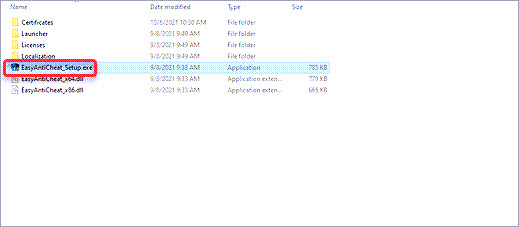
5) Click on Uninstall.
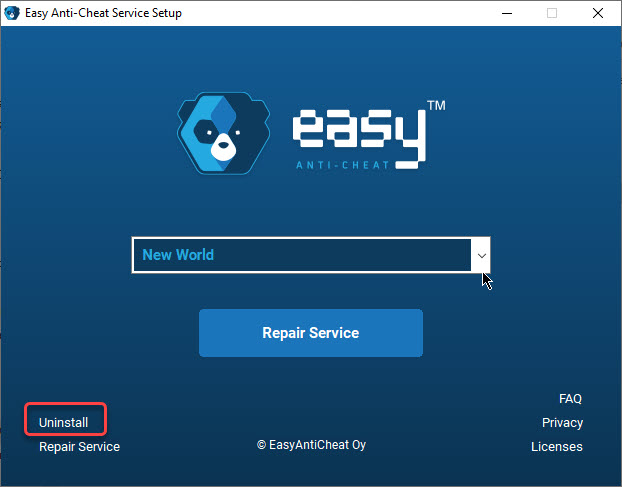
Second, install Easy Anti-Cheat again.
1) Run the EasyAntiCheat_Setup.exe file again.
2) Click on Install Easy AntiCheat, then follow the on-screen instructions to install the application on your computer.
After you’re done with reinstalling Easy Anti-Cheat, restart your computer and check to see if the New World stuck on loading screen issue persists.
Method 6: Reinstall the game
If none of the above methods works, the last resort you can try is to reinstall the game.
Firstly, uninstall the game.
1) Launch New World from your Steam library.
2) Go to Settings > Manage, then click on Uninstall.
Secondly, download and install New World again, then check to see if you can play the game successfully.
Hopefully you can fix the New World stuck on loading screen error with the above steps. If you have any questions, feel free to drop a comment below. I’ll get back to you ASAP.

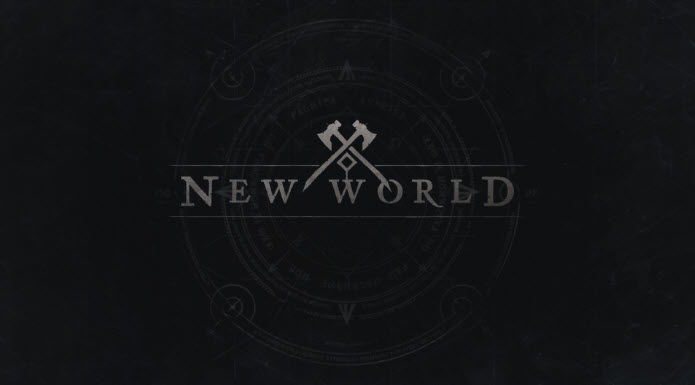
I’ve done everything listed in this article and still my game just sits on the New World logo. Ive rolled back all the driver updates I did today. The game worked perfect this morning, game crashed, now when I start the game, it sits on the New World logo, when I right click on the icon at the bottom and click exit, the new world logo goes away, but if i start my task master, there is a new world process still running under background processes. Please help
Hey, see if there’s any software conflicts on your end. Close other third-party programs except for New World and see if the error still occurs.