When you’re importing photos with the Photos app, you get the error message saying “Something went wrong. Your files might not have been imported”. Don’t worry. To fix the error, you can try the methods introduced in this post.
There are two effective methods for you to try. You can try Method 1 first. If it doesn’t work for you, continue to try Method 2.
Method 1: Import your iPhone photos from File Explorer
Since you can’t import your iPhone photos with the Photos app, you can import the photos from File Explorer. To do so:
1) Open File Explorer.
2) Expand This PC.
3) Right-click on your iPhone device (the name could be something like Apple iPhone), then select Import pictures and videos.

4) Follow the on-screen instructions to import the pictures.
Method 2: Configure the settings in iPhone settings
The problem can be caused by the incorrect settings in your iPhone device. To fix the problem, you can follow the steps below to configure the settings.
1) Unplug your iPhone from your computer.
2) Unlock your iPhone and tap Settings on the screen.

3) Scroll down to find and tap on Photos.

4) Under TRANSFER TO MAC OR PC, tap on Keep Originals.

5) Plug your iPhone to the computer again.
6) Import the photos again and see if you can import the photos successfully.
Hopefully you find this article helpful. If you have any questions, ideas or suggestions, feel free to leave a comment below.

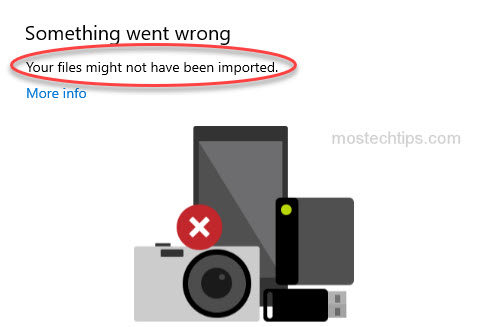
Thank you very much for the time you spent on explaining how to solve the issue!!
Thank you for your comment. I’m glad it helped you out.
Wow Camilla, thank you very much for this tips. Really help.. i have spent hours to figure this out and your post was great help.
Glad it helped you out. 🙂
Thank you, Camilla. It helped me to resolve my issue. Your narration is crisp and clear. Appreciate your efforts and help on this.
Happy to hear. Thanks for your feedback. 🙂
When trying the import from File Explorer I received the error, “Unable to connect to the device due to the following error: Unspecified error.
I’m sorry that you’re experiencing this issue. Ensure that your pictures are imported to a valid directory. You can try importing the photos to another drive and see if it helps.
I actually just want to import photos and videos, AND delete from device, however, cant delete anything 🙁 That blocks the storage on the device, please help!
Before deleting the photos, try disabling the iCloud picture management on your iPhone. To do so, on your iPhone, tap Settings > iCloud > Photos, and then uncheck the “iCloud Photo Library” option.
Thanks, It work atleast for itunes. I was getting that message about it not importing, but it works now in itunes transferring from iphone to Microsoft PC.
Thanks
Thanks for the comment.
I have been trying to resolve this issue for hours and everything worked as soon as I clicked ‘Keep Originals’ in my settings. Thank you so much!