In this post, you’ll learn how to download and install the CH340 driver on Windows 10. It’s easy and quick.
[Summary]
What is CH340?
How to download and install the CH340 driver on Windows 10
What is CH340?
CH340 is a USB to Serial chip. It allows the USB to be converted to serial interface and serial signals to USB. Usually, it’s used in USB programming cables such as the Baofeng programming cable and the development boards such as the Arduino NANO.
Generally, when you plug your device with a CH30 chip included, the device will work immediately, as the driver for the device will be installed automatically through the operating system.
However, Windows is not perfect and the driver sometimes cannot be installed. If the driver is not installed successfully, your device won’t be recognized by Windows. In that case, to make your device work properly, you’ll need to install the driver on your own. Read on to learn how to download and install the CH340 driver on Windows 10.
How to download and install the CH340 driver on Windows 10
The CH340 chip is made by WCH. You can download the latest version of CH340 driver from WCH’s website, then install it on Windows 10. Here’s how:
1) Go to the driver download page of WCH.
2) Click on the CH341SER.EXE link. Then the driver will be downloaded to your computer.

3) Unzip the downloaded .zip file.
4) Double-click on the SETUP.EXE file.
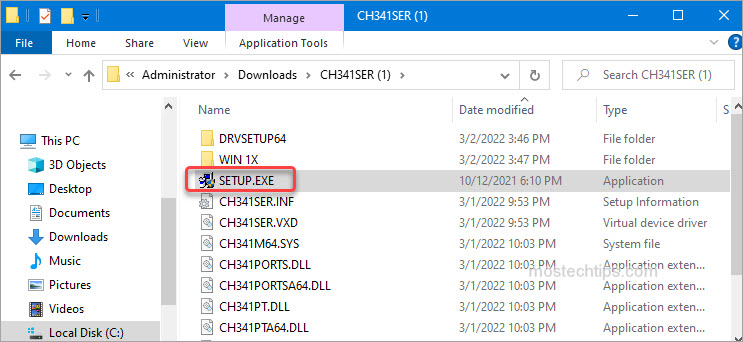
5) Click INSTALL. Then the driver will be installed to your computer quickly.
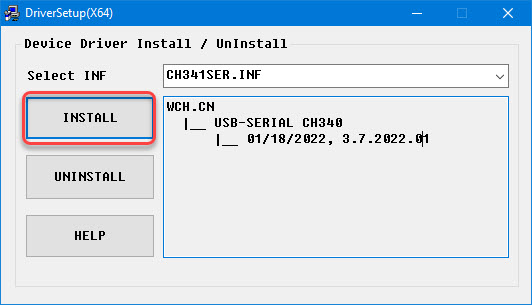
6) Restart your computer for the changes to take effect.
In case you can’t install the driver with the above steps, you can install the driver via Device Manager. To do so:
1) Open Device Manager (learn how to access Device Manager).
2) Expand the category “Ports (COM & LPT)” where you can find the CH340 entry. If you don’t find the CH340 entry under this category, it could show up under the category “Other devices” with a yellow mark on it.
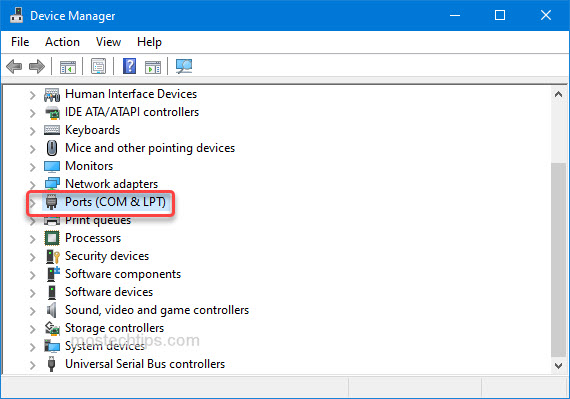
3) Right-click on the CH340 entry and select Update driver.
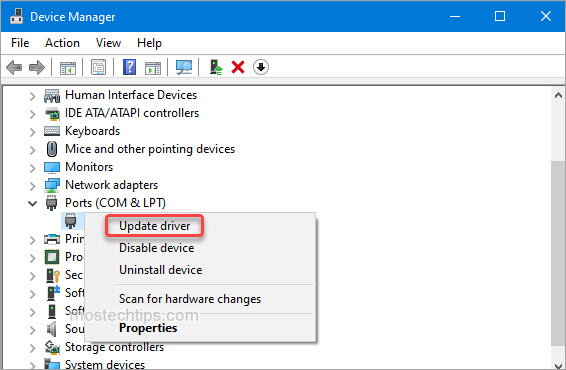
4) Select Browse my computer for drivers.

5) Click Browse and then browse to the directory where you stored the unzipped CH340 driver file.
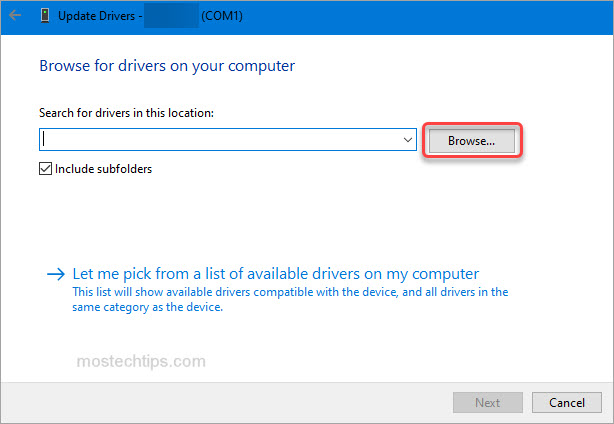
6) Click Next and the driver will be installed automatically.
After installing the CH340 driver on Windows 10 with the above steps, if your device still can’t be recognized, it could be a bad USB port, a bad USB cable or even a counterfeit CH340 chip.
To troubleshoot, you can try different USB ports or USB cables. Besides, make sure you’re using a genuine CH340 chip.
Hopefully you find this article helpful. If you have any questions, feel free to leave a comment below. I’ll get back to you ASAP.

I need the 340 drivers For Windows 11 on arm. Do you have?
Hi,
You can also use one of the two ways in this post to download the CH340 driver for Windows 11.
Source code?