In this post, you’ll learn how to download and update the Realtek Asio Component driver. With the step-by-step guide, you can download and update the Realtek Asio driver for Windows 11, 10 & 7 quickly and easily.
What is Realtek Asio Component?
First, you may want to know what ASIO is. ASIO is short for Audio Stream Input/Output. It’s a computer sound card protocol for digital audio, which aims to reduce audio latency between the program and the computer’s sound card.
The Realtek Asio Component is a software package, which is used as drivers for the Realtek sound card. It’s not necessary for your Realtek sound card, but it can reduce the audio latency on your computer.
Usually, downloading and updating the Realtek audio driver from the manufacturer’s website can update the Realtek Asio Component driver together. But in some cases, you may want to update the Realtek Asio Component driver separately. Then you can use one of the methods below to download and update the Realtek Asio Component driver.
How to Download and Update Realtek Asio Driver
Two ways are available for you to download and update the Realtek Asio driver. Just select one of them according to your needs.
Way 1: Download Update from Microsoft Update Catalog
Way 2: Download Update from Driver Easy
Way 1: Download Update from Microsoft Update Catalog
You can download and update the Realtek Asio driver from Microsoft Update Catalog. Here’s how to do it:
1) Go to Microsoft Update Catalog.
2) Verify the latest version of the Realtek Software Component driver by checking the version in the Version column.
In the screenshot below, the latest version is 1.0.0.8.

3) Click the Download button next to the latest version driver, then follow the on-screen instructions to finish the process.

The downloaded driver file is a .cab file. Once download is done, you can follow the steps below to install the driver through Device Manager.
1) Extract the .cab file to a folder.
2) Open Device Manager.
3) Under “Software components”, right-click on the Realtek Asio Component and select Update driver.

4) Select Browse my computer for drivers.
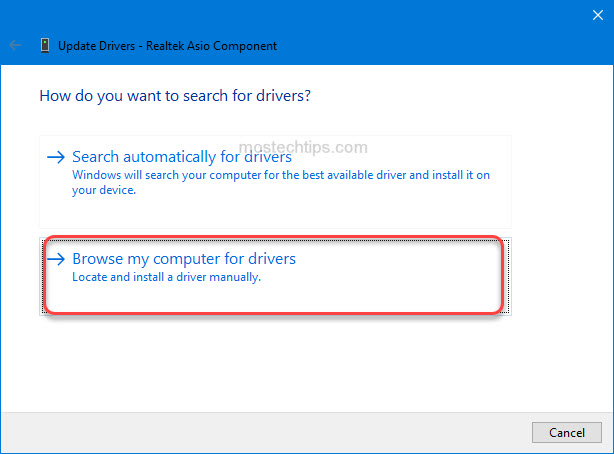
5) Click Browse….

6) Navigate to the folder where you extracted the .cab file to and then click OK.

7) Click Next, then the driver will be installed automatically.
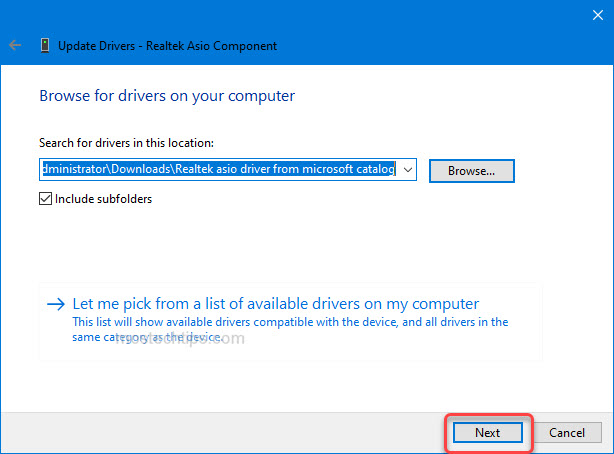
Way 2: Download Update from Driver Easy
Another way to download and update the Realtek Asio driver is to use a third-party driver update utility, which allows you to do it more quickly and easily. Here we’ll recommend Driver Easy.
Driver Easy is a driver update tool with around 3 million users around the world. It can scan your computer to detect any missing or outdated drivers, and then provides you with new drivers.
To download and install the new Realtek Asio driver with Driver Easy, you just need a few clicks:
1) Download Driver Easy Free and install it on your computer.
2) Launch it and click Scan Now, then Driver Easy will scan your computer and detect any outdated or missing drivers on your computer. Once done, you’ll see a list of drivers that can be updated.
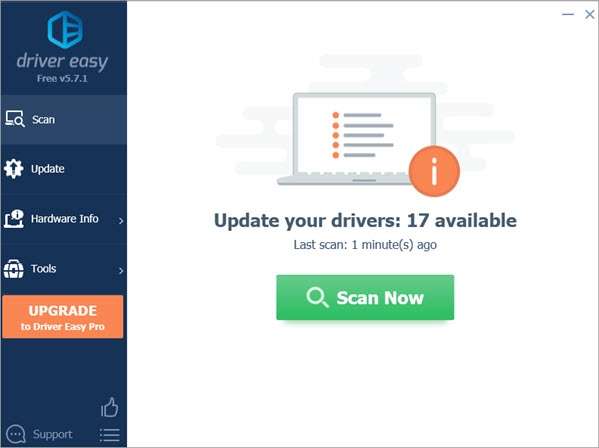
3) Click the Update button next to the Realtek Asio Component driver, then the driver will be downloaded automatically. Once the driver is downloaded, you can install the driver manually with the step-by-step guide from Driver Easy.
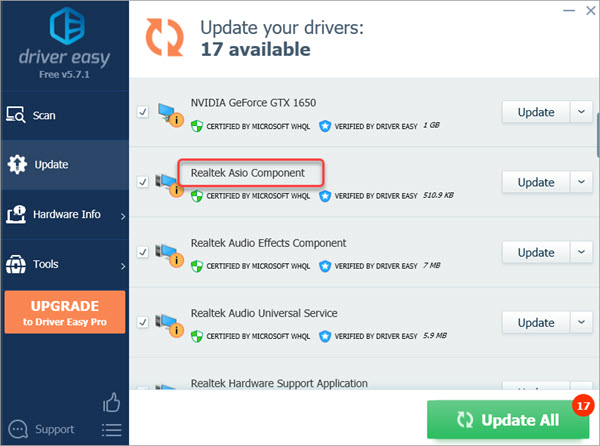
Tip:
You can check the driver version provided by Driver Easy. Once the driver download is done, click the arrow down button next to the Update button then select View driver details. After that, you’ll see what your current driver version is and what the driver version provided by Driver Easy is.

Hopefully you find the article helpful. If you have any questions, feel free to drop a comment below. I’ll get back to you ASAP.
