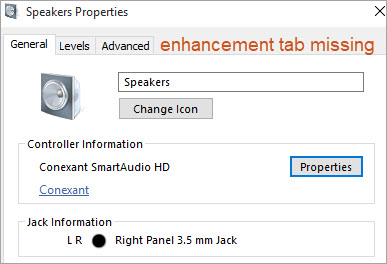You see Enhancements tab missing from both Speakers and Microphone Properties, but have no idea how to fix it. That can be frustrating. But not to worry. The problem can be easily fixed with the methods below.
Method 1: Run audio troubleshooter
Method 2: Reinstall the audio driver
Method 3: Update the audio driver
Method 1: Run audio troubleshooter
To fix the Enhancements tab missing issue, you can use Windows built-in audio troubleshooter, which can detect the possible causes to this problem. Once the causes are detected, you just need to follow the wizard to fix the problem.
Refer to the below steps:
1) Right-click on the speaker icon in the task bar (see the below screenshot), and click on Troubleshoot sound problems. Then Windows will troubleshoot the problem.
2) Once the troubleshoot is done, you’ll see an Open Enhancements tab. Click on it and then click on the Levels tab. After that, the Enhancements tab should be back.
If this doesn’t work for you, try other methods.
Method 2: Reinstall the audio driver
The Enhancements tab is part of the audio driver package. Once it’s missing, you can suspect the corrupted audio drivers. To fix the problem, you can reinstall the audio driver and see if the problem resolves.
Here’s how to reinstall the audio driver.
Firstly, you need to uninstall the audio driver.
1) On your keyboard, press the Win+R (the Windows logo key and the R key) at the same time to invoke the Run box.
2) Type ‘devmgmt.msc’ into the box and click OK.

3) Expand the category ‘Sound, video and game controllers’. Right-click on the audio device and select Uninstall device.

4) On the Confirm Device Removal dialogue, you’ll see a warning message that says “You are about to uninstall this device from your system”. Just check the box Delete the driver software for this device then click Uninstall to confirm the changes.

5) Restart your computer to allow Windows to reinstall the audio driver.
6) Check to see if the Enhancements tab is back. If it’s still missing, you can try to download and update the audio driver from the manufacturer’s site (See Method 3).
Method 3: Update the audio driver
You can go to the PC manufacturer’s website to download the latest audio driver. Before getting started, you need to find out what Windows 10 version you have (32-bit or 64-bit) and what audio card you have.
Manually updating drivers can take time, and can cause errors if incorrect drivers are installed. So if you don’t have much driver knowledge, you can use a driver update utility to help you.
Many driver update utilities allow you to update drivers with a few clicks. You just need to find a trustworthy one.
If you’re not sure which driver update utility is good to use, you can use Driver Easy. Download and install the latest version of the program, and update the audio driver now.
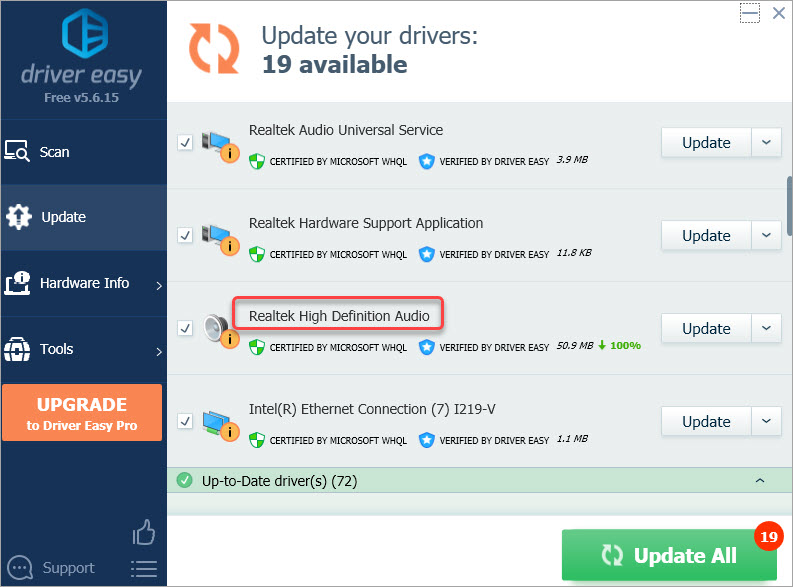
After you update the audio driver, the Enhancements tab should be back.
Hopefully you find this article helpful. If you have any questions, ideas or suggestions, feel free to leave a comment below.