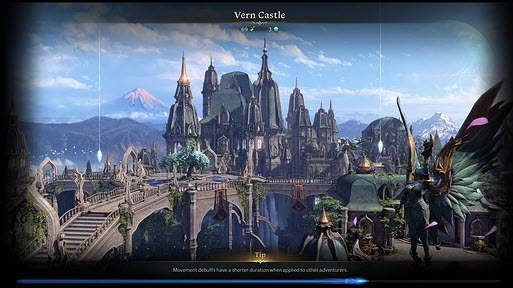After you launch Lost Ark, the game seems stuck on the loading screen forever. What’s the reason causing this issue and how to fix it? You’ll find the answers in this post.
If this is the first time you play Lost Ark, firstly you should check the minimum system requirements for playing the game and ensure you meet the minimum system requirements.
Following are the minimum system requirements for playing Lost Ark:
- OS: Windows® 10 64-bit
- CPU: Intel® Core™ i3 / AMD® Ryzen™ 3
- RAM: 8 GB
- GPU: NVIDIA® GeForce® 460
- DirectX: Version 9.0c or higher (2010 June)
- Network: Broadband Internet connection
- Storage: 50 GB+
If you ensure you meet the minimum system requirements, you can try the following methods to fix the stuck on loading screen issue.
Method 1: Run Lost Ark as administrator
Method 2: Verify integrity of game files
Method 3: Clear Steam download cache
Method 4: Update graphics card drivers
Method 5: Repair Easy Anti-Cheat
Method 6: Reinstall Lost Ark
Method 7: Check the server status
Method 1: Run Lost Ark as administrator
You can try running Lost Ark as administrator and see if the game starts properly. To do this, you can follow these steps:
1) Open Steam.
2) Right-click on Lost Ark in your Library, and select Manage > Browse Local Files from the drop-down menus. The Lost Ark installation folder will pop up.
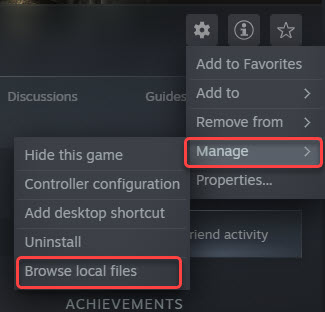
3)Inside the Lost Ark installation folder, open Binaries > Win64.
4) Right-click on LOSTARK.exe and select Run as administrator.
If Method 1 doesn’t work for you, try Method 2.
Method 2: Verify integrity of game files
Corrupted or missing game files can cause game not launching issues like the stuck on loading screen issue. The “Verify integrity of game files” feature in Steam allows you to repair and replace any corrupted or missing game files. You can use it to fix your Lost Ark stuck on loading screen issues.
Follow these steps:
1) Launch Steam.
2) Right-click on Lost Ark in your Library and then select Properties.
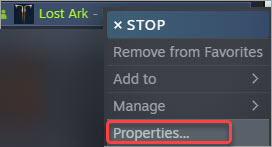
3) Click the Local Files tab and click the Verify integrity of game files… button. Then Steam will start verifying the game files. It may take several minutes for the process to complete. Please wait until the process is complete.
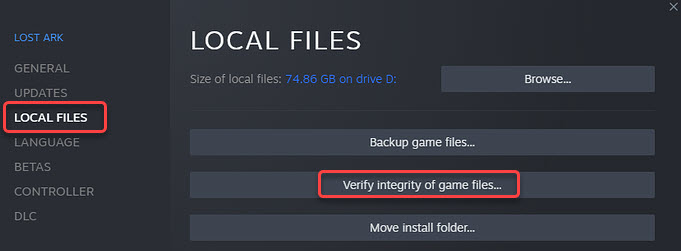
4) Once done, restart your computer and see if it resolves the stuck on loading screen issue.
If Method 2 doesn’t work for you, continue to try Method 3.
Method 3: Clear Steam download cache
Clearing download cache made by Steam can solve problems with games that won’t start. To fix the Lost Ark stuck on loading screen issue, you can try clearing your download cache.
Note: The process won’t affect your currently installed games.
Here’s how to do it:
1) Launch Steam.
2) Go to Steam > Settings.
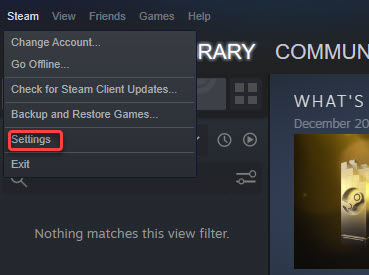
3) Click on Downloads and then click on CLEAR DOWNLOAD CACHE.

4) The process may take a few minutes to complete. Once done, click OK to save the changes.
5) Restart your computer.
6) Launch and log into Steam.
7) Check to see if you can play Lost Ark successfully.
Method 4: Update graphics card drivers
Outdated graphics card drivers can also cause the stuck on loading screen error. To fix the error, you can try updating the graphics card drivers.
You can update the graphics card drivers via Device Manager.
1) Right-click on the Start menu button and select Device Manager.
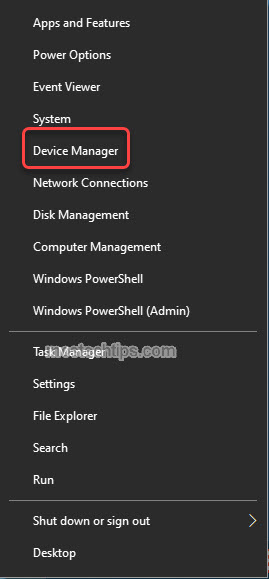
2) Expand category “Display adapters”. Right-click on your graphics card device and then select Update driver.

3) Select Search automatically for drivers. Then Windows will search for a new driver and install the driver automatically.

Alternatively, you can go to the device manufacturer’s website to download the latest version of graphics card driver. Generally, drivers can be downloaded from the Support, Drivers or Download section.
If Method 4 doesn’t work for you, you can try Method 5.
Method 5: Repair Easy Anti-Cheat
Some users have reported that it was Easy Anti-Cheat causing the stuck on loading screen issue of Lost Ark. Repairing the program helped them resolve the issue. So you can try repairing Easy Anti-Cheat and see if it helps. To do so:
1) Open Steam.
2) Right-click Lost Ark from your Library, and select Manage > Browse Local Files from the drop-down menus. Then the Lost Ark installation folder will pop up.
3) Open the EasyAntiCheat folder.
4) Right-click on EasyAntiCheat_Setup.exe and select Run as administrator.
5) Select Repair Service.
6) Check to see if you can play Lost Ark successfully.
If the repairing option doesn’t help, you can try disabling the EasyAntiCheat process from Task Manager:
1) Open Task Manager by right-clicking on the Start menu button and selecting Task Manager.
2) At the Processes tab, select EasyAntiCheat Service and click on End task.
3) Check to see if it fixes the Lost Ark stuck on loading screen issue.
Method 6: Reinstall Lost Ark
Reinstalling Lost Ark may help fix the stuck on loading screen issue.
You can uninstall Lost Ark on Steam or through Windows (learn how to uninstall Lost Ark), then reinstall it from Steam. After that, launch Lost Ark again and check to see if the issue is fixed.
Method 7: Check the server status
If a bunch of users like you are having the same issue, it’s possible the server is down. If none of the above methods works for you, go to Lost Ark twitter or Lost Ark’s official website to check the server status.
If the server is down, you can’t do anything but wait until the maintenance is complete on the vendor end.
Hopefully you find this article helpful. If you have any questions, feel free to drop a comment below. I’ll get back to you ASAP.