If you need to check what sound card you have, but you have no idea how to do so, you can follow the steps in this guide. With the step-by-step guide, you can quickly find out your computer sound card.
I’ve included three methods below. You can use one of them to find out what sound card you have.
Method 1: Identify your sound card via System Information
Method 2: Identify your sound card with the DirectX Diagnostic Tool
Method 3: Identify your sound card via Device Manager
Method 1: Identify your sound card via System Information
You can determine what sound card you have via System Information. To do so:
1. On your keyboard, press Win+R (the Windows logo key and the R key) at the same time to invoke the Run box.
2. Type ‘msinfo32.exe’ into the Run box and click OK to open the System Information window.
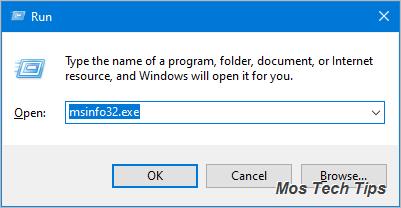
3. In the left side of the window, expand Components and click Sound Device. Then in the right side, you’ll see what sound card you have. In my case, the sound card is Realtek sound card (shown as below).
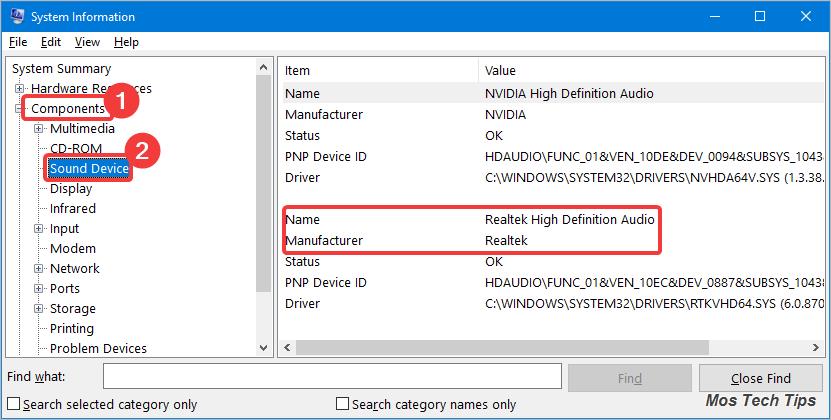
Method 2: Identify your sound card with the DirectX Diagnostic Tool
You can determine what sound card you have with the DirectX Diagnostic Tool. To do so:
1. On your keyboard, press Win+R (the Windows logo key and the R key) at the same time to invoke the Run box.
2. Type ‘dxdiag’ into the Run box and click OK to open the DirectX Diagnostic Tool.
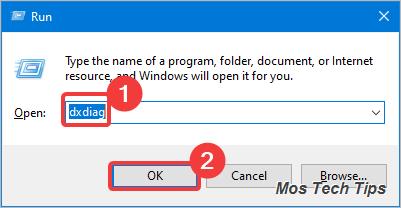
3. Click the Sound tabs to find out what sound card you have. In my case, the sound card is Realtek sound card (shown as below).
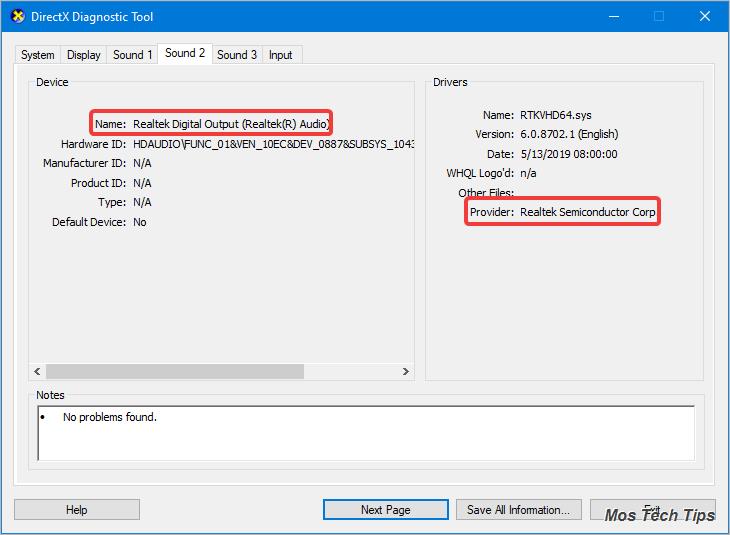
Method 3: Identify your sound card via Device Manager
You can determine what sound card you have via Device Manager. To do so:
1. On your keyboard, press Win+R (the Windows logo key and the R key) at the same time to invoke the Run box.
2. Type ‘devmgmt.msc’ into the Run box and click OK to open Device Manager.
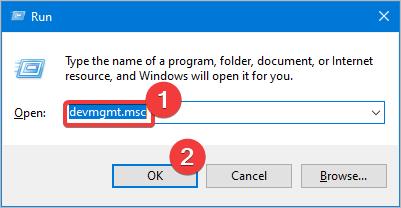
3. Expand the category Sound, video and game controllers. Under this category, you’ll see the sound card. In my case, the sound card is Realtek sound card (shown as below).
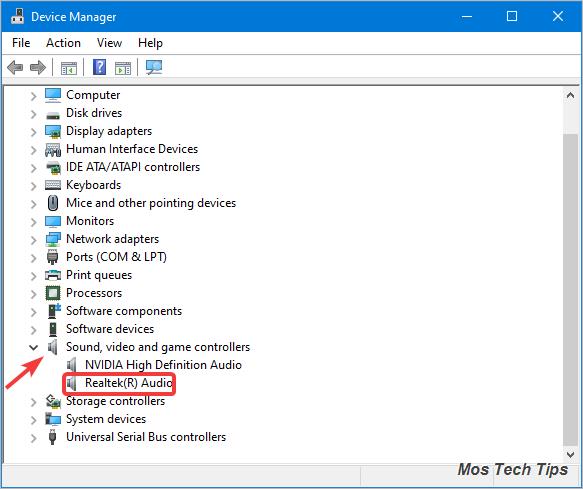
Hopefully you find the article helpful. If you have any questions, ideas or suggestions, feel free to leave a comment below.

