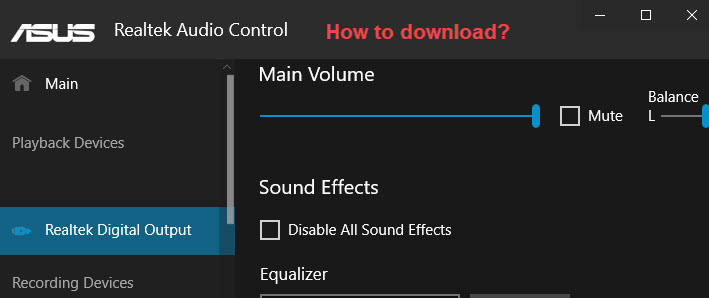ASUS Realtek audio control should be preinstalled on your ASUS computer. If it’s missing on your computer, you can download and install it manually. It’s easy and quick! Just follow the guide in this post.
You can use one of the 2 ways below to download and install ASUS Realtek Audio Console.
Way 1: Download and install ASUS Realtek Audio Control from ASUS
Way 2: Download and install ASUS Realtek Audio Control from Intel
Way 1: Download and install ASUS Realtek Audio Control from ASUS
You can download and install ASUS Realtek Audio Control from ASUS’s website. Following steps are for your reference:
1) Go to ASUS’s website.
2) Go to Support -> Drivers & Manuals.
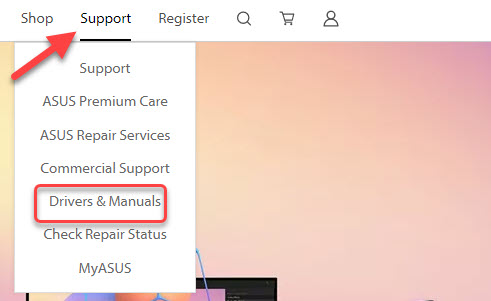
3) Type your computer model into the search box, for example, Zenbook 14 UM425, and then press Enter.

4) On the right-side, click on Driver & Tools, then you’ll be directed to the driver download page of the product.
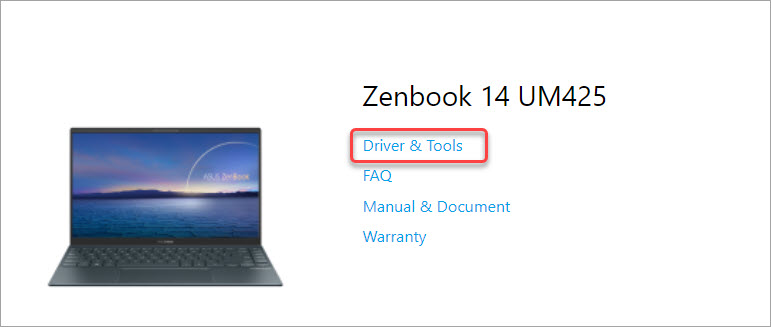
5) Select OS according to what Windows version you have.
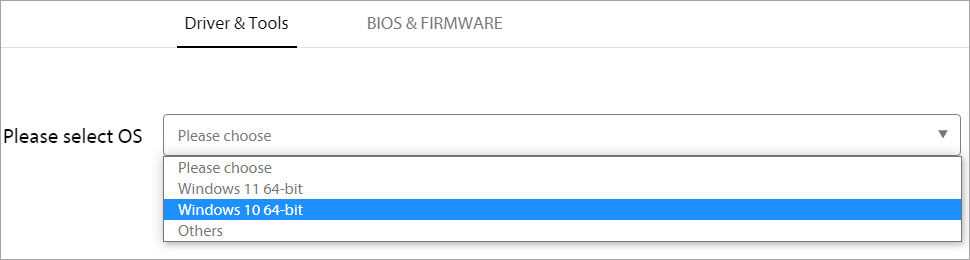
6) Look for the Audio section then see if the Realtek Audio Control app is available to download. If yes, click the DOWNLOAD button then follow the instructions to download the application.

If Way 1 doesn’t work for you, try Way 2.
Way 2: Download and install ASUS Realtek Audio Control from Intel
You can download ASUS Realtek Audio Console from Intel’s website. Just follow these steps:
1) Go to the download link of Intel.
2) Click the download link of Realtek Audio Console.
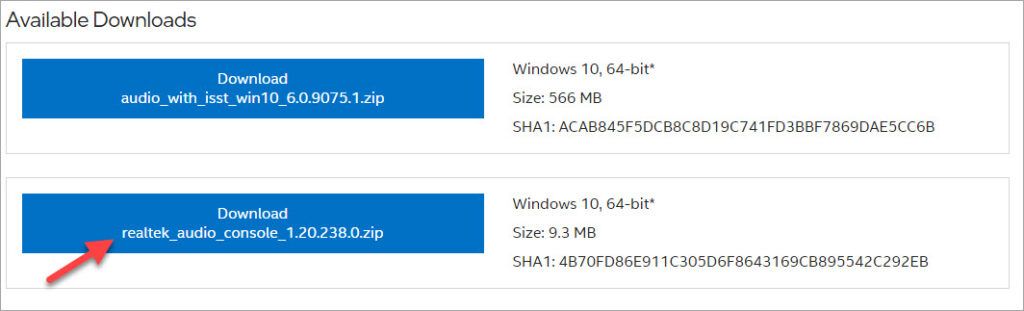
3) Once downloaded, unzip the file.
4) In the unzipped folder, and double-click on the file 0c24be91a5d54cbd80a0f7bea6cdcb01.appxbundle.

5) Click Install then the application will be installed automatically.
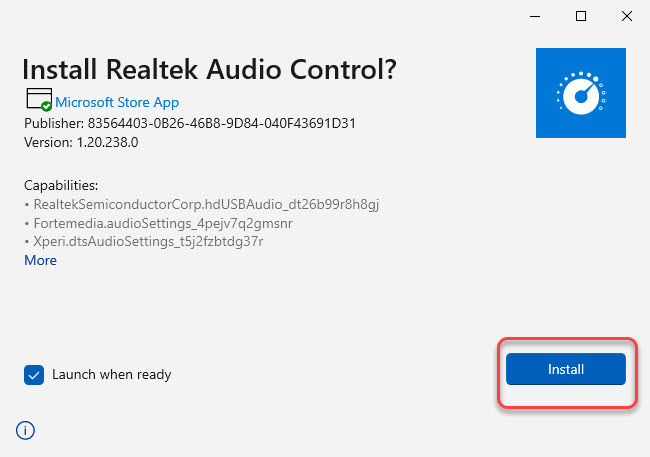
Bonus tip:
It’s recommended you keep your audio drivers updated if you want the Realtek Audio Control to always work properly. To update the Realtek audio driver easily, you can use Driver Easy, which just requires you a few clicks.
1) Download the Free version of Driver Easy, then install it on your computer.
2) Launch the application and click Scan Now to detect any missing or outdated drivers on your computer. The scan process may take you several seconds. Once done, you’ll see a list of drivers that can be updated.
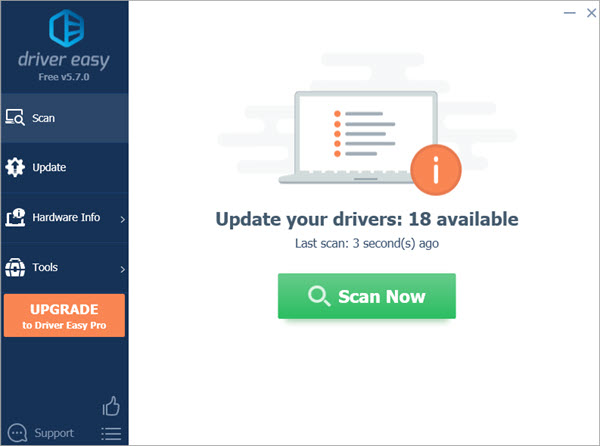
3) Click the Update button next to the Realtek audio driver, then the driver will be downloaded automatically. Once download is done, you can install the driver manually by following the step-by-step guide from Driver Easy. (The Pro version allows you to download and install the driver automatically).
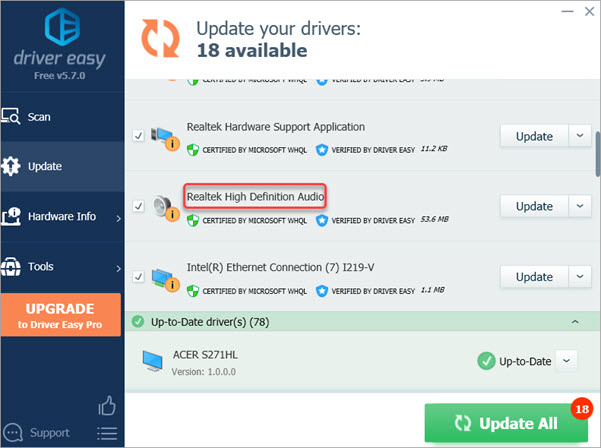
Hopefully you can download and install the ASUS Realtek Audio Control successfully. If you have any questions, feel free to drop a comment below. I’ll get back to you ASAP.