The ASUS Realtek audio control should come preinstalled on your ASUS computer. If it’s missing, you can easily and quickly download and install it manually by following the guide in this post.
You can use one of the 2 ways below to download and install ASUS Realtek Audio Control.
Way 1: Download and install ASUS Realtek Audio Control from ASUS
Way 2: Download and install ASUS Realtek Audio Control from Intel
Way 1: Download and install ASUS Realtek Audio Control from ASUS
For ASUS PC users, refer to the steps below:
2) Go to Support -> Drivers & Manuals.
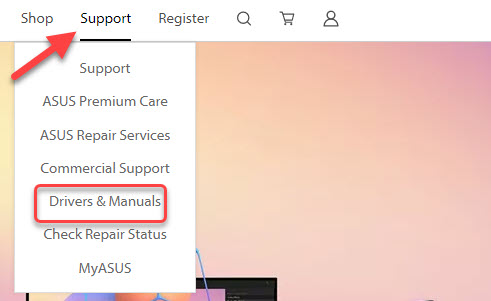
3) Type your computer model into the search box, for example, Zenbook 14 UM425, and then press Enter.

4) On the right-side, click on Driver & Tools, then you’ll be directed to the driver download page of the product.
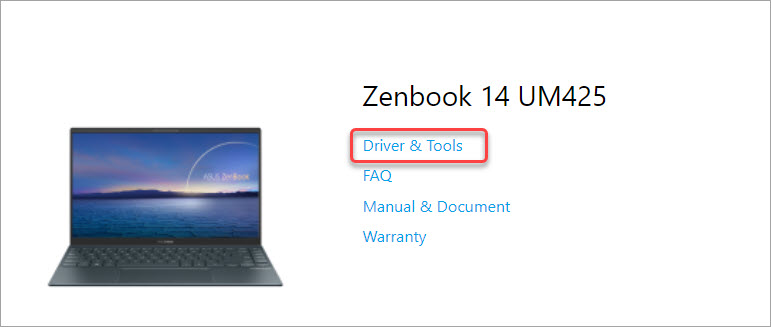
5) Select OS according to what Windows version you have.
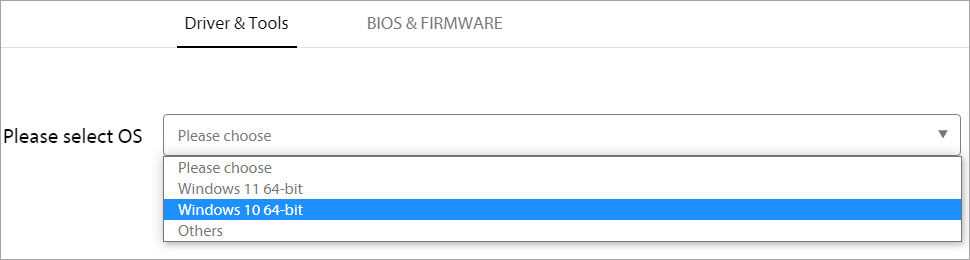
6) Look for the Audio section then see if the Realtek Audio Control application is available to download. If yes, click the DOWNLOAD button then you’ll be directed to the Microsoft page where allows you to download the application.

7) Follow the on-screen instructions to download and install Realtek Audio Control.
For ASUS Motherboard users, refer to these steps:
1) Open your favorite browser, and then search with the keyword combination “motherboard model + driver“, like the example shown in the screenshot below:
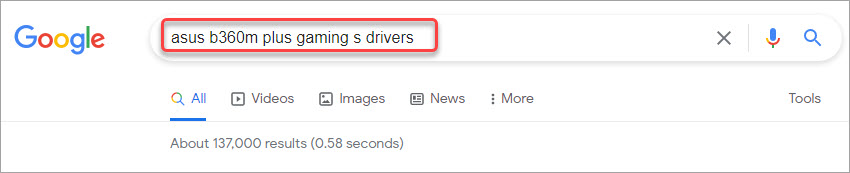
2) Click the link that will direct you to the Support or the Driver Download page of your motherboard. In general, the first link is right link.
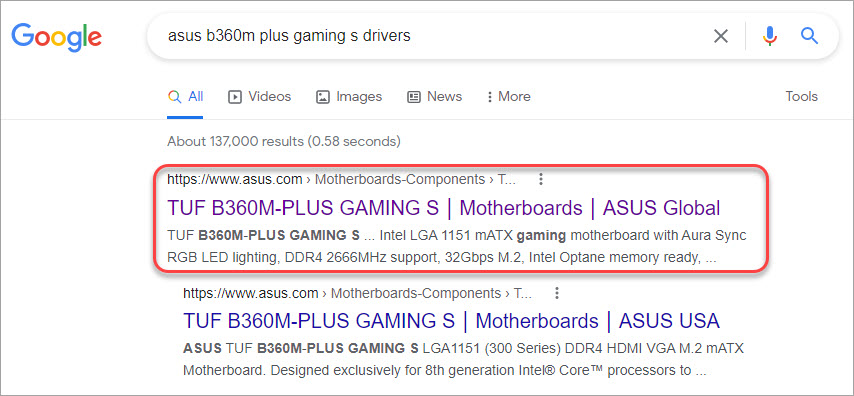
3) Go to the driver download section, then download the latest Realtek audio driver corresponding with your Windows version.

4) After you download the Realtek audio driver (a .zip file), follow the below steps:
a. Unzip the downloaded file.
b. Open the unzipped folder to find the Realtek Audio Console installer file, which ends with .appxbundle.
For example, in the screenshot shown below, the Realtek Audio Console installer file is 67446508444443f58a732eb89a2b31d4.appxbundle which is located in the folder UWP -> RtkUWP_1.3.179.0.
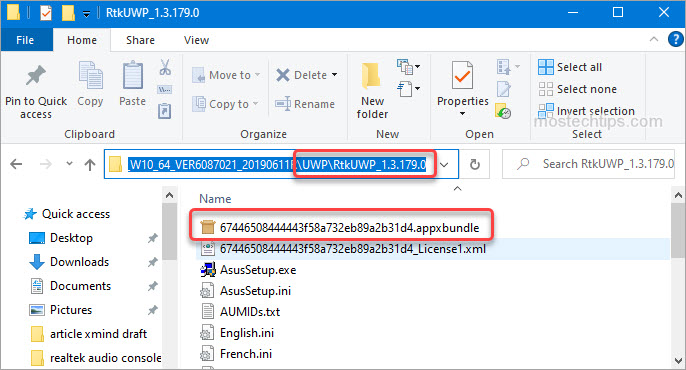
c. Double-click on the file then you can follow the on-screen instructions to install Realtek Audio Console.
If Way 1 doesn’t work for you, try Way 2.
Way 2: Download and install ASUS Realtek Audio Control from Intel
You can download ASUS Realtek Audio Control from Intel’s website. Just follow these steps:
1) Go to the download page of Intel.
2) Click the download link of Realtek Audio Console.
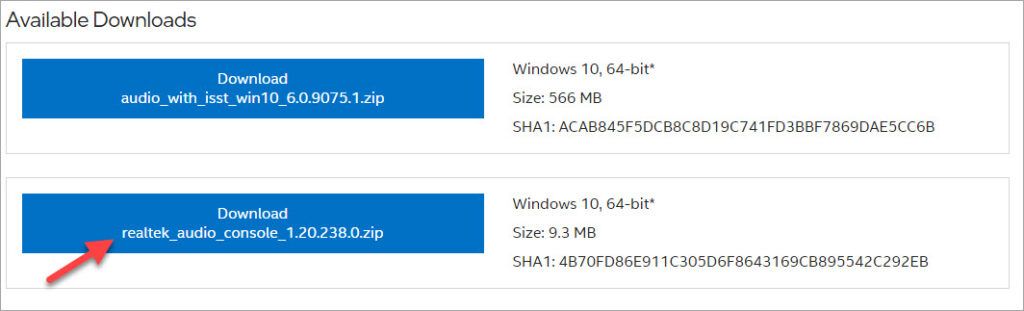
3) Once downloaded, unzip the file.
4) In the unzipped folder, and double-click on the file 0c24be91a5d54cbd80a0f7bea6cdcb01.appxbundle.

5) Click Install then the application will be installed automatically.
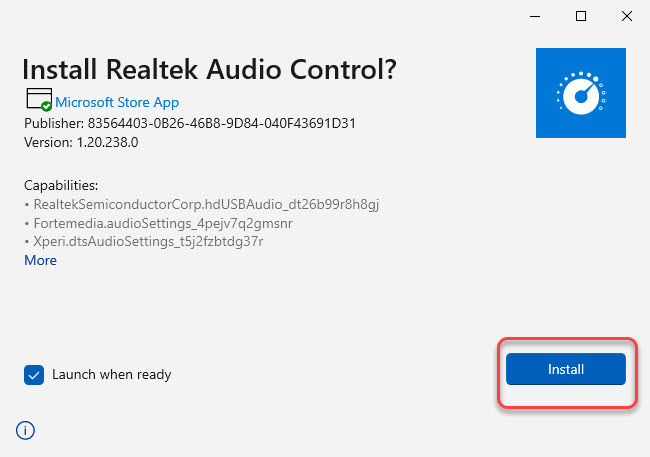
Hopefully you can download and install the ASUS Realtek Audio Control successfully. If you have any questions, feel free to drop a comment below. I’ll get back to you ASAP.

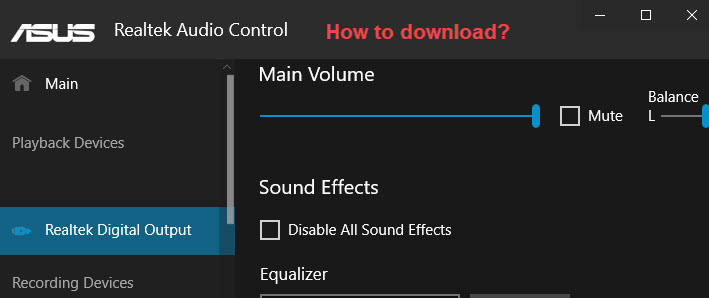
I have an ASUS Vivobook model K1703ZA-SB54 and I can barely hear any sound from an on home Yahoo video news or music/singing/talk on a You Tube selection. I’ve checked by volumes at 100% and haven’t changed anything from preset. I found this website to install Realtek audio control from Asus. Is this going to help? In a previous call to ASUS, I wasn’t given much help.