The Vulkan Initialization Failure error is the common error occurring to some high-performance video games like No Man’s Sky and Knockout City. For example, the full error message of NO Man’s Sky is:
“Unable to initialize Vulkan (vkEnumerateInstanceExtensionProperties
failed.) You may not have a Vulkan driver installed, or an old driver on
your machine may be corrupted.
Please refer to https://hellogames.zendesk.com/for details.”
If you’re looking for the methods to fix this error, you’ve come to the right place. In this guide, I’ll walk you through the steps on how to fix the Vulkan Initialization Failure error. Read on to follow the steps.
Method 1: Make sure your graphics card supports Vulkan API
Method 2: Reinstall graphics card drivers
Method 3: Download and install the latest Vulkan Runtime
Method 4: Disable the integrated graphics card (if you have dual graphics cards)
Method 1: Make sure your graphics card supports Vulkan API
When the “Vulkan Initialization Failure” error occurs, the first thing you should do is to check if your graphics card supports Vulkan API. If your graphics card doesn’t support Vulkan API, you can’t play a game that requires it and will run into this error.
You can check from Wikipedia:
2) Search with your graphic card series or the graphics card model. Then you’ll be directed to your graphics card series page. Let’s take Radeon HD 5000 series for example:
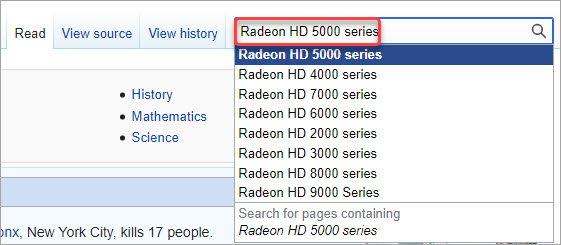
3) You can see if the series of your graphics card supports Vulkan API. In the example below, the Radeon HD 5000 series supports Direct3D, OpenCL and OpenGL but not Vulkan.
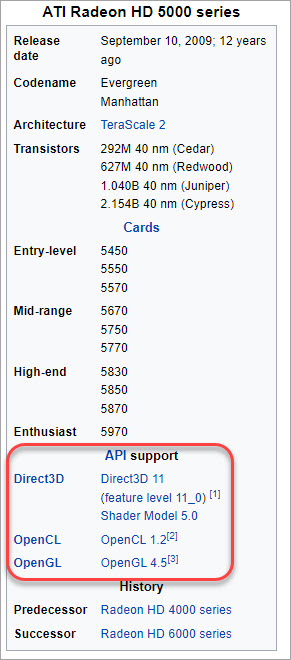
If your graphics card doesn’t support Vulkan API, you can consider upgrading the graphics card so you can play the game.
If you ensure your graphics card supports Vulkan API, move on to try other methods.
Method 2: Reinstall graphics card drivers
If your graphics card driver is corrupted or outdated, the “Vulkan Initialization Failure” error can occur. To fix the error, you can try to uninstall and install the latest graphics card driver.
First, uninstall the graphics card driver.
1) Open Device Manager (learn how to access Device Manager).
2) At the Device Manager window, double-click on Display adapters to expand it, then double-click on the graphics card device to open the Properties window.
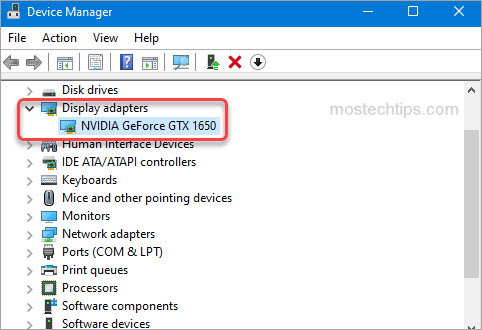
3) At the Driver tab, click the Uninstall Device button.
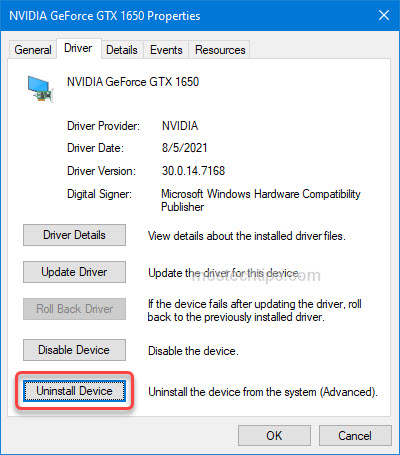
4) Tick the box next to Delete the driver software for this device then click Uninstall to confirm the uninstall.
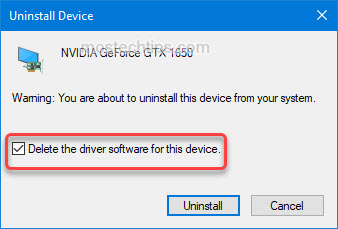
5) Once the driver is uninstalled, restart your computer.
Second, download and install the latest graphics card driver.
You can manually download and install the latest graphics card driver from your graphics card maker’s website. For example, if you have an NVIDIA graphics card, go to the NVIDIA driver download page.
If you don’t have the time or computer skills to update the driver manually, you can search a third-party driver utility online and then use it to help update the driver.
After updating the driver, restart your computer and relaunch the game to check if the error still occurs. If the error is not fixed, try Method 3.
Method 3: Download and install the latest Vulkan Runtime
Corrupted Vulkan files can cause the “Vulkan Initialization Failure” error. To fix the error, you can try downloading and installing the latest Runtime, which will fix the corrupted Vulkans files.
1) Go to the official download page for the Vulkan Runtime.
2) Look for the Windows section and click on Latest Runtime/Zip.
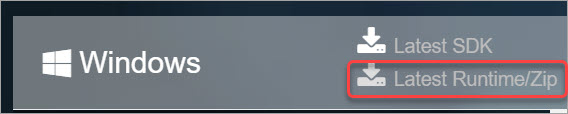
3) Click the Download Latest Runtime link. Then the Runtime installer file will be downloaded automatically.
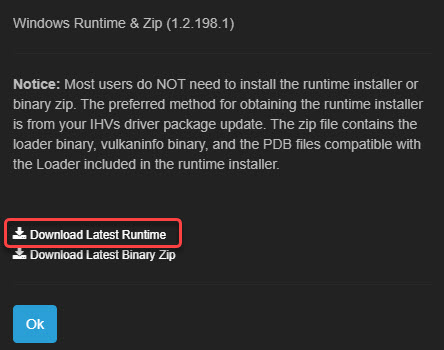
4) Once the download is done, double-click on the downloaded file and follow the on-screen instructions to complete the installation.
5) After you’re done with installing Vulkan Runtime, restart your computer for the changes to take effect.
Method 4: Disable the integrated graphics card (if you have dual graphics cards)
If you have dual graphics cards, you can try disabling the integrated graphics card so your game can run on the dedicated graphics card. Here’s how to do it:
1) Open Device Manager.
2) At the Device Manager window, double-click on Display adapters to expand it.
3) Check if you’re able to see both the graphics cards.
4) Right-click on your integrated graphics card and then select Disable device.
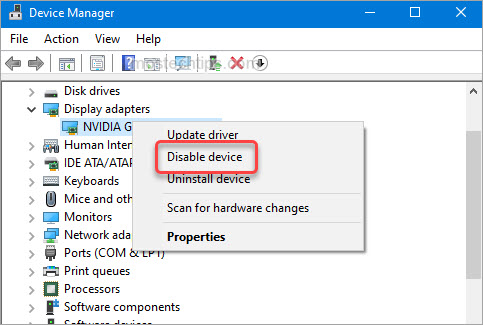
5) Restart your computer and check to see if you can play the game without the error.
Hopefully you can fix the “Vulkan Initialization Failure” error with the above steps. If you have any comments, feel free to drop a comment below. I’ll get back to you ASAP.

