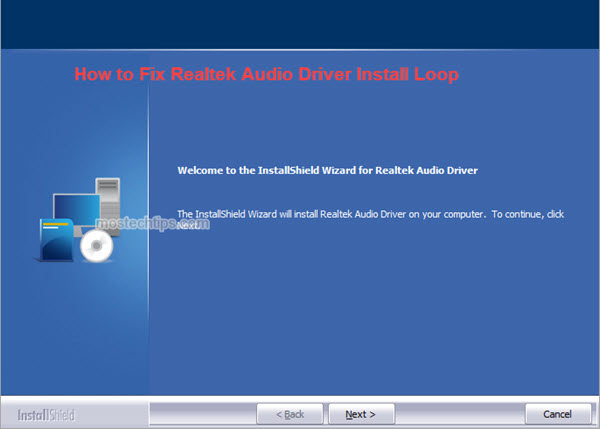Realtek audio driver keeps installing and uninstalling? Not to worry. The issue can be easily fixed. Just follow the steps in this post.
Firstly, uninstall the audio driver from Device Manager manually.
When you run the Realtek audio installer, the existing audio driver needs to be uninstalled first so the new audio driver can be installed successfully. If the existing audio driver is not uninstalled successfully, the Realtek audio driver install/uninstall loop issue can occur. To fix the issue, you can try uninstalling the audio driver manually.
To uninstall the audio driver, follow these steps:
1) On your keyboard, press Win+R (the Windows logo key and the R key) at the same time to invoke the Run box.
2) Type “devmgmt.msc” into the Run box and click OK. Then the Device Manager window will pop up.
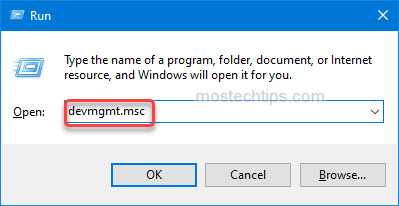
3) At the Device Manager window, double-click on “Sound, video and game controllers” to expand the category.
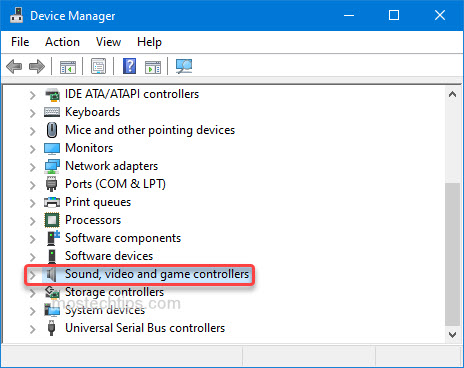
4) Right-click on the audio driver and select Uninstall device.
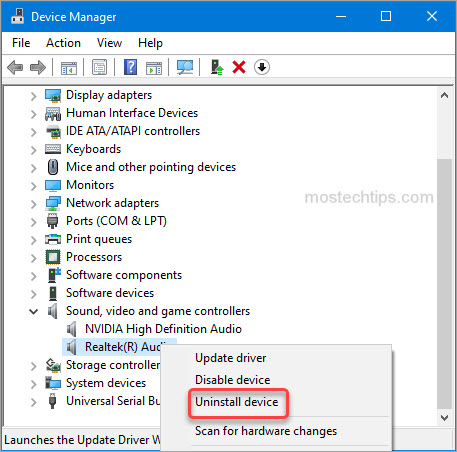
5) Tick the box next to Delete the driver software for this device and click Uninstall.
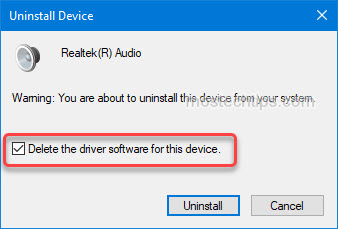
Secondly, install the Realtek audio driver.
After you’re done with uninstalling the driver, run the Realtek audio installer to install the driver again. If you’re prompted to reboot your computer, reboot it.
Some users have reported that Realtek Audio Console is missing after they install the Realtek audio driver. If you’re in this case, you can get Realtek Audio Console back by following the steps in this post: Realtek Audio Console Download and Install.
7) Check to see if the issue still occurs.
If the issue still occurs, you can try using Driver Easy to help install the Realtek audio driver. Driver Easy can detect any problem drivers and update the drivers successfully. With Driver Easy, you can expect the Realtek audio driver install loop issue can be fixed.
Here’s how to use Driver Easy to update the Realtek audio driver:
1) Download and install Driver Easy Free on your computer.
2) Launch Driver Easy and click Scan Now, then Driver Easy will scan your computer to detect any problem drivers. Once done, you’ll see a list of drivers that can be updated.
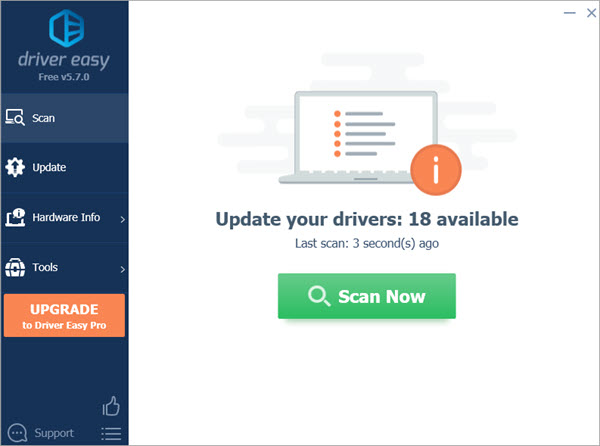
3) Click the Update button next to the Realtek audio driver, then the driver will be downloaded automatically. After the download is complete, you can easily install the driver by following the step-by-step guide from Driver Easy.

Hopefully you find this article helpful. If you have any questions, feel free to drop a comment below. I’ll get back to you ASAP.